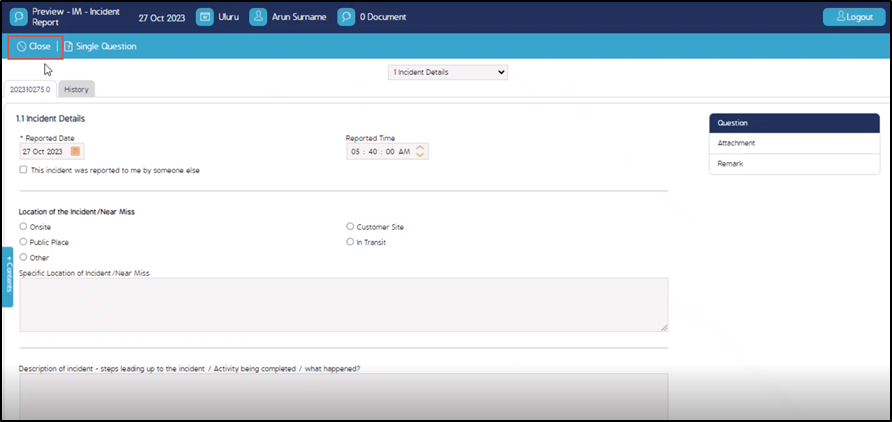Event Preview
Event Preview
CMO introduces a new option for the users to preview an Event before saving and performing it. This helps the user to have a brief understanding of how to create a new Event and also have a look at an Event if it is rightly created. The current Preview functionality helps the user to only view the Event before performing it. Once the preview screen is closed, the user must create a new Event.
Steps to View Preview Button:
- Log in to the CMO application.
- Go to the Dashboard/Event module to create a new Event.
- In the Events module, click New to create a new Event.
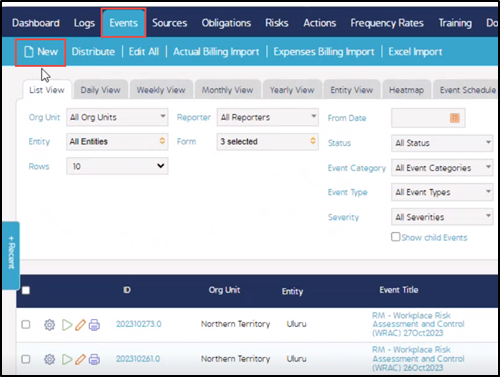
4. A new Event form is displayed. Fill in all the mandatory fields in the form.
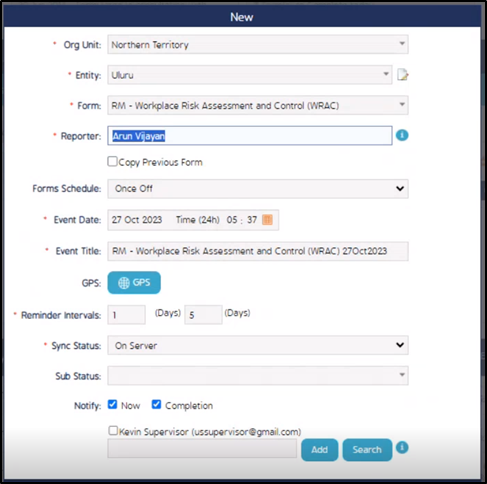
5. Click on the Preview button located at the bottom of the New Event window.
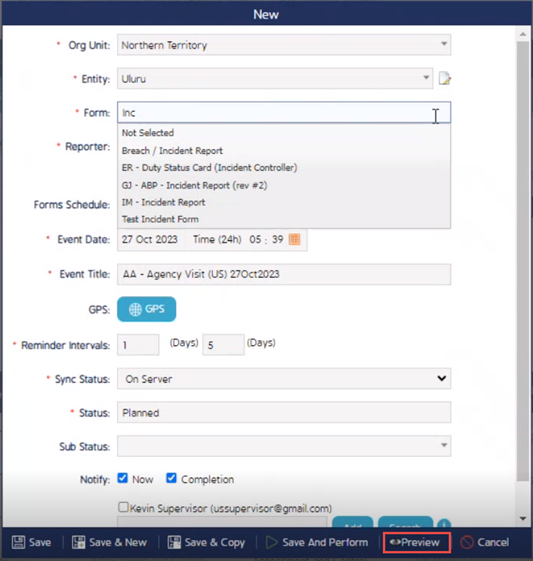
6. A new preview screen is displayed. The preview screen is different from the performance screen. The preview screen has only a close button, so the user can close the screen without saving the form.