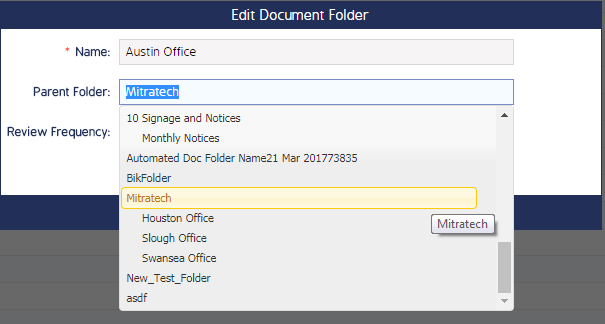Create Document Folder Structures
Folder structures can be created, managed, and synced between mobile devices from the Documents module. Documents and images can be stored in parent or child folders, and these folders can be restricted to certain roles and user groups. This page details how to create new folders, how to create parent-child relationships between the folders, and how to assign/restrict access to the folders and their contents.
Please review the Documents and Document Folders Role Permissions before creating or managing folders.
Create a New Folder
- Log in and navigate to the Documents module.
- Click Document Folders from the top banner menu. You will be redirected to the Document Folder register.
- Click New.
- Fill in the name, add a parent folder if applicable, and add any additional detail. If creating a sub-folder, use the Parent Folder drop-down menu to select the parent folder.
Check the Sync box if this folder and its contents will be synced back and forth between mobile and web.
Note: The Available for Everyone box will be checked by default - un-check it if you do not want this folder and its contents to be available for all users.
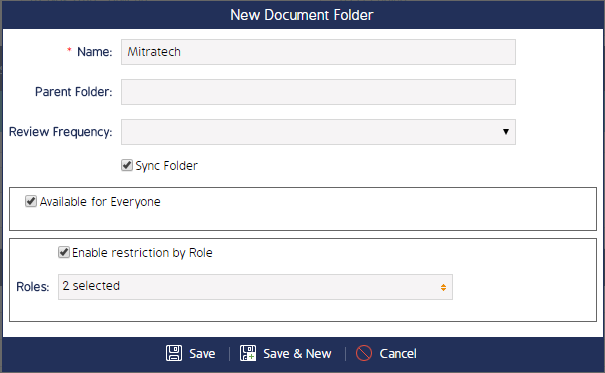
- Check the Enable Restriction by Role checkbox to restrict this folder to certain Roles.
- Click Save or Save & New when finished.
After the folder is saved, you will be directed to the Folder Details screen. From here, you can Edit the folder details, edit folder (and sub-folder) access, and add user group assignments.
Assign an Existing Folder to a Parent Folder
- From the Documents register, click Document Folders and find the respective folder on the Document Folder Register.
- Click the cog wheel and select Edit.
- Select a parent folder from the Edit Document Folder screen.