Create a New Role
This page details how to create new roles and how to edit pre-configured roles.
Note: Ensure the Roles Module role permission is enabled before continuing.
Create New
CMO Administrators can create new roles through the Admin > Roles module.
- Log in as an administrator and navigate to the Admin module. Select Roles from the sidebar menu.
- Click New.
- Fill in the required fields as well as any additional detail. Each field is described at the end of these instructions.
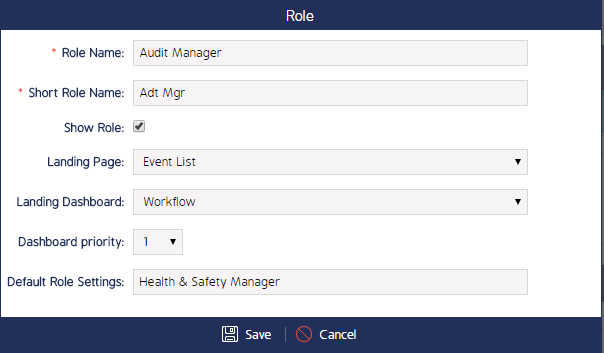
- Click Save.
The new role will appear on the Roles register after you click Save. From here you can manage and edit Role Permissions.
The table below details each of the fields seen in the New Role screen above:
| Field | Description |
| Role Name | This will be the name of the role throughout the CMO system (e.g. CMO Administrator) |
| Role Short Name | This allows you to select an abbreviation name to the role you are creating (e.g. Administrator = AM) |
| Show Role | This check-box allows the role is be visible within the Role Controls section. |
| Landing Page | This allows you to set the default landing page upon login for each user with this role. E.g. Admin Module |
| Landing Dashboard | This allows you to set the default landing dashboard upon navigating to the Dashboard Module for each user with this role. E.g. Performance Dashboard |
| Default Role Setting | This allows you to clone the settings of a Role which is already created in the system |
Edit an Existing Role
Pre-existing roles can be edited via the Admin > Roles module. Within the Edit Role screen, only the Role Name, Role Abbreviation, Landing Page, and Landing Dashboard can be edited - not the role permissions.
- Log in as an administrator and navigate to the Admin module. Select Roles from the sidebar menu.
- Click the cog wheel next to the Role you want to edit, then select Edit.
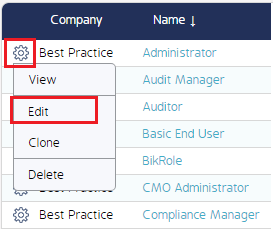
You can also click on the Role name then click the Edit option. - Edit the respective Role information.
- The information in this screen is identical to the New Role screen shown above.
- Click Save when finished.

