Change Schedule Report Filters Along with Report Schedule
Change Schedule Report Filters Along with Report Schedule
This is a new enhancement to the already existing functionality of scheduling reports. Earlier, the users could schedule and generate a report via email based on the scheduling a report functionality. With the new enhancement, besides scheduling a report, the user can also modify the filters for report generation. Based on the filters, the type of report is generated.
Steps to modify filters for report scheduling
- Log in to the CMO application. Go to Reports > Scheduled Reports.

2. From the list of scheduled reports, select the report for which the filters need to be changed. Click on the cog wheel and select ‘Edit’.
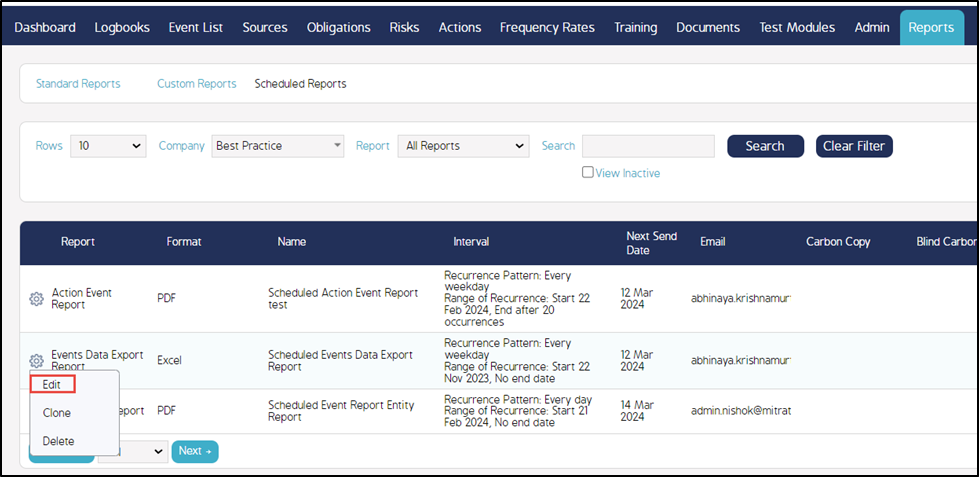
3. From the Schedule Report page, select the Modify Filter hyperlink. The page is re-directed to Standard Reports section under Reports menu.
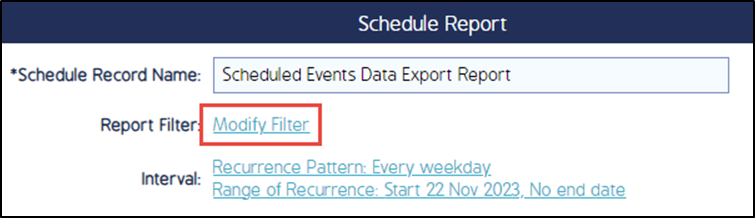
4. In the Standards Reports section, from the Select Reports Filters section, select the filters to be changed and select ‘Next’.
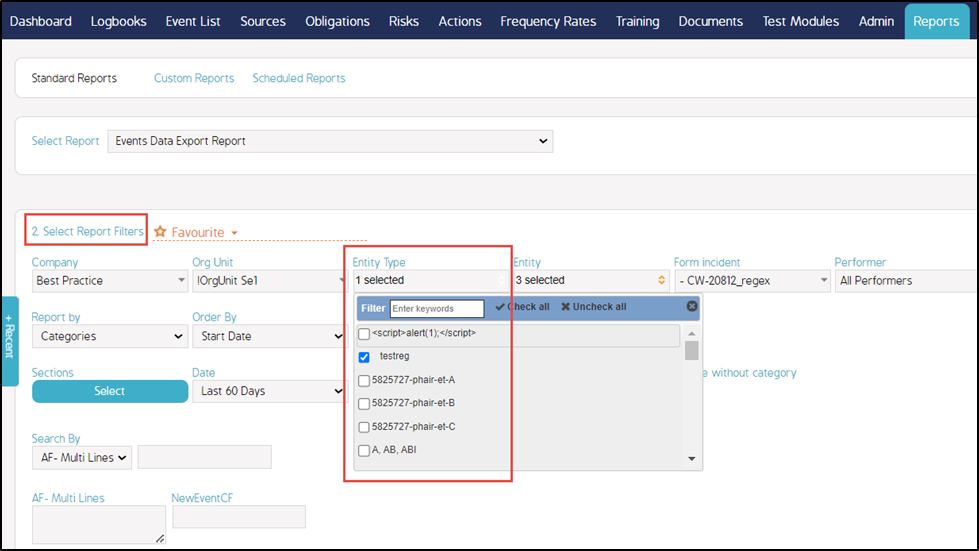
Note: In this screenshot, the Entity Type filter has been changed. Earlier before changing the filter, the Entity Type was not selected for report generation.
5. The page is redirected to the Schedule Report. Select Save to save the changes.

