(AMP) Set Role Permissions for Steps and Transitions
Step Permissions:
Setting step permissions means setting the role permissions for the Operations available in each step.
Navigate to the Action Workflow Steps landing page. Click on the name of the step you want to assign role permissions for. Scroll down to the Operations Available for this step section of the page. If the checkbox is already checked, click the Edit Role icon under the operation. Select Roles once the Condition to Perform pop-up screen appears.

If the checkbox is blank, simply click the box to assign Role Permissions.

Transition Permissions
Setting transition permissions allows user to move the Action from one step to another. Need to check this.
Navigate to the Action Workflow Steps landing page. Click on the Incoming or Outgoing transition you want to edit and you will be redirected to the Transition Diagram page. From here, administrators can edit the Condition to Perform or Condition to Request role permissions.
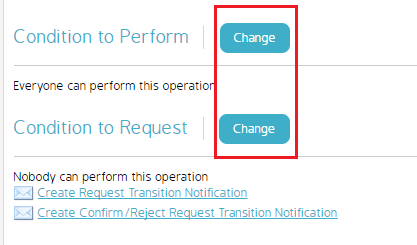
Click either Change button to edit the Roles that will have access to perform (move) the transition or permission to request... not sure what this means yet.

