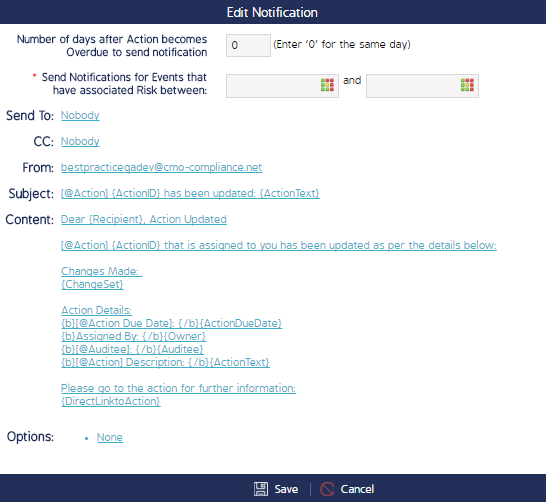Send Action Reminder Notifications
Custom Event and Action Escalation/Reminder emails can be managed and sent through options in the Business Rules module. Typically custom email reminders are an Admin-only function unless your Role has been permitted to create, edit, and send the notifications. Overdue Action Notifications can be created/managed through Custom Emails or Reminders - this page details how to create and send custom emails from both places.
Custom Emails
The Custom Emails functionality allows administrators To create custom Event/Action reminders, log into CMO and navigate to the Business Rules module.
- Click the cog wheel next to your company name then select Custom Emails.
- Once in the Custom Emails screen, click Action on the left sidebar menu then select the notification type (i.e. Overdue).
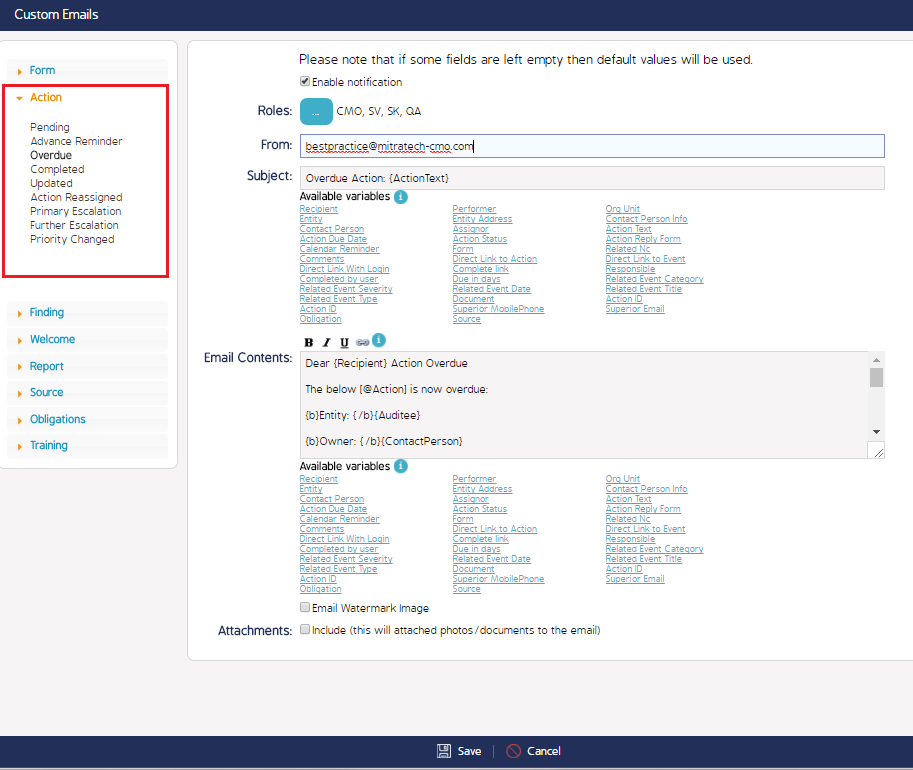
- Configure the notification information, select the Roles that will receive the email, and then click Save.
Note: The Custom Emails screen is a pop-up. If you cannot see it, disable your browser's pop-up blocker before continuing.
Overdue Action Reminders
The Reminders functionality allows administrators to create and send primary and secondary escalation emails related to Events and Actions. To set the parameters for Event and Action reminders and escalations, log into CMO and navigate to the Business Rules module.
Note: Primary and Secondary escalation reminders will be sent to the User's Superiors. Superiors are specified by clicking the cog wheel > Change Superiors.
- Click the cog wheel and select Reminders.
- Once the Reminders screen appears, click the Add button in the Overdue Action Escalations section.
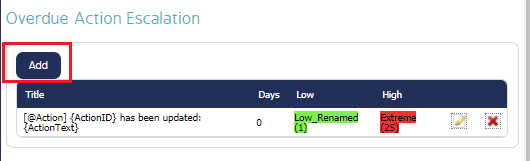
- Configure the respective information in the Edit Notification screen and click Save.