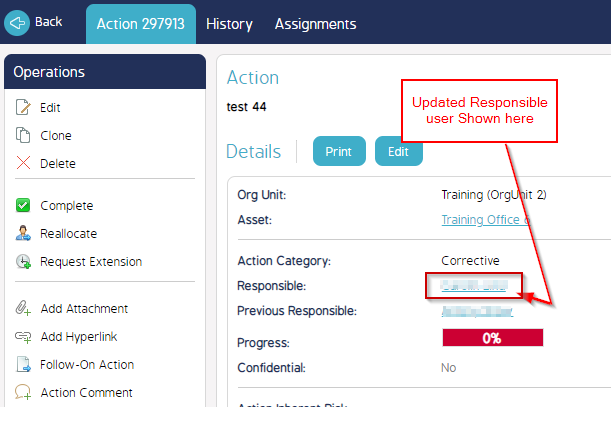How to Reallocate Recurring Actions
There are scheduled or reoccurring actions in CMO which need to get reallocated but each time new action gets generated, it goes back to the original Responsible person. This article covers the steps so that any newly created scheduled action now goes to the new Responsible user instead of the previous one.
1. Open the Action and click 'Edit'.
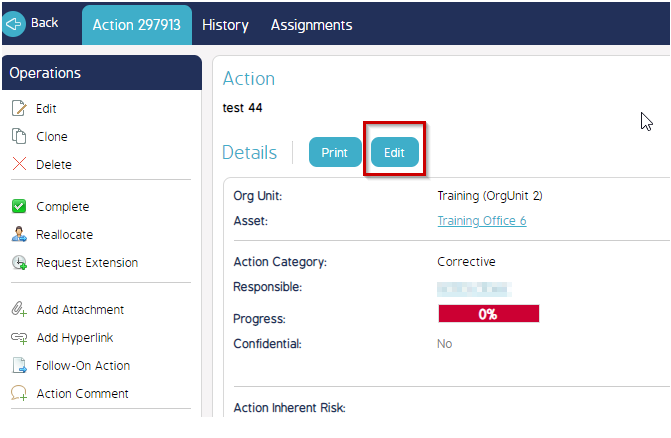
2. Three options to Edit Action -
a. Only this Action - This will affect only the current Action that you are editing.
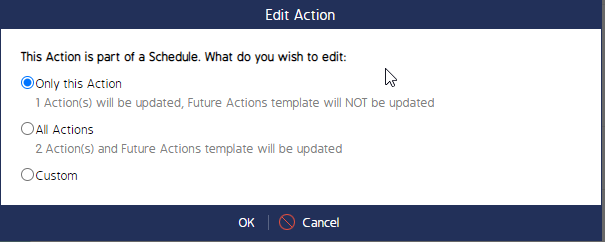
b. All Actions - This will affect the current existing Actions and all the Future Actions in the Schedule.
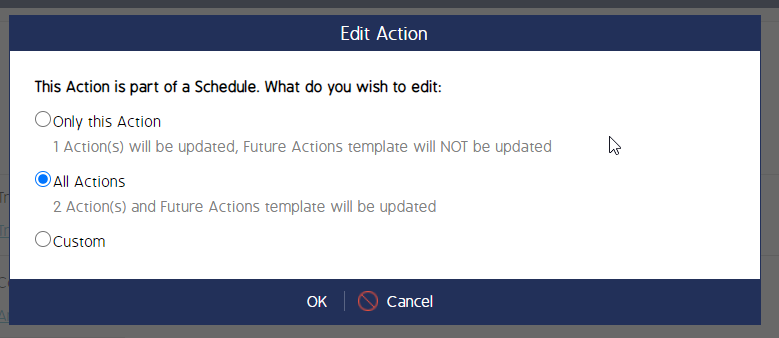
c. Custom - This will allow you to select specific actions that you want to edit.
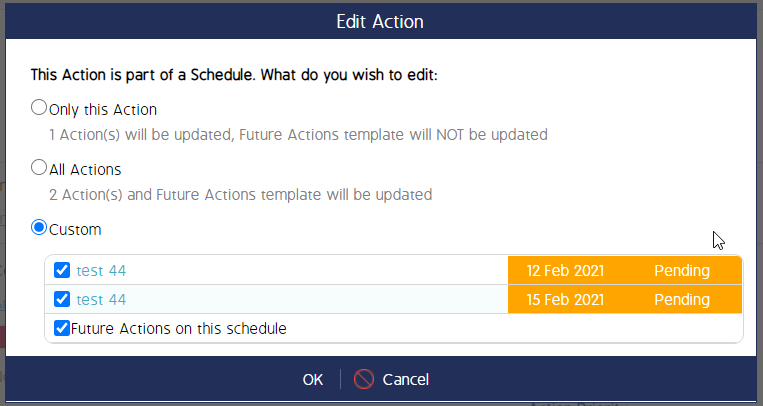
3. Update the Responsible user from the Edit Action window and click Save.
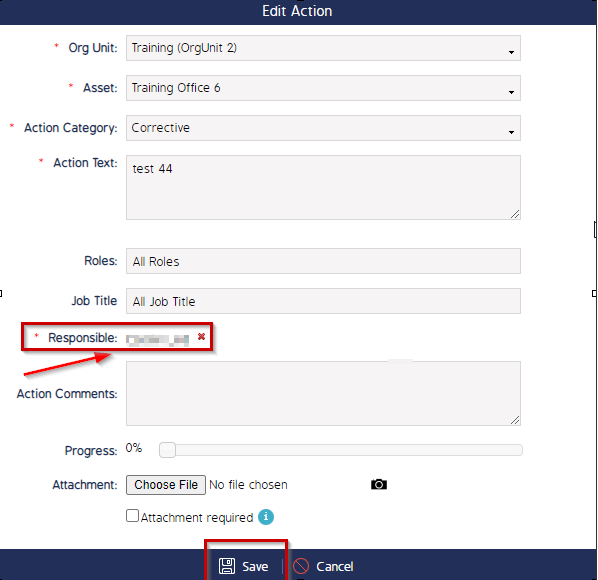
4. Action Responsible is updated as shown in the fields below.