Delete Scheduled Actions
This section details how to properly delete scheduled actions - which functions differently than deleting standalone Actions.
Important Note: The Allow Delete Action Scheduler Role Permissions must be enabled for users to see the delete options. Actions can still be deleted individually if users have permissions enabled to do so, but the Schedule itself can only be deleted if the Action Scheduler Role Permission is checked.
There are three ways to delete Scheduled Actions:
Option 1: From the cogwheel menu in the Action Register.
Option 2: By clicking Delete from the Operations menu in the Action Details screen
Option 3: From the cogwheel menu located in the Action Details screen
Note: Options 1 and 2 are best for deleting all tasks within a scheduled action at one time, while Option 3 allows for customizable deleting options.
Deleting an Action by using Option 1 or Option 2 allows users to delete all scheduled Actions in that series at once. Once Delete is clicked, a simple confirmation screen will appear asking users if they want to delete all Scheduled Actions in that series.
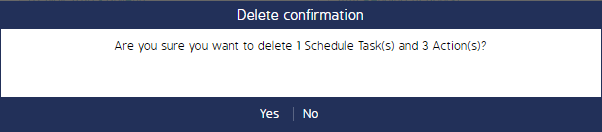
However, if deleting a Scheduled Action using Option 3 users will have customizable Delete Action options.
- Navigate to the Action Details screen of the Action you want to delete.
- Click the cog wheel next to any of the listed actions and select Delete.
Note: If your goal is to delete 1 action within a series of actions, select the cog wheel next to the Action you want to delete.
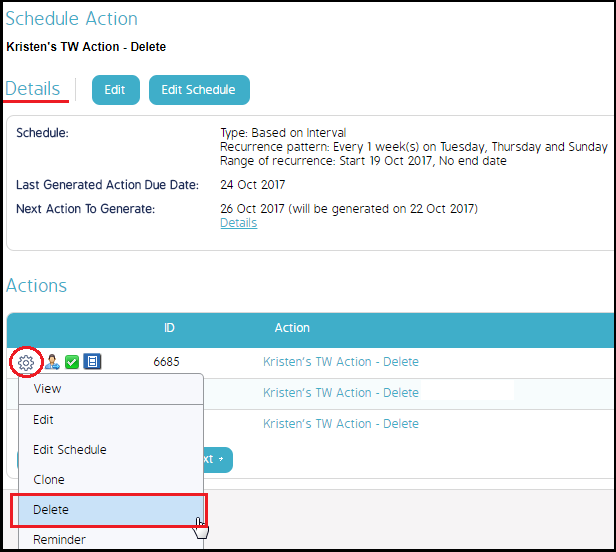
- The Delete Actions screen will appear. From this screen, users can select from the following options:
- Delete Only Selected Action: Selecting this will only delete the single, selected action.
- Delete All Incomplete Actions of the Schedule: Selecting this will delete all remaining incomplete actions.
- Delete All Actions of the Schedule: Selecting this will delete all past, present, and future actions in this scheduled series.
- Custom selection of Actions from the Schedule: Selecting this allows users to choose exactly which actions will be deleted.
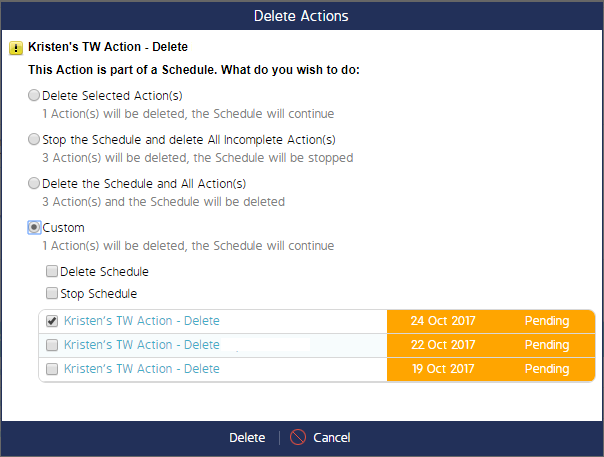
- Click Delete to finalize the changes.

