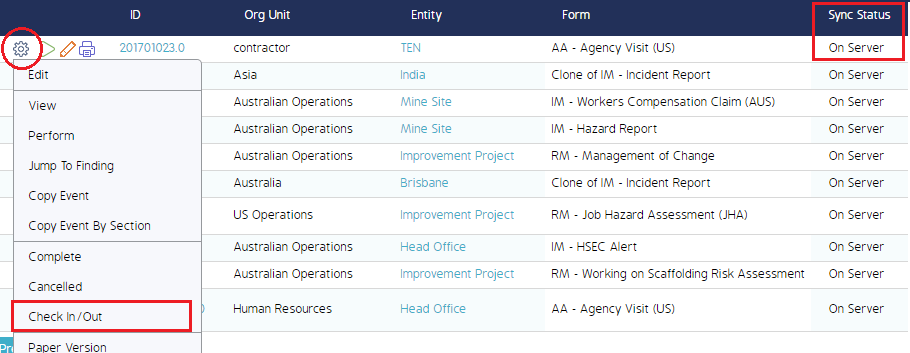Syncing from Web to Mobile
This section provides an overview on how to sync from the CMO web application to a mobile iOS device.
End users can sync Events if they have the Allow Change Sync Status role permission enabled. See the Role Permissions for Mobile section of documentation for further detail.
To sync from web to mobile:
- Log in and navigate to the Events register.
- Locate the Event you want to sync and check the Sync Status column.
- The status should say On Server before you sync to Mobile.
- Note: If the status says Sync to Mobile, you will need to perform a sync so the Event is sent back to the web.
- The status should say On Server before you sync to Mobile.
- Click the cog wheel located to the left of the Event you want to send to mobile.
- Select Check in/Check Out from the cog wheel menu.
- Click the Sync to Mobile radio button when the Change Event sync status pop-up screen appears.
- The Sync status will change to Sync to Mobile on the Event Register.
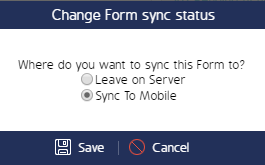
The Event is ready to sync to mobile once the status changes to Sync to Mobile.
To complete the sync process, a user must click Sync Events/Actions on their iOS mobile device.The Event will be pulled down to the mobile device after this is complete.