How to retrieve CMO Winapp files
Goal
After completing this how-to you will be able to successfully gather the files for the CMO Windows Application.
Navigate the CMO Winapp file directory
- Begin by navigating to your Windows (C:) Drive
- Select the Users Folder.
- Select the folder with the name of your Windows User
- Select the View Tab and ensure the checkbox for 'Hidden Items' is checked.
- Select the 'AppData' Folder.
- Select the 'Roaming' Folder.
- Select the 'CMO Windows App' Folder.
Extract the CMO Winapp files
- Begin by highlighting all the files shown in this directory. The folders 'Database, Logs and Upload should be present, along with a Settings.cfg file.
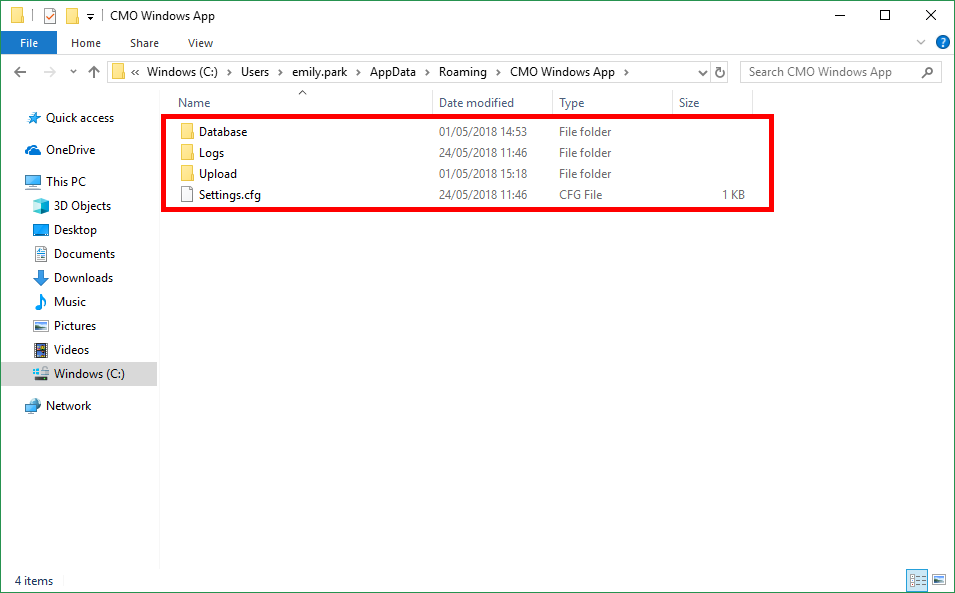
- Right-click on the highlighted files and select 'Copy'.
- Navigate to your Desktop and create a folder with an appropriate name for the Winapp files to be pasted into (should include the name of the user and current date).
- Paste the Winapp files into this folder.
- Use the new folder to create a .zip file to attach to the Salesforce Case.

