Obligation Module for Mobile App
Obligation Module for Mobile App
The Obligations module is largely made up of reference documents which are used to manage the obligations that clients must be compliant with. Obligation is a new module introduced in the CMO Android application. The user can access the Obligation module from the mobile app home screen.
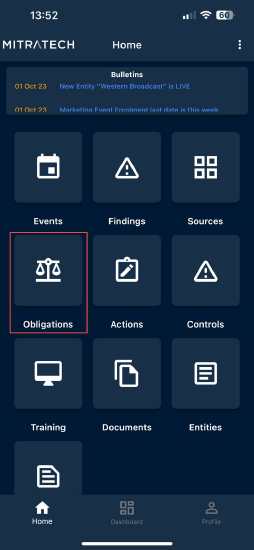
When the user clicks on the Obligation module, a list of obligations will be displayed in the Obligation screen. Each obligation in the list displays the following properties:
- Name: Name of the Obligation.
- Topic: The topic defines for which the obligation was raised.
- Status: Shows the compliant status of the obligation.
- Description: It describes the obligation.
- Score: Shows the risk associated with the obligation.
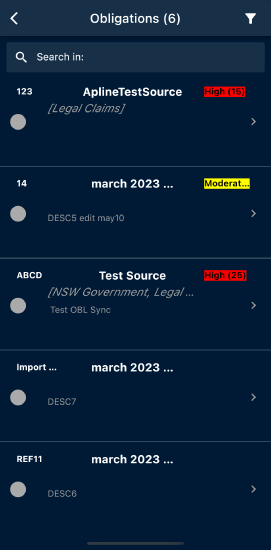
The list of obligations can be searched based on the description in the search filter field. Enter the description of the obligation and the list of obligations will be provided according to the description provided.

The users can also filter obligations based on User Roles, Topics, Entity Type, and Entity.
- Click on the filter icon
 at the top right corner of the screen.
at the top right corner of the screen. - A filter screen appears where the user must click on the individual filters to select the User Roles, Topic, Entity Type, and Entity to filter the Obligations.
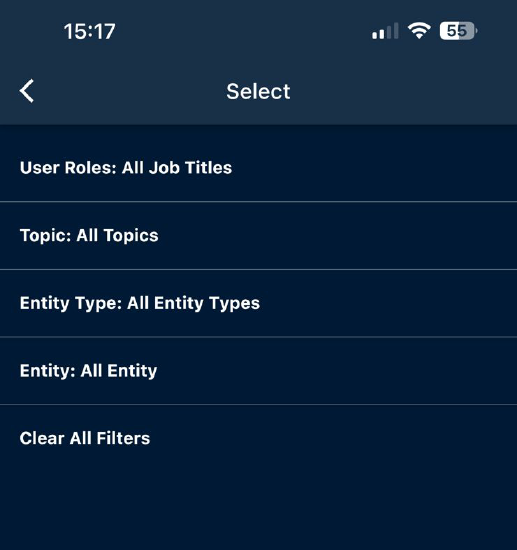
- Click on Clear All Filters to remove the filters.
Individual Obligation Page
Clicking on any Obligation from the list, the user gets redirected to the Obligation page.
.png?revision=1&size=bestfit&width=369&height=748)
The Obligation page contains the following properties.
- Status of the Obligation: A status bar is provided in the obligation page and the status of the obligation is highlighted with a color.

- Company: The name of the company for which the Obligation is raised.
- Name: License name.
- Type: Describes the type of obligation.
- Topic: Defines for which the obligation was raised.
- Risk: Defines the risk associated with the Obligation.
- Authority: The authority who puts the cap which results to an Obligation.
- Ref: text/number.
- Actions: Any action created and needed to be executed for fulfilling the Obligation.
- Attach: The user can link any document that is associated with obligation.
- Description: Define the description of the Obligation raised. The description will be displayed in the obligation list.
- Obligation Details: Any details related to the Obligations can be provided here.

