Add Support for Document Search in Document Module
Add Support for Document Search in Document Module
New Search field is introduced in the Document module to search documents. This is a new feature added in v17 version.
Steps to Search Documents
- Log in to the CMO mobile application.
- Go to Documents module from the application home screen.
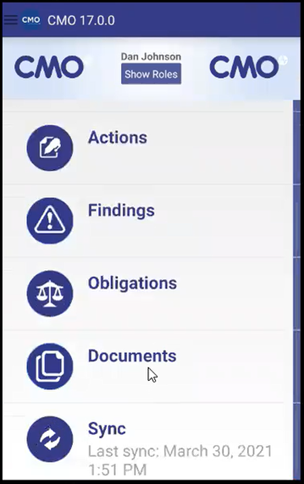
3. The document screen will be displayed with document folders and a list of documents.
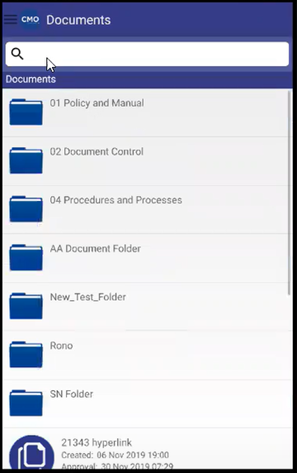
4. Enter the text in the search field to search for a document. Relevant documents will be listed on the screen.
5. The user can also search for a document in the document folder. Open a folder and search for a document by entering text in the search field. The documents in the folder will be listed on the screen.
6. When the user search in the document screen, a list of folders with relevant document name and a list of documents with relevant name will be listed on the screen. If a document with the same name is populated, select the relevant document from the displayed list.
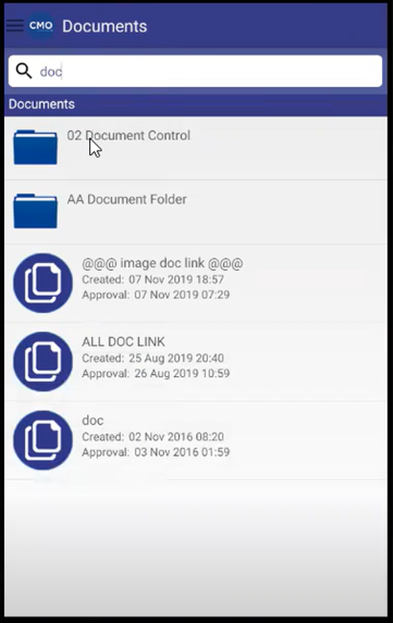
Here are some interesting things about...

