Add 'Org Unit' Column and 'Entity' column with on/off Ability in Findings Module
Add 'Org Unit' Column and 'Entity' column with on/off Ability in Findings Module
This feature is exclusively implemented for the Android tabs. The feature does not exist in the android phones. The user can add or remove Org Unit and Entity columns in the Findings page by turning the Org Unit and Entity column on or off.
Steps to Turn On or Off Org Unit and Entity Columns
- In the Android tablet, log in to the CMO application.
- In the application home screen, go to the Findings module
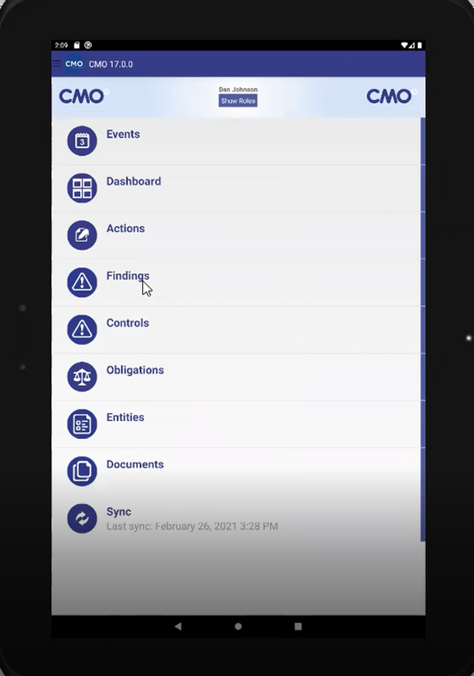
3. A Findings screen will be displayed. The list of findings will be displayed in the screen.
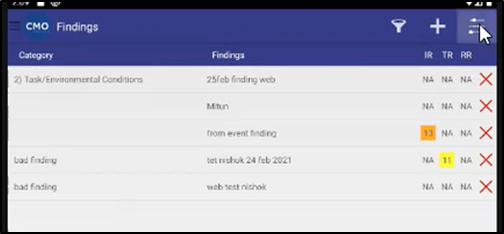
4. Click on  the icon located at the top right of the screen to view options to turn on or off the Org Unit and Entity column.
the icon located at the top right of the screen to view options to turn on or off the Org Unit and Entity column.
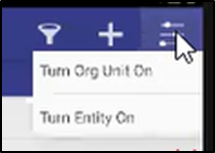
5. To add Org Unit column, click on Turn Org Unit On option. The column in grey in the following image is Org Unit column.
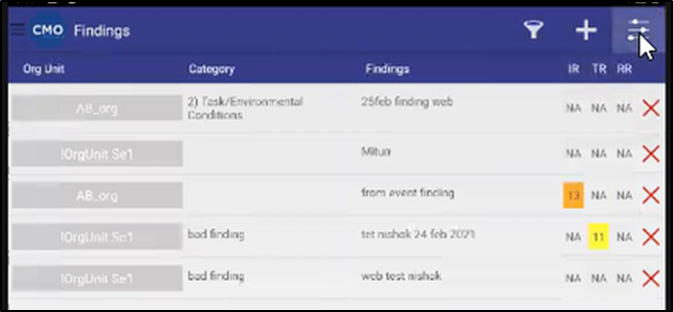
6. To add Entity column, click on Turn Entity On option. The second column in grey in the following image is Entity column.
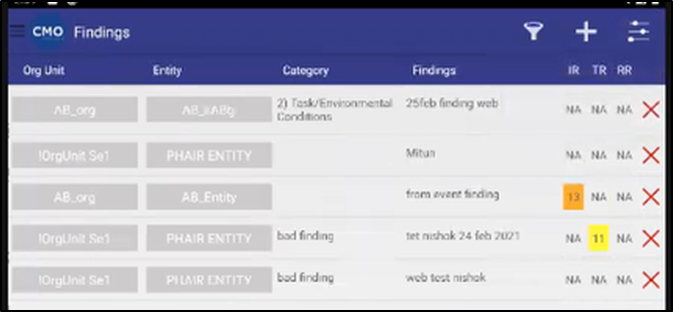
7. To remove both Org Unit and Entity columns, click on  . Select Turn Org Unit Off and Turn Entity Off options.
. Select Turn Org Unit Off and Turn Entity Off options.
Here are some interesting things about...

