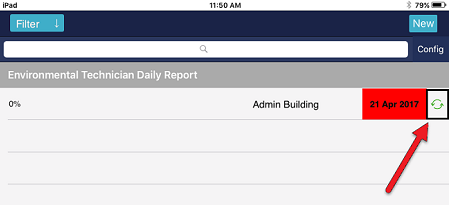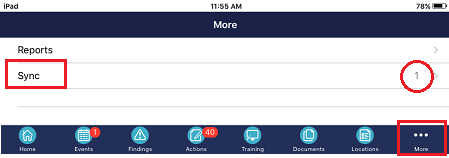Syncing from Mobile to Web
This section details how to sync from the mobile iOS device to the web application.
|
|
After the sync is complete the Event will not appear on the iOS device. There are a couple of ways for users to confirm their event has successfully synced to the web.
- The number of Events shown on the Sync screen will show a lower number or disappear (this number signifies the number of Events a user has queued to sync.
- Users can navigate to the web application and use the Sync Status column on the Event register. If the status reads On Server then the Event is fully synced to the web.