How to filter Obligations by various fields in Obligations module
Goal
After completing this, the obligation results will be filtered as needed via Obligations tab and hence can be used for reporting purposes as needed by users.
Note:
- Users to have ability to access Obligations Module
1. Begin by logging to the CMO Application
2. Navigate to Obligations Module
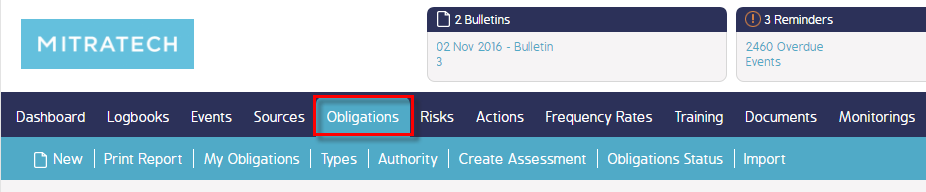
3. No filters are applied and hence all Obligations are displayed
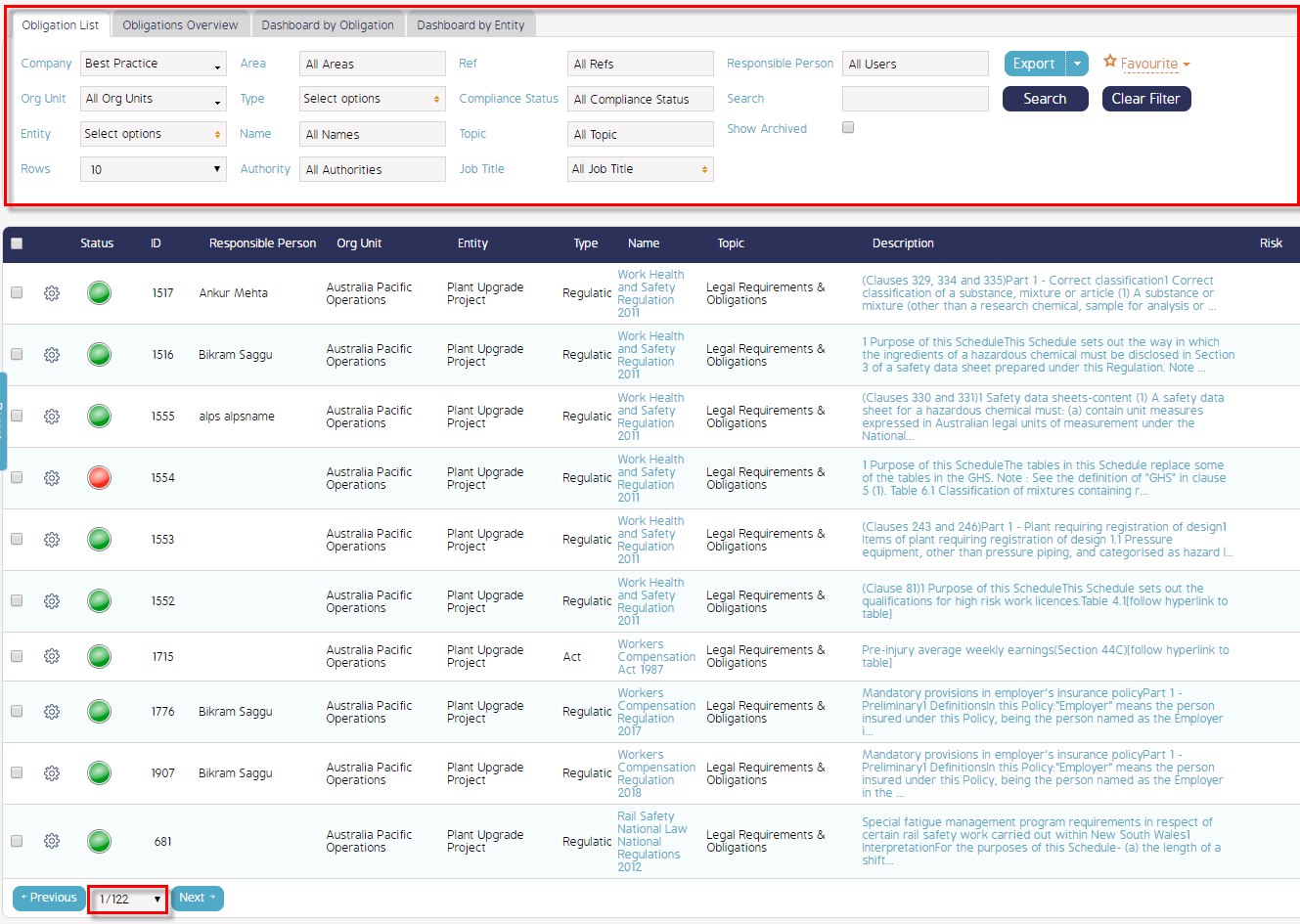
4. Now, apply filters as needed. For example, here we are filtering by:
Org Unit + Entity + Name + Compliance Status > Click Search to apply the filters
5. Obligations are filtered as needed and displayed accordingly
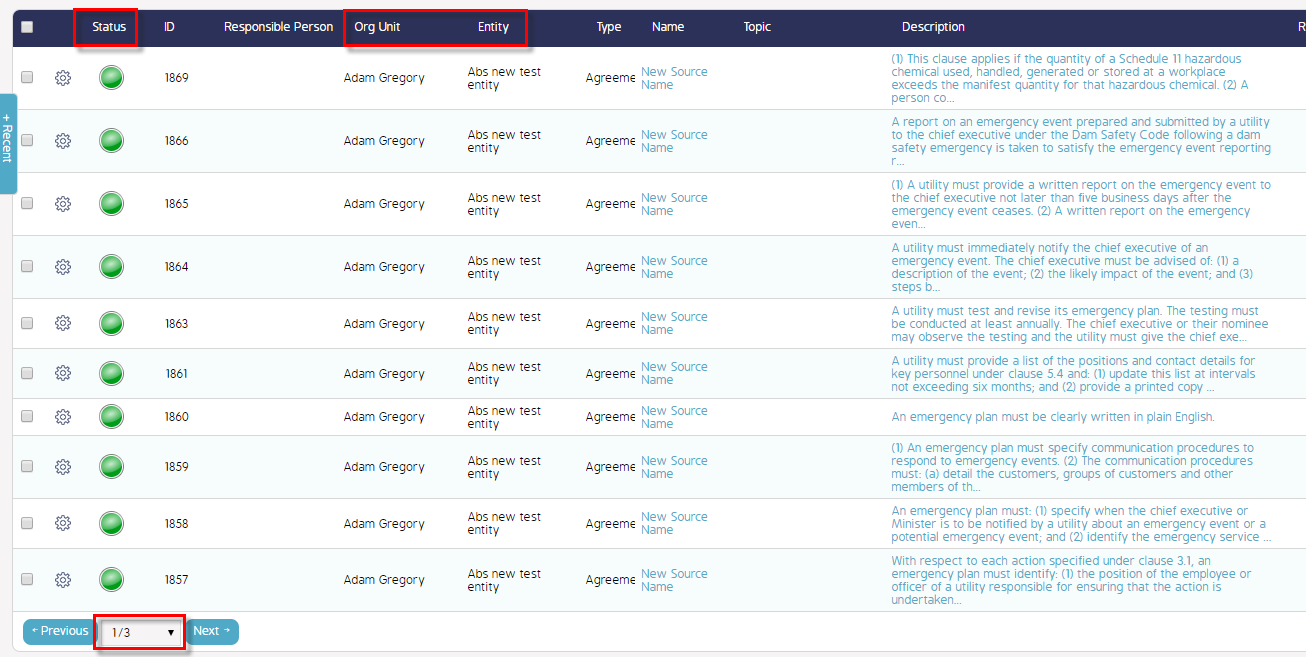
Demo Video
What's Next
This is how to filter obligations using multiple fields under Obligations module and what was not reference here was how to export the results.


