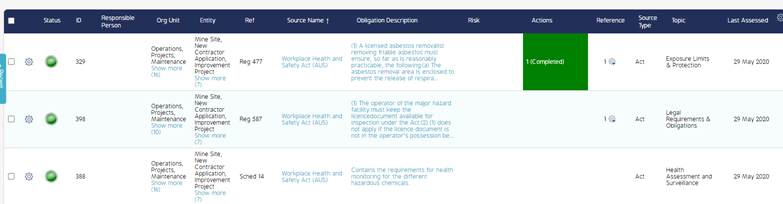Changing the status of multiple Obligations in bulk
Goal
This article will demonstrate the ability to update the status of multiple Obligations as a bulk operation, as opposed to having to change the status of each obligation on an individual basis.
First Step
Within the Obligation module, go to the Obligation List
Click on the cog wheel within the register on the far right of the screen and ensure ‘Multi Select’ is checked. This will allow the ability to select multiple Obligations as per the checkboxes on the far left of the screen.
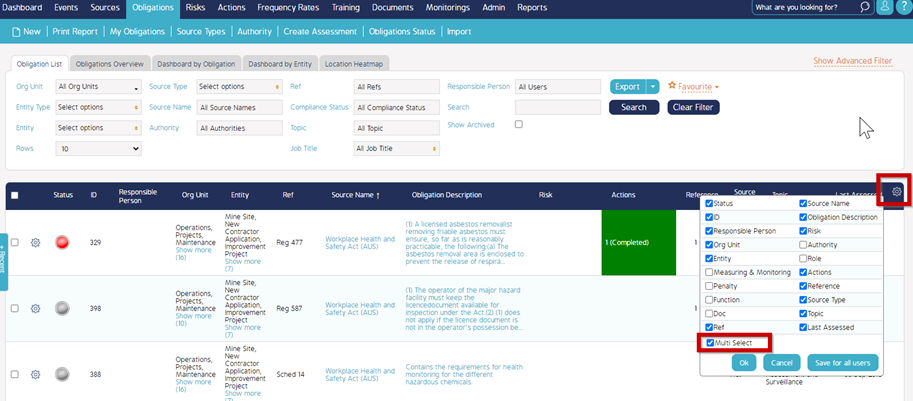
Second Step
Select the checkboxes for the Obligations that are to have their status’s updated. For this example, the obligation’s that been selected are in the status of ‘Non-Compliant’ in red and ‘Pending Review’ in grey. Upon selection of each checkbox, a menu bar at the bottom of the screen will appear.
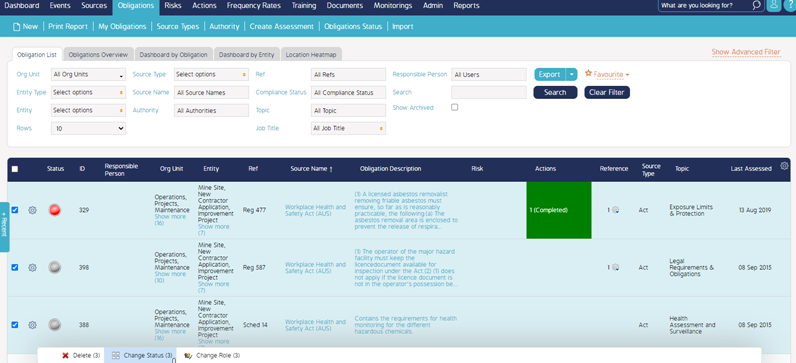
Third Step
From the bottom menu bar, select ‘Change Status’. The pop up box for Obligation Status will appear, and select the status the Obligations will need to be updated to. For this example, ‘Compliant’ has been selected
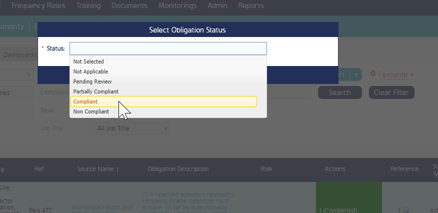
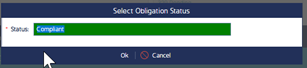
Fourth Step
As you can see from the screenshot below, all 3 Obligations that were selected in step 3 have had their status updated to Compliant.