How to add Default Findings (Risks)
Intro
This how-to will demonstrate how we can add Default Findings.
Steps to follow
Navigate to the Risks (Findings) Module. From here, select Default Findings.
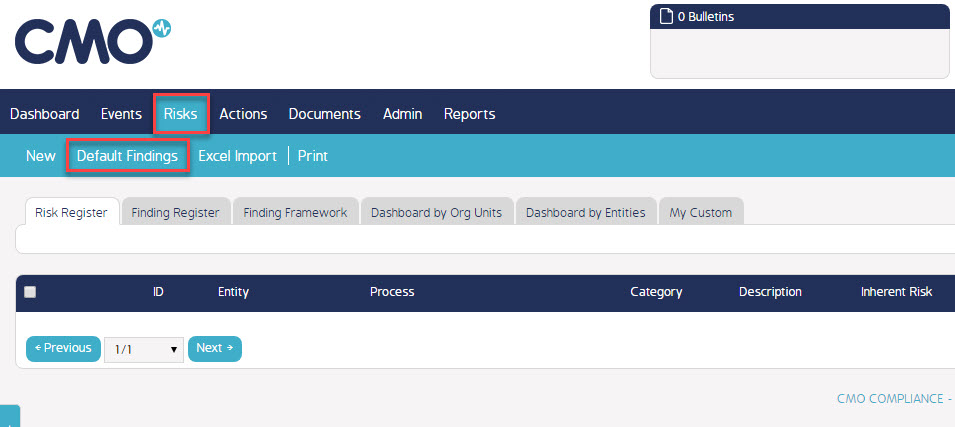
This will display a new dialog box containing any existing Default Findings. Select "Add Default Finding" to create a new Default Finding.
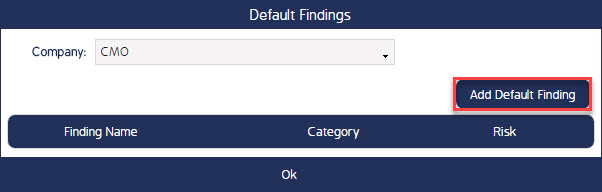
A new dialog box will display. If a Finding Category is selected, this Category must be selected to raise the Default Finding upon raising a Finding. You must give your Default Finding a name. If required a Risk level can be selected, this will automatically raise the Risk level upon selection of the Default Finding.
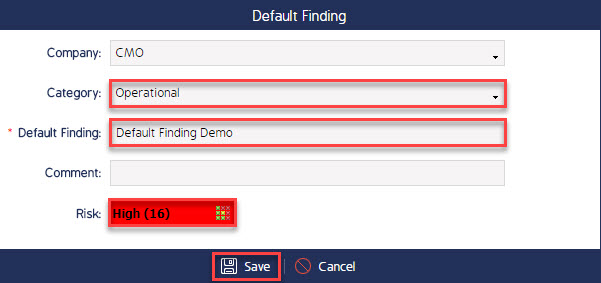
Now we have created our Default Finding, we can test it by creating a new Finding. As per the below screenshot, upon selecting the Default Finding the Category and Risk level are automatically populated.
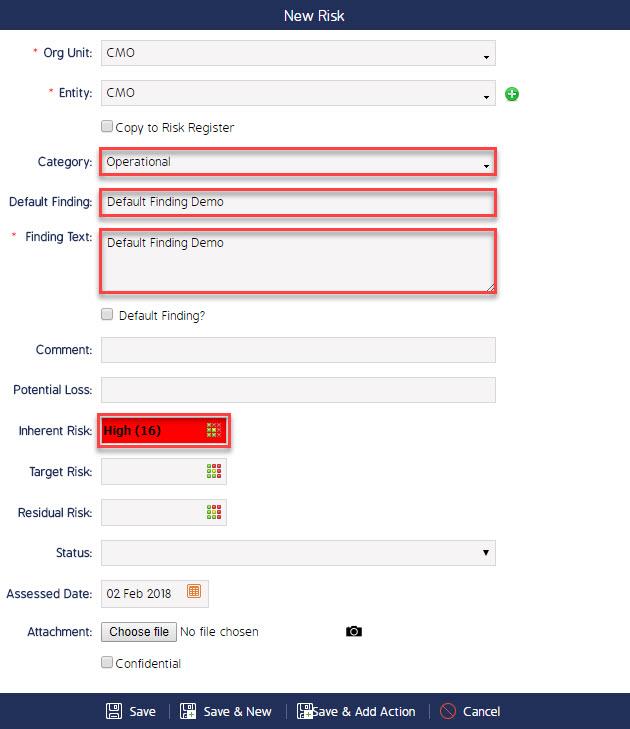
What's Next
This how-to has demonstrated how we can add Default Findings. A video walkthrough can be accessed via the following link. https://youtu.be/c-26uYiIZiM

