Configuring a Finding (Risk) against a Response
Goal
This how-to will demonstrate how to configure a Finding (Risk) against a Form Response.
Steps to follow
Begin by Navigating to a Question within a Draft Form. From here, select the Findings tab.
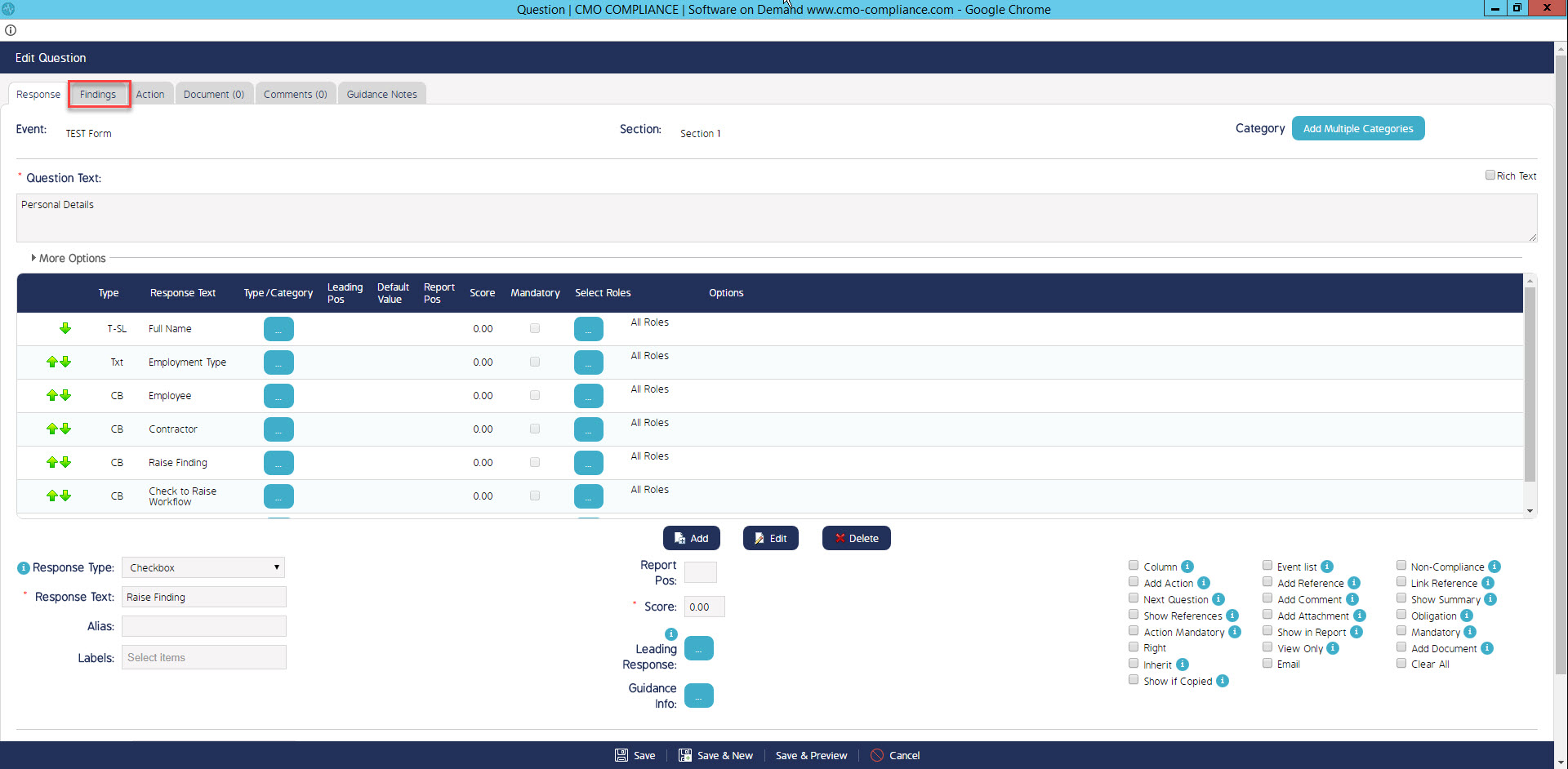
Findings can be configured within the Findings tab. First, ensure your Finding Categories are enabled by selecting "Restrict Categories for this question" and Adding the Categories.
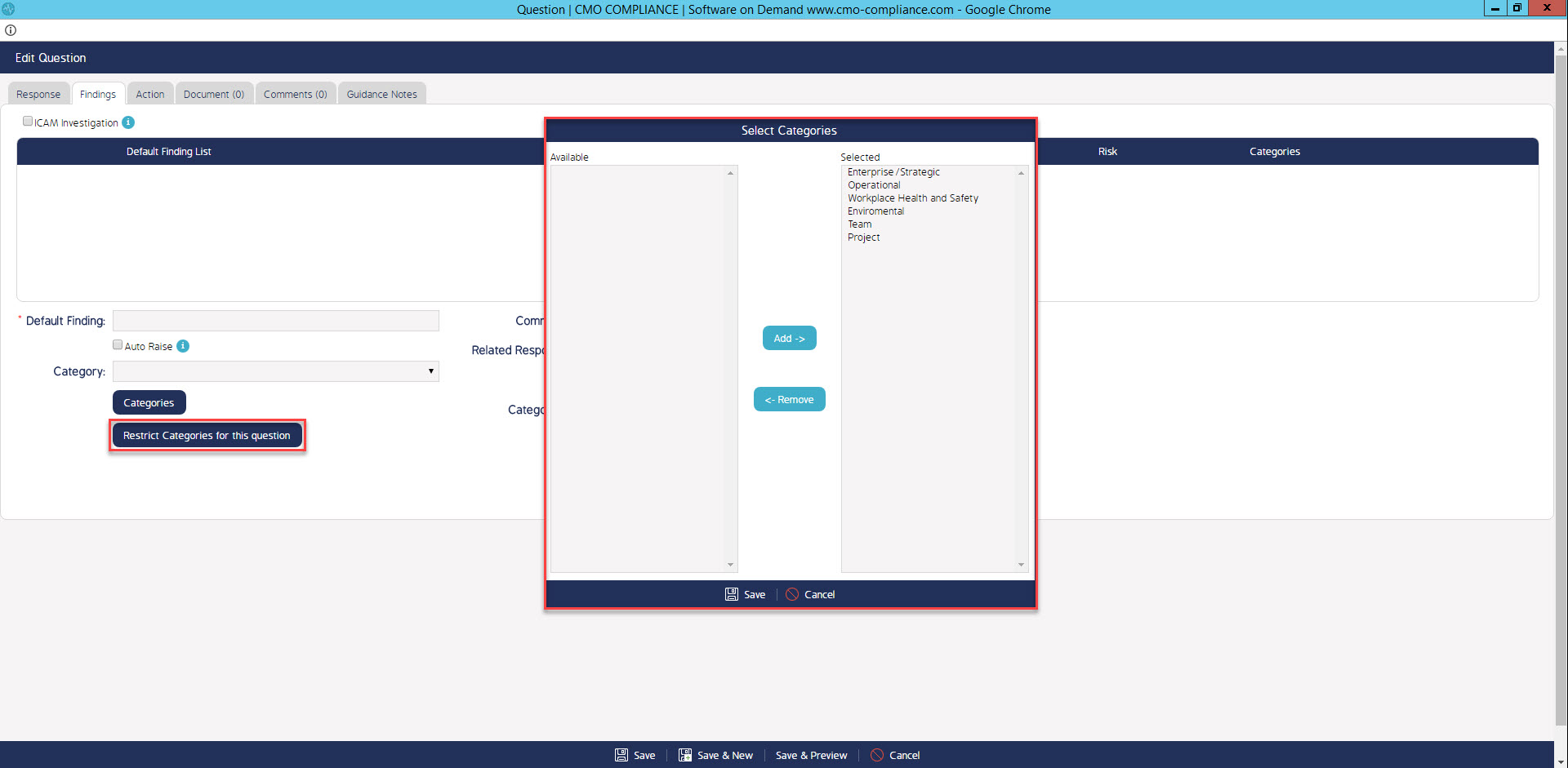
Now we have our Findings Categories enabled we can configure our Finding. Give the Finding a name within the "Default Finding" field, this will be the Finding Text. If required a Finding Category can be selected from the drop-down. A "Finding Comment" can be added, this will display within the raised Finding. Within "Related Response" we need to select the Response we wish for the Finding to be raised against (ensure to press the Green "+" icon). A Risk can be selected from the Risk Matrix, this Risk level will then be associated to the Finding once raised.
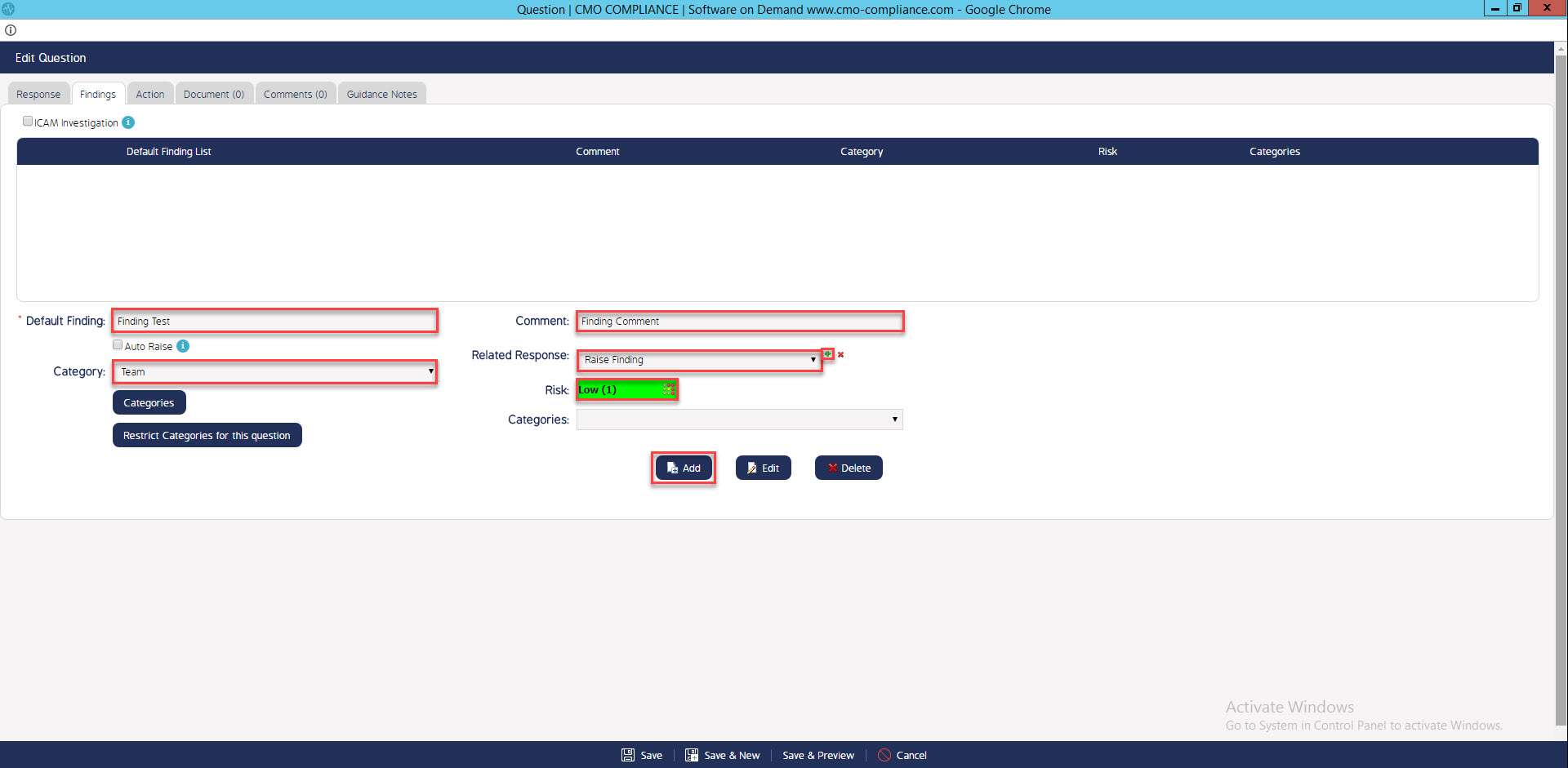
Upon Saving and Publishing the form we can now test our configuration by Performing the Event. As per screenshot the Configured Response has been selected and the Finding has been raised. The Finding can be viewed by selecting the Findings tab.
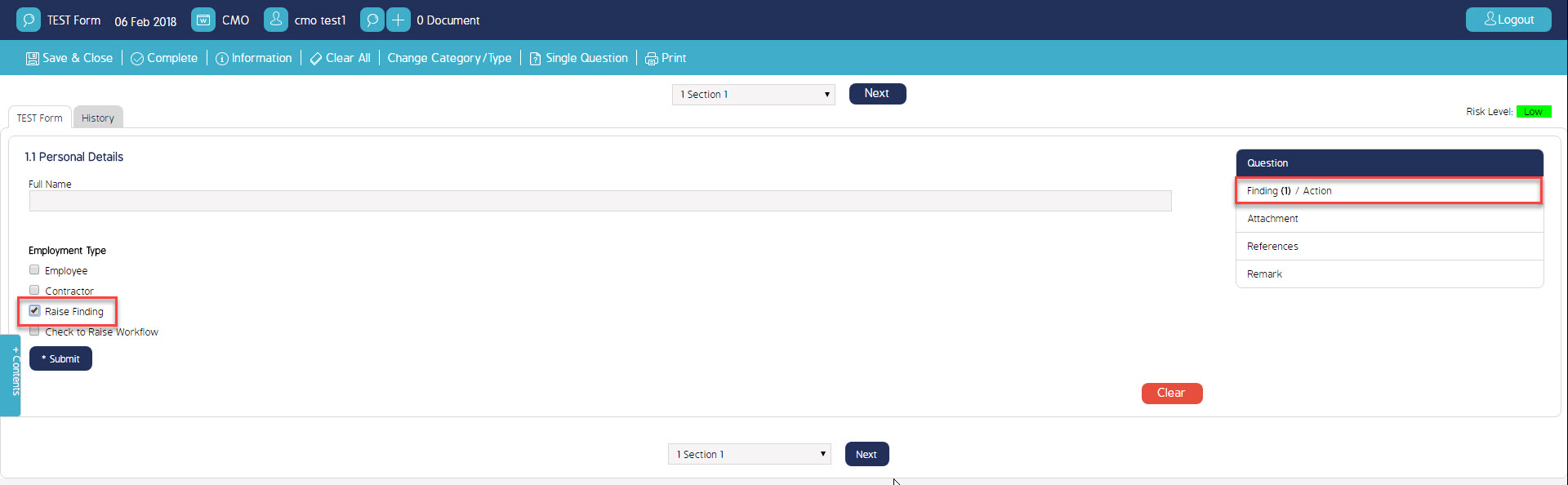
We can now see the Finding has our "Finding Text", "Comment" & "Risk" level that we configured previously. The Finding "Category" is also linked.
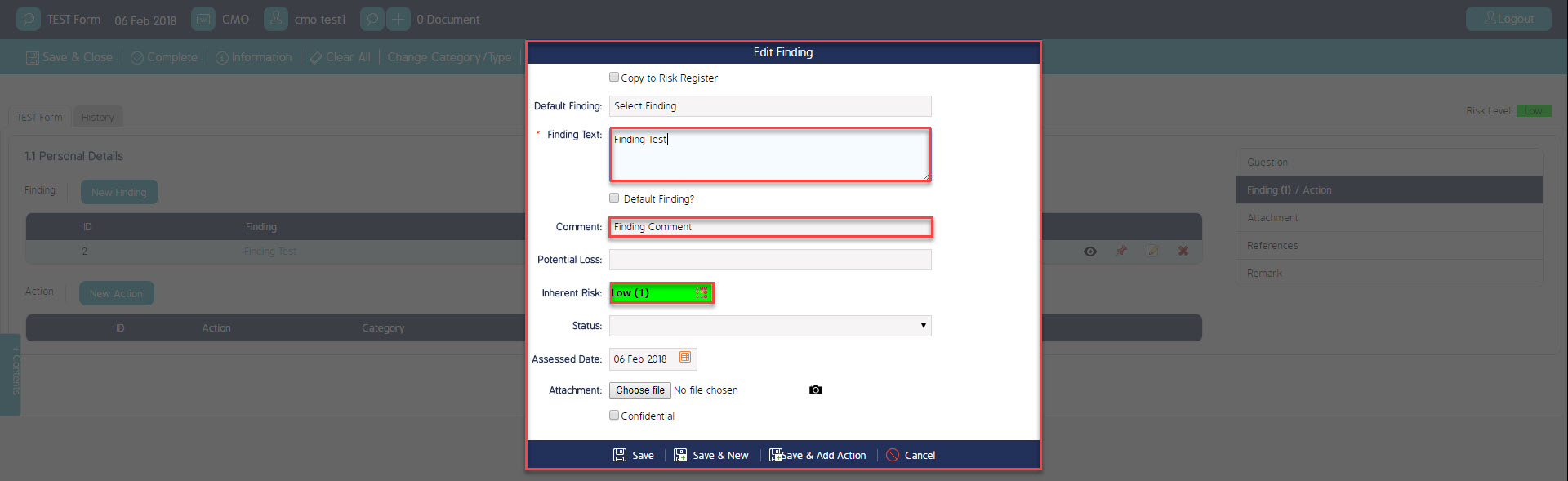
What's Next
This how-to has demonstrate how to configure a Finding (Risk) against a Form Response. A video walkthrough can be found via the following link. https://youtu.be/UcUUWrOCP78

