How to export filtered by status Events in a PDF Schedule Report via Events Module
Goal
After completing this, all the filtered by status events data can be exported in a PDF Schedule Report and hence can be used for reporting purposes.
Note:
- Users to have ability to access Events Module
- Ability to export events data using Export button in Events module
- Events can be filtered in any manner as needed
1. Begin by logging to the CMO Application
2. Navigate to Events Module

3. Filter the Events as required by Event status: Overdue
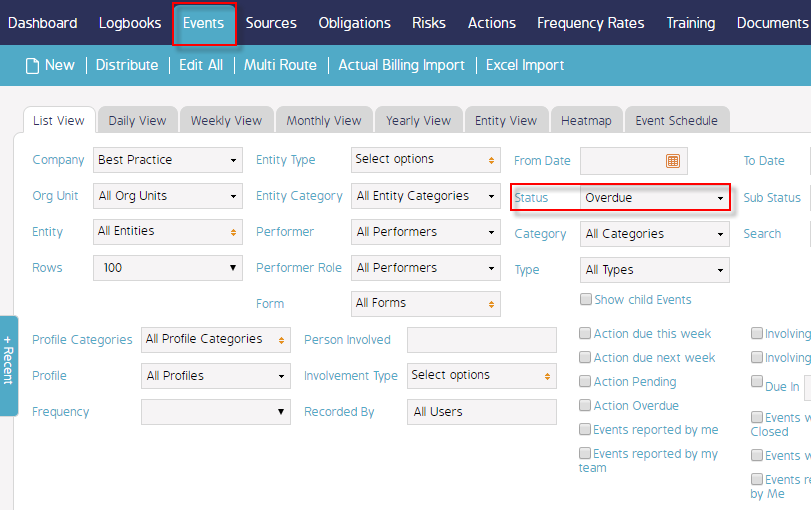
4. All Overdue Events will be displayed in Events register in filtered results
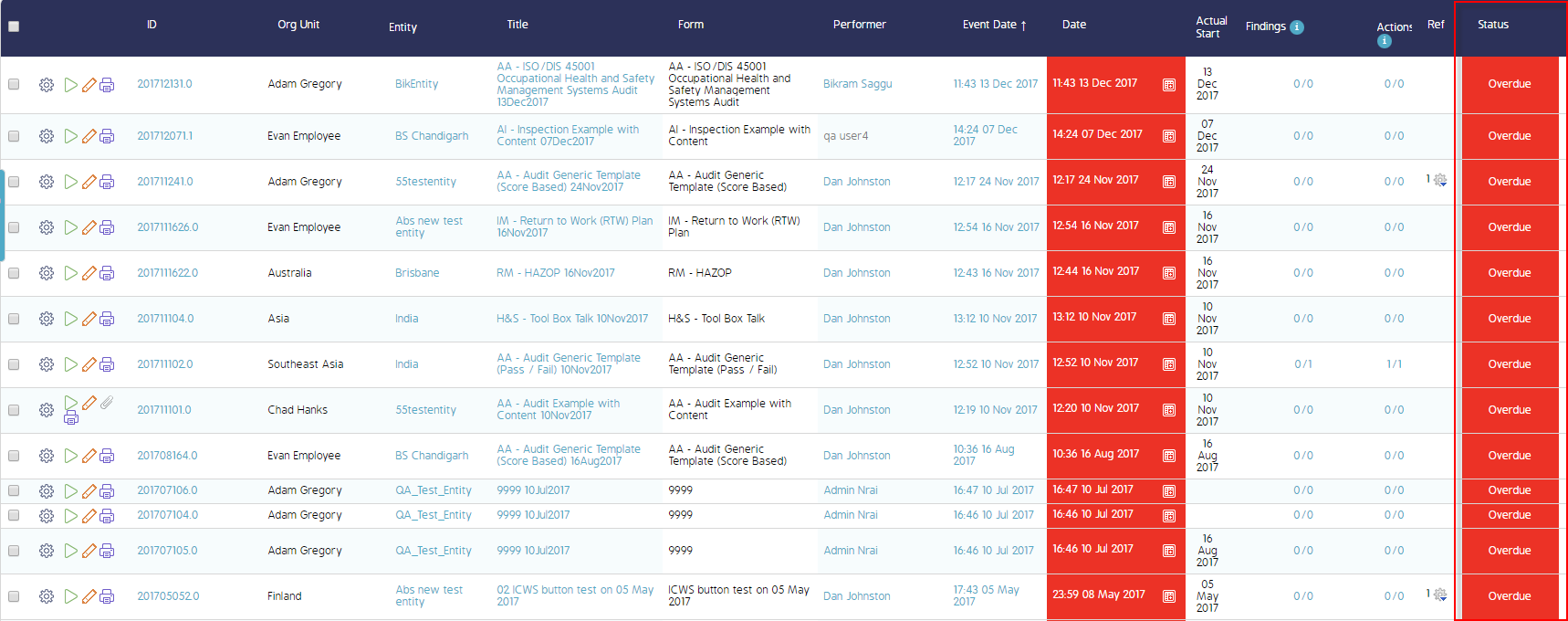
5. Click on Export drop down > Click Schedule Report to export the events data into a pdf report
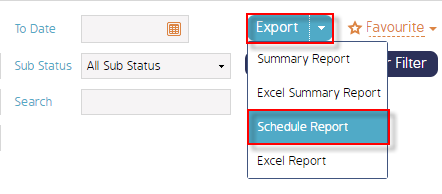
6. The Schedule Report in a pdf file will be downloaded with the filtered events data displayed and categorized on per day basis
(Schedule Report in pdf format)
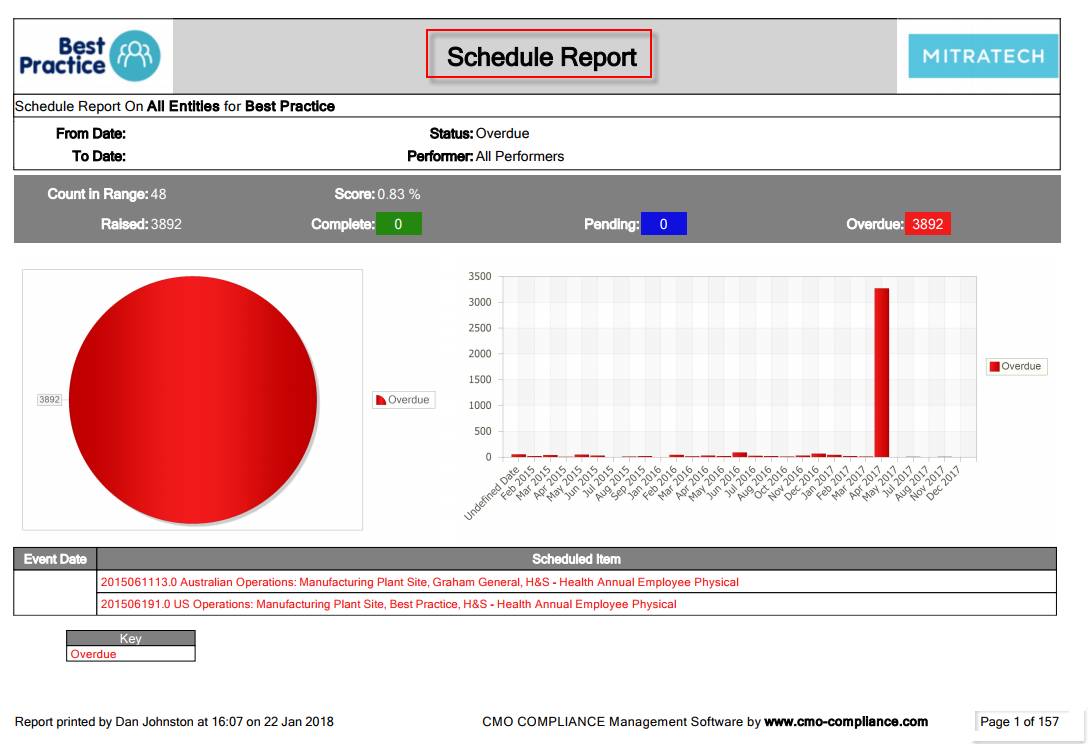
Demo Video
What's Next
This is how export filtered by status events data from Events module to a PDF Schedule Report and what was not reference here was how to schedule Events.

