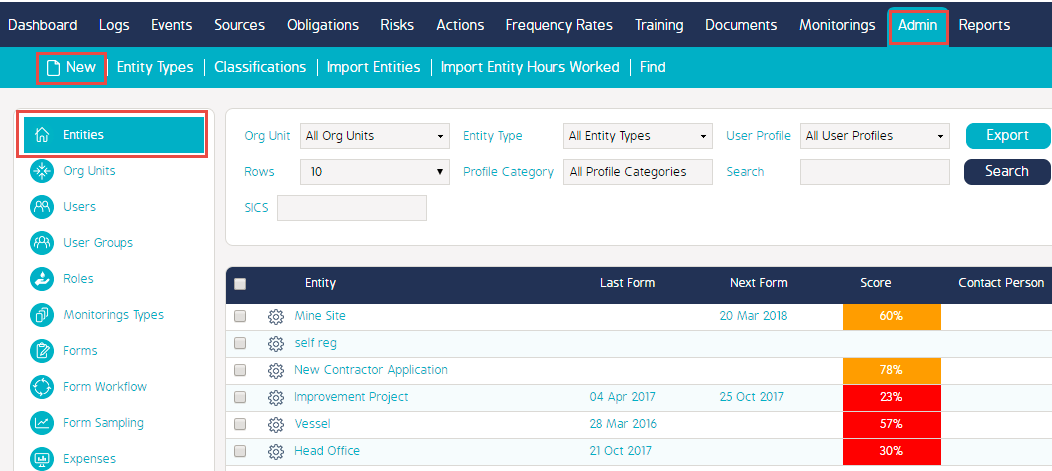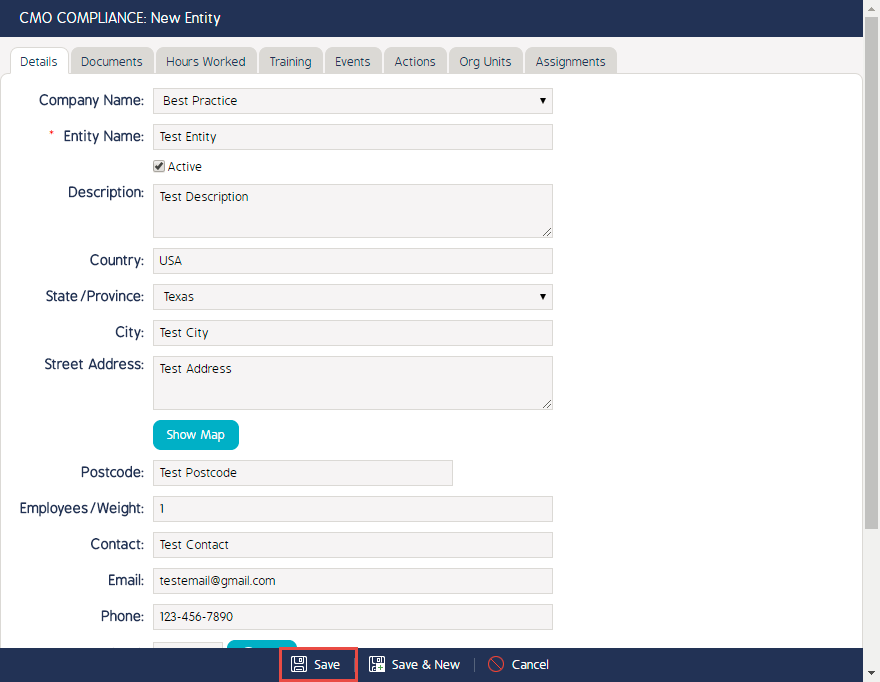Creating an Entity and Assigning an Org Unit
This article outlines how to create an Entity and assign this Entity to an existing Org Unit
Prerequisites
The following are prerequisites to achieve this goal:
- Configuration
- Administration Access
Creating an Entity
- Begin by logging into the CMO Application
- Go to the Admin Module
- Click on the Entities Tab
- Click on New
- Enter in all relevant information
- Click Save
Assigning an Entity to an Org Unit
- Continue with clicking on the cog wheel of the recently created Entity
- Click Assign Entity to Org Unit
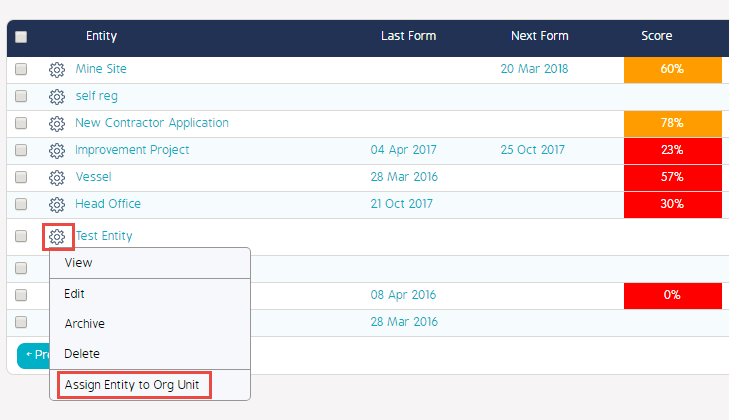
- Select the relevant Org Unit(s)
- Click Select
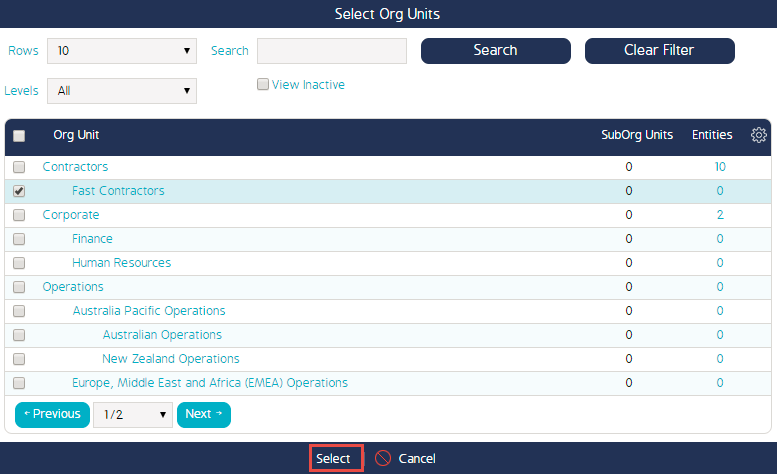
Video Demo
See link below for video demo
There are additional fields that can be added to Entities such as Entity Types and Classifications. Please find the relevant articles guides addressing these items.