How To Make A Form Confidential
Role Settings In Regards To Confidential Forms
Before you can mark forms as confidential, you must first ensure that you have the appropriate configurations completed for your Role to be able to designate Forms as confidential. To do this, follow the steps below:
Go to Admin > Roles and click on the role that you want to assign permission to be an Available User in the list of confidential users shown above.
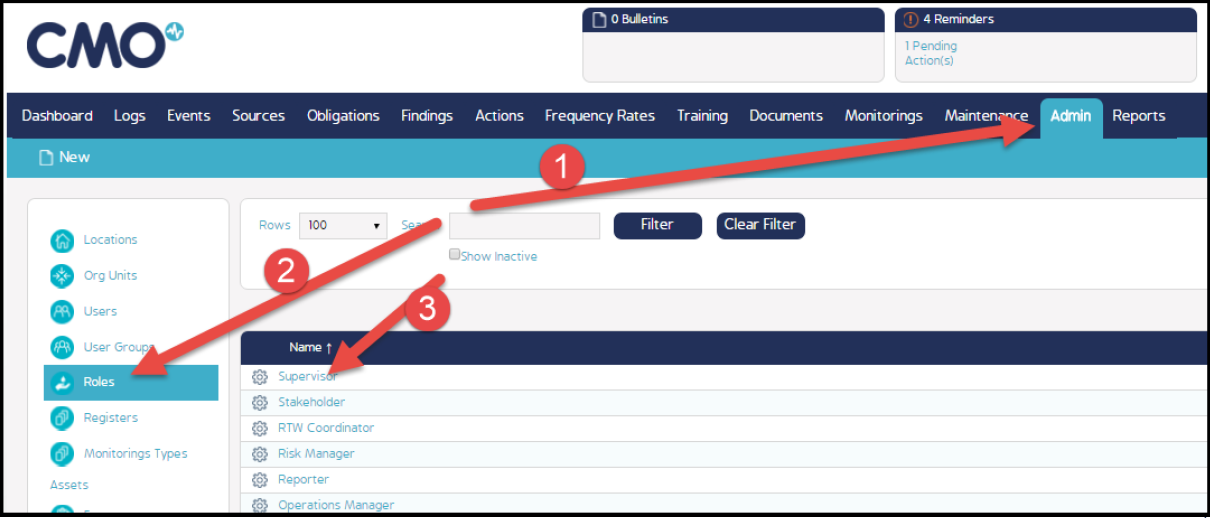
In the Role configuration screen, in the General Permissions section, make sure the Make Confidential checkbox is checked, then click the Back button at the top left hand of the screen to save the change.
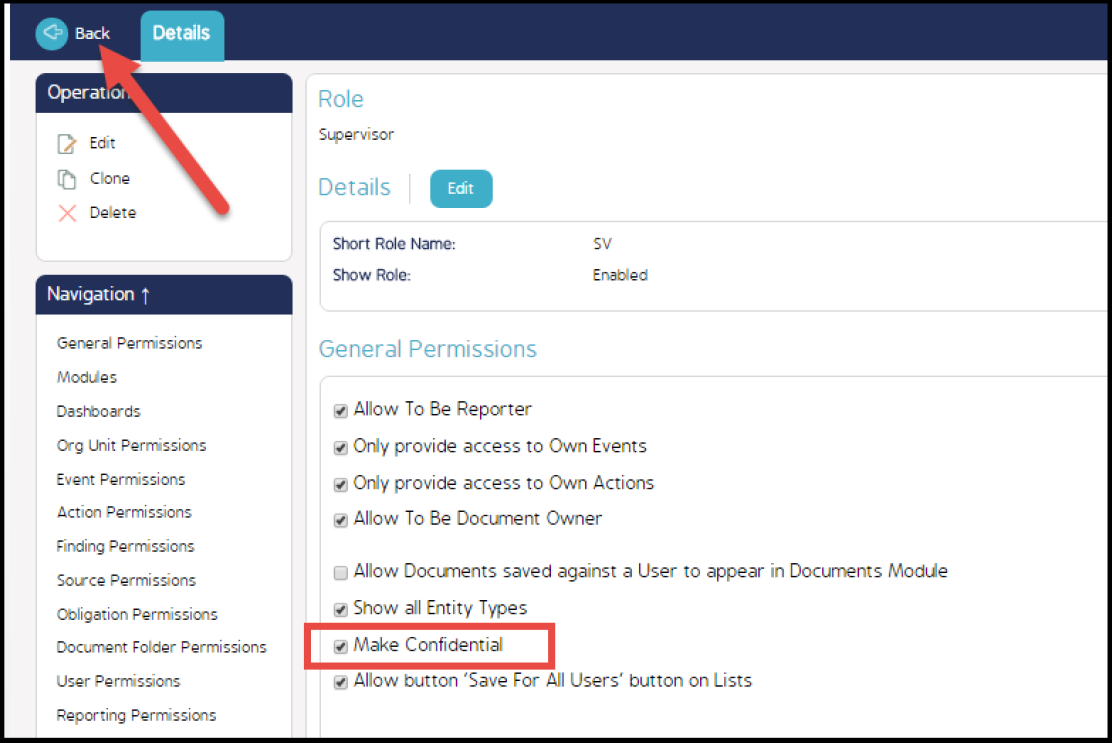
How To Make A Form Confidential
To make a form confidential, you must configure Confidential Response Type in the form.
Go to Admin > Forms and select the form that you want the ability to make confidential. Create a new Question (logically you would put this question in the 1st section, at the top of the form).
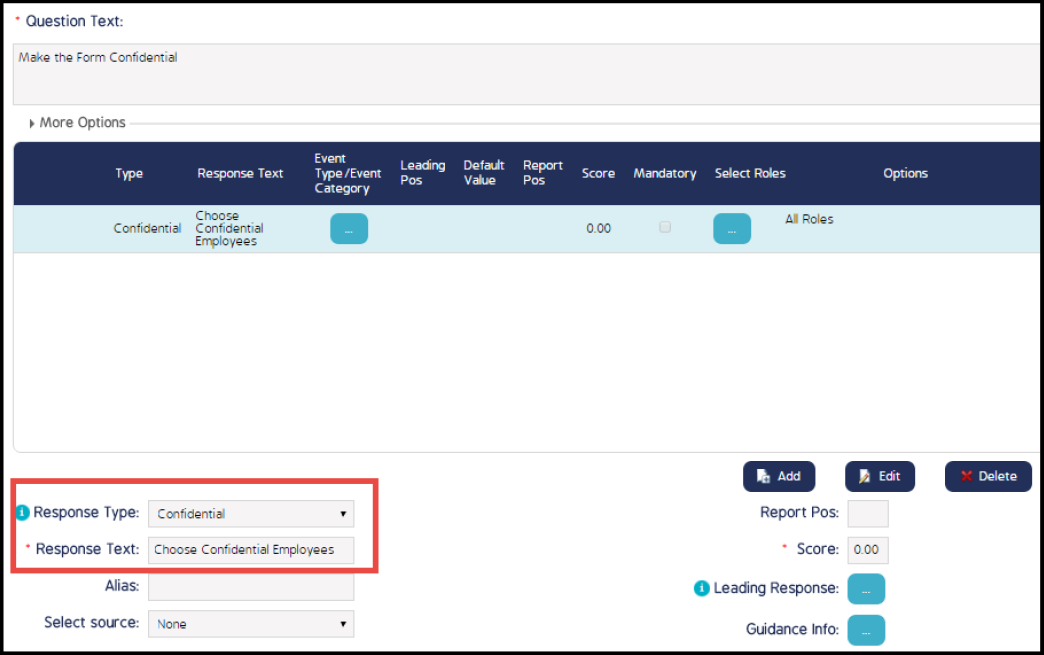
Choose the Response Type: Confidential
Add whatever text you want as Response Text
No response checkboxes need to be selected
Click Add and Save and publish your form
The user will then see the following in your form:
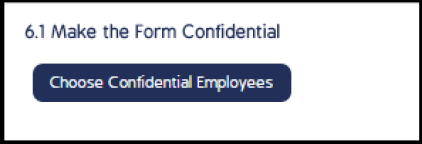
When the user clicks the Confidential button, the following pop-up displays with a list of Available Users that can then be selected and moved over to the right to the Selected Users box, which will be the ones who will have access to the confidential record:
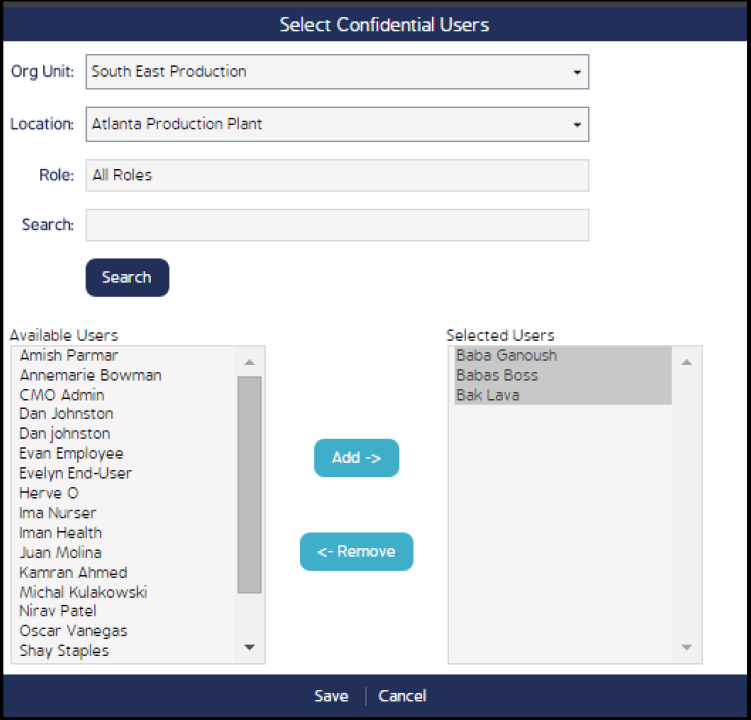
Note: For users to display in the Available Users list, the Role that they are assigned to must be granted confidential permissions (see initial Role settings walkthrough at the top of the article).

