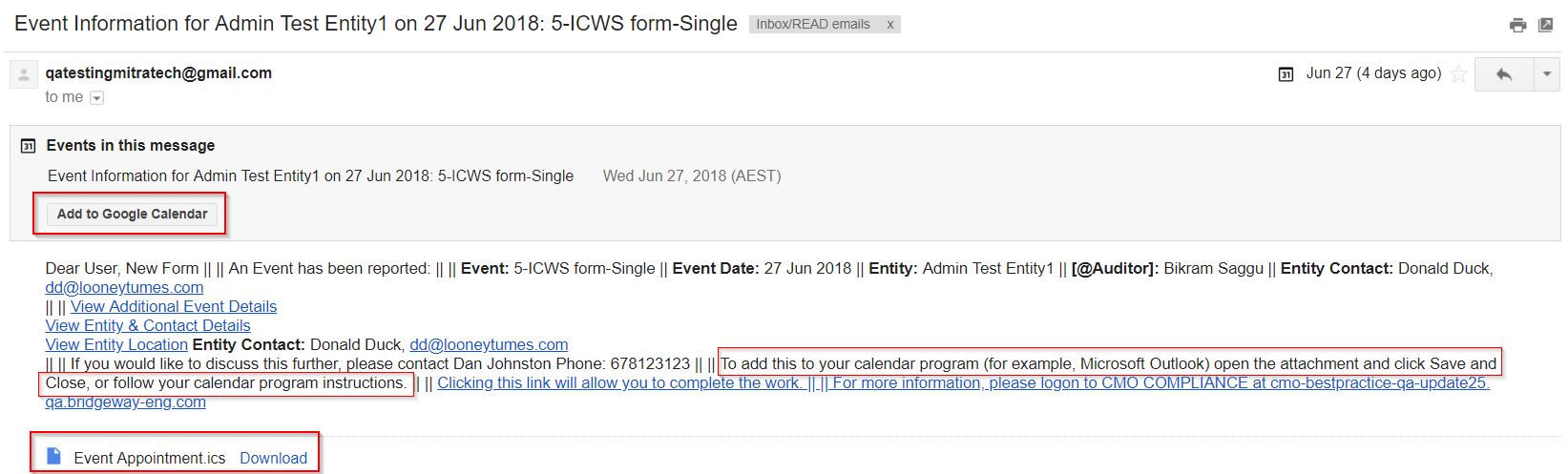CMO - How to configure Calendar Reminder to appear in the Event Notification emails triggered from the system
Goal - To assist the user in setting up the Event Notification such that the Calendar Reminder appear in the notification. The calendar reminder appear as an attachment with the email which can be saved and added to the user calendar based on the application being used (Microsoft Outlook or Google).
In addition, the Event Notifications generated for the scheduled events will contain the Calendar Reminders of future events as well.
The steps provided in the article is performed by the Administrator of the CMO Application as the settings require the access to the Admin module.
- Begin by logging to the CMO Application.
- Go to Admin Module.

- Go to Business Rules.
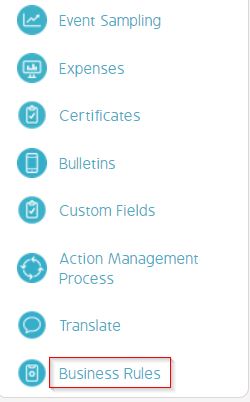
- Go to Company name. Click Cogwheel >> Edit >> Custom Emails.
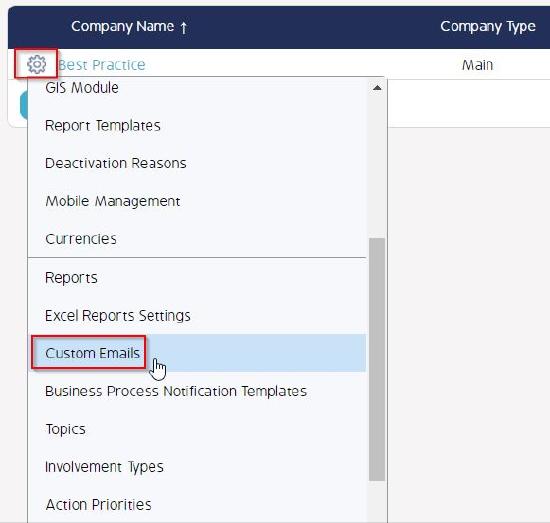
- Go to the required Form Notification.

- In the 'Email Contents' section - click where the 'Calendar Reminder' statement will appear in the email.
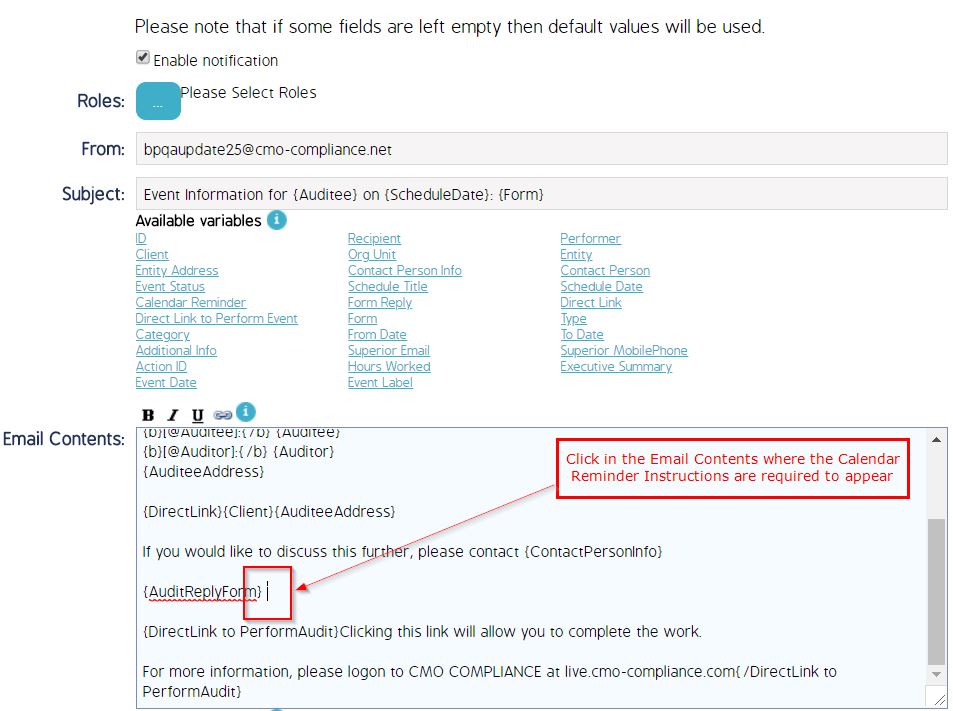
- Then click 'Calendar Reminder' variable to add the Reminder with the email.
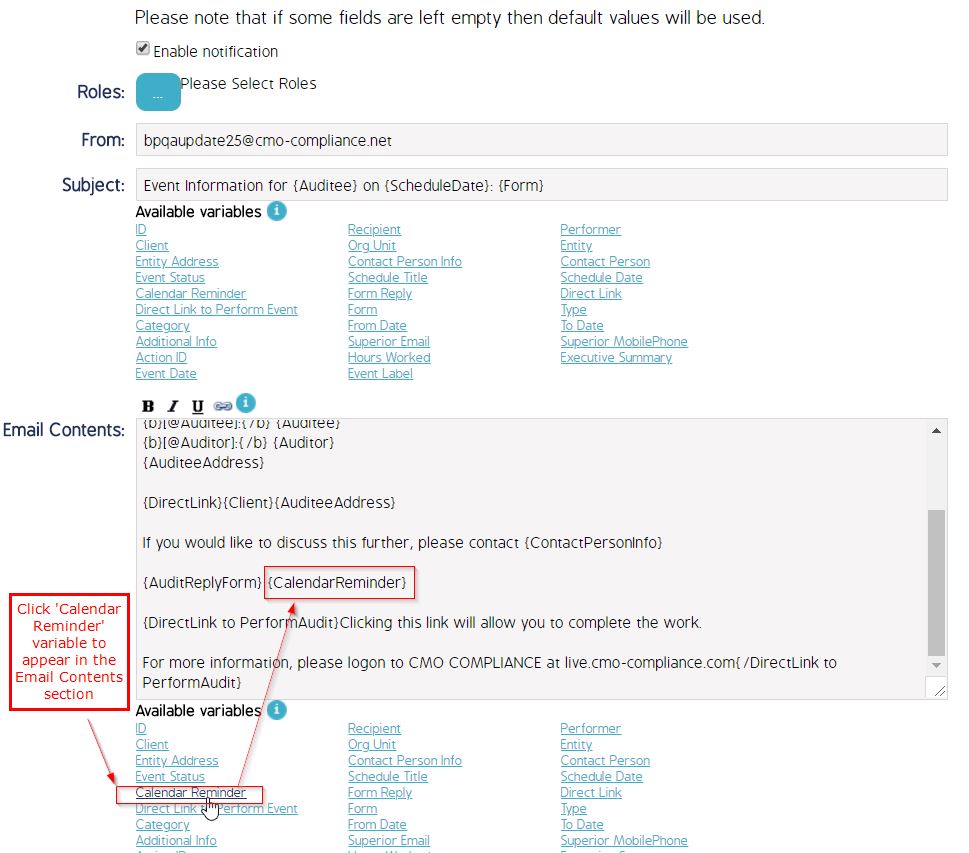
- Click Save to save the changes.
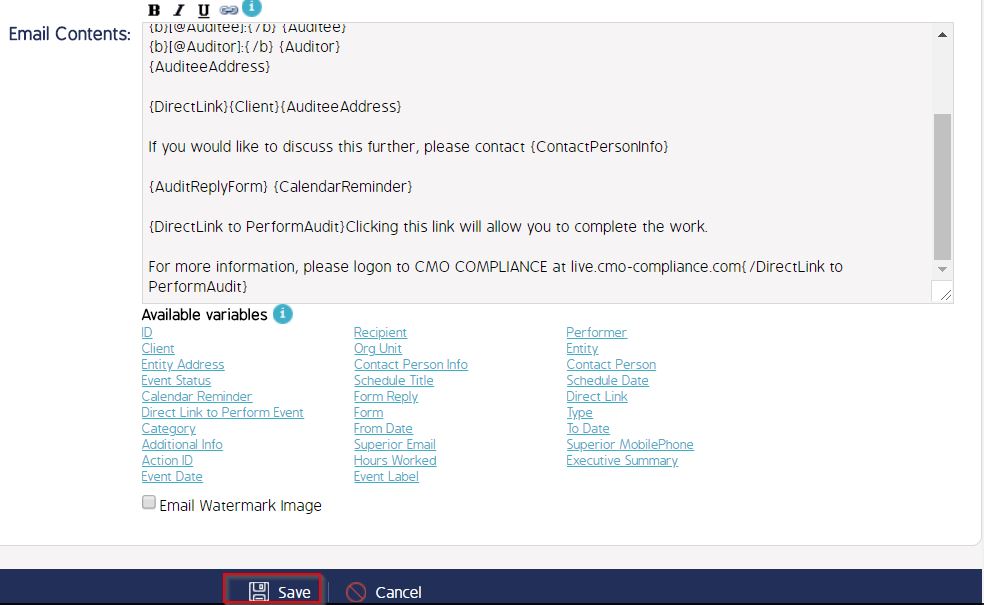
The Email notification triggered will contain the 'Calendar Reminder' instructions and the link for the user to add the Reminder (as shown below):