How to configure 'Calculated Field' Response Type
How to configure 'Calculated Field' Response Type
After completing this how-to you will be able to create and configure responses within a Form using the 'Text - Single Line' Response Type.
Edit the draft of the Form
- Begin by navigating to the Admin module and selecting the Forms tab (environment specific terminology).
- Find the draft you wish to edit and navigate to the section where you wish to create the response.
- Select the question you wish to add the response to.
Create the Response
- Select the 'Add' button displayed.
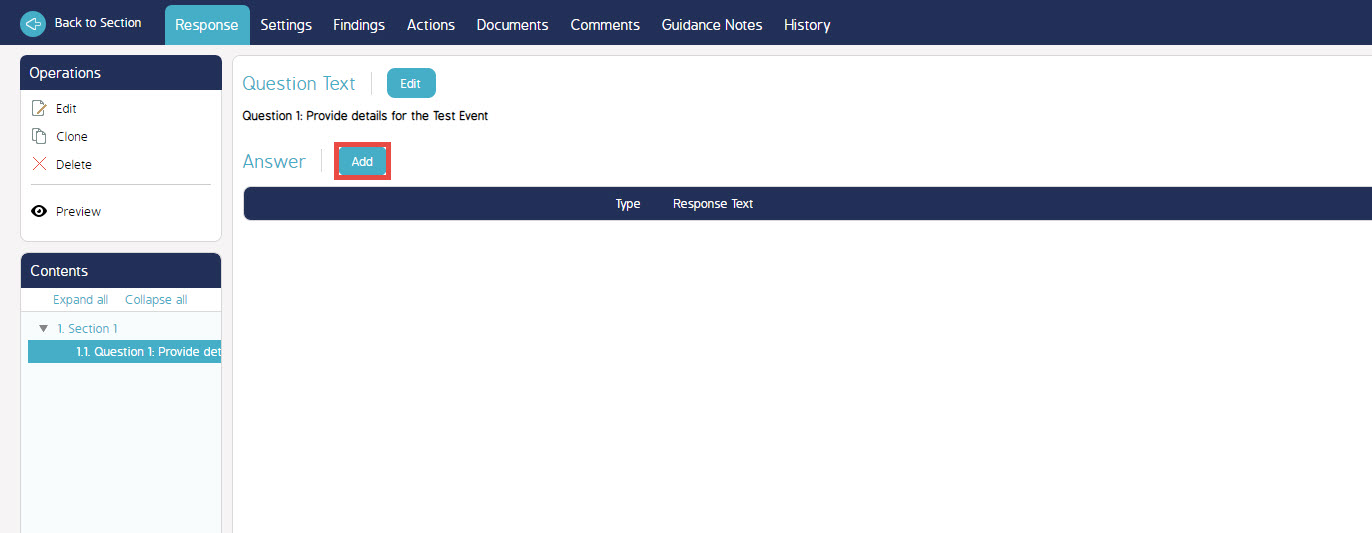
- Select 'Calculated Field' for the Response Type field.
- Fill in the Expression field for the calculation you would like to include. Any operands are allowed in this field, you can use these additional parameters:
- ResponseValue('Response Text') - to get the value of a response.
- CurrencyRate('XXX') - to get the currency rate by currency name
- An example would be: ResponseValue('Amount') * 10.
Which would get the value of the response named "Amount" and multiply it by 10.
- Select the 'Validate' button to ensure your Expression is valid.
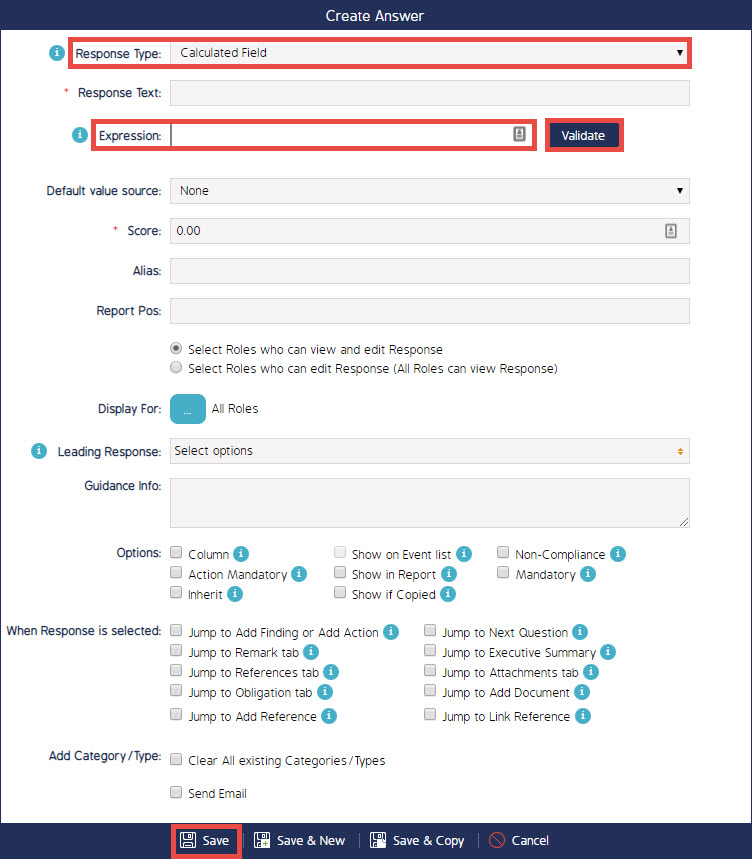
- Fill in the rest of the fields with the relevant information required for the question.
- Select Save.

