CMO - How to configure 'BPM Form' Response Type
How to configure 'BPM Form' Response Type
After completing this how-to you will be able to use the 'BPM Form' Response Type to create a response allowing users to create a new Event from within the Perform Event screen.
Edit the draft of the Form
- Begin by navigating to the Admin module and selecting the Forms tab (environment specific terminology).
- Find the draft you wish to edit and navigate to the section where you wish to create the response.
- Select the question you wish to add the response to.
Create the Response
- Select the 'Add' button displayed.
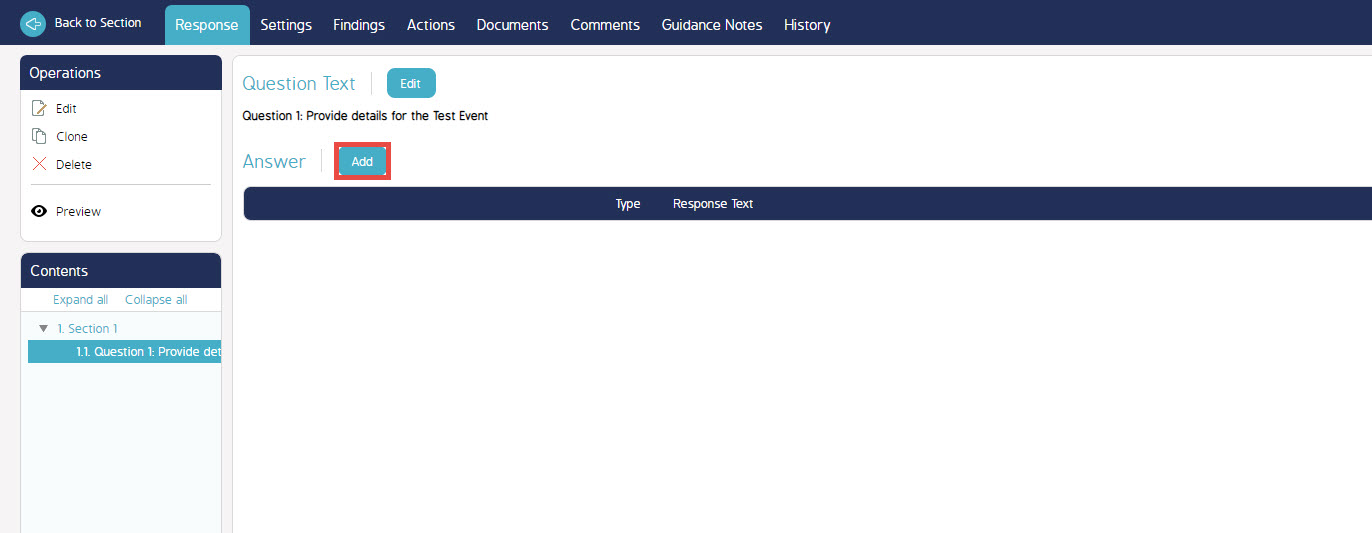
- Select 'BPM Form' for the Response Type field.
- Select the Form you wish to create from the response.
- Select the 'Form Transition' you would like to use. The options are:
- Go directly to New Form: Opens up the newly created Event immediately using either the Org Unit and Entity against the current Event or the Default
- Show Simple New Form Dialogue: Shows the simple Event creation screen to the user selecting the response.
- Show Full New Event Dialogue: Shows the full Event creation screen as seen when selecting the 'New' button within the Events Module.
- Select the 'Default Value' button to fill in the default Org Unit and Entity selected for the Event created from this response.
- Select the 'Close Original Form' checkbox if you would like the current Event to be saved and closed in order to perform the newly created Event.
- Select the 'Complete Original Form' checkbox if you would like the current Event to be marked as 'Complete' (status) when the new Event is created.

- Fill in the rest of the fields with the relevant information required for the question.
- Select Save.

