Can access action but not the respective Event
Summary
Many a time, it happens that the users who are assigned an Action can access that Action just fine but they won't be able to find/view its relevant Event where it originated. There can be two reasons for this:
> User is not under the user group which is relevant to that Event
> Event's form permission is allowed to only few user roles
First Step
For the first reason above, we will need to note down the Org Unit and Entity of the Event in question.
Then go to Admin tab and then 'Users' tab on the left.
Search for the user and click on the Name field (image below for reference)
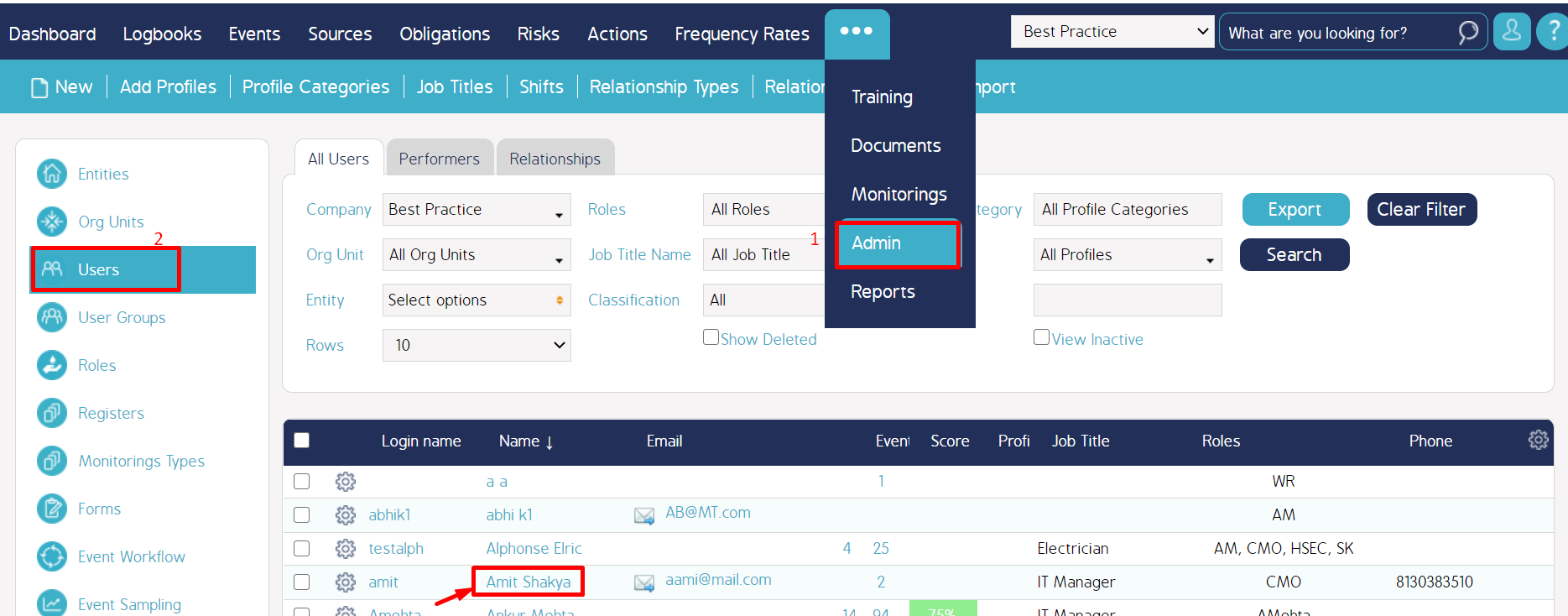
Second Step
Then go to 'Member Of' tab and you can see all the user groups that user is assigned to (as seen below)
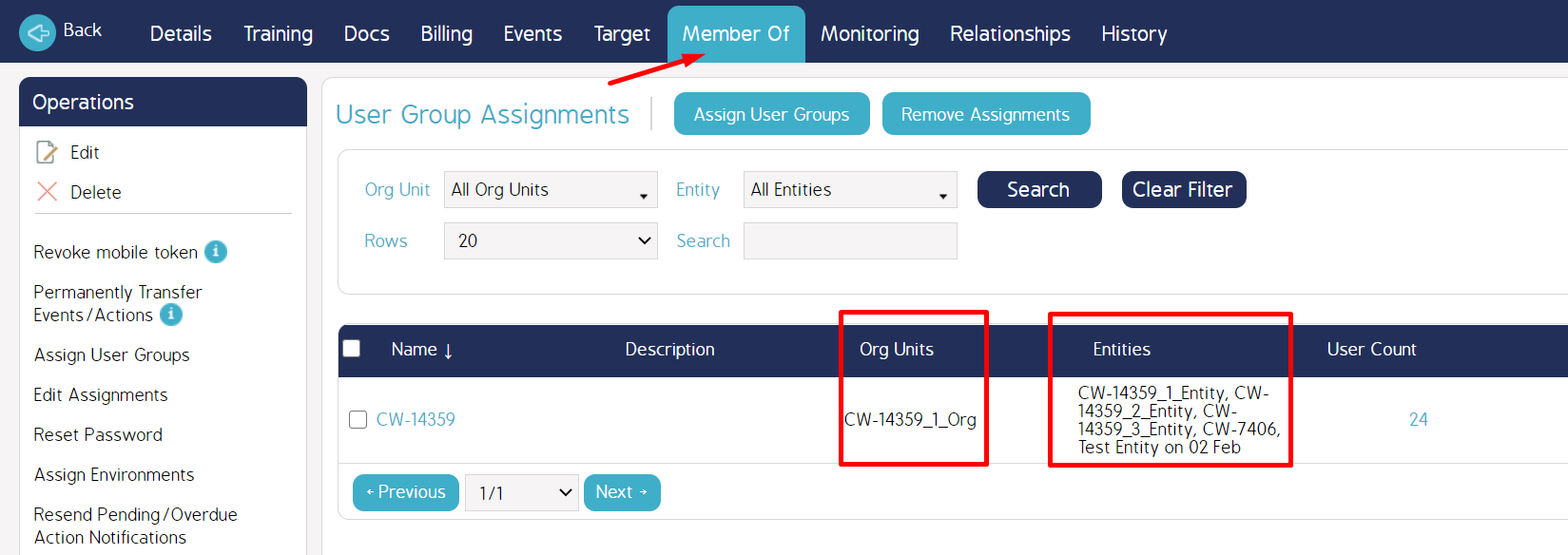
If you don't find the Org unit and Entity combination here, then you will have to click 'Assign User Groups' button as seen above and search for the Org Unit and Entity and check-mark the relevant user group and assign it to the user.
Third Step
If the above steps don't work, then you can check if the form which that Event is using has any user permissions.
For this, we can take a note of the Form name by searching that Event in Events Tab. Then go to Admin tab and into 'Forms' tab from the left.
Then search for that Form and click on the Cog-wheel and select 'Edit'.
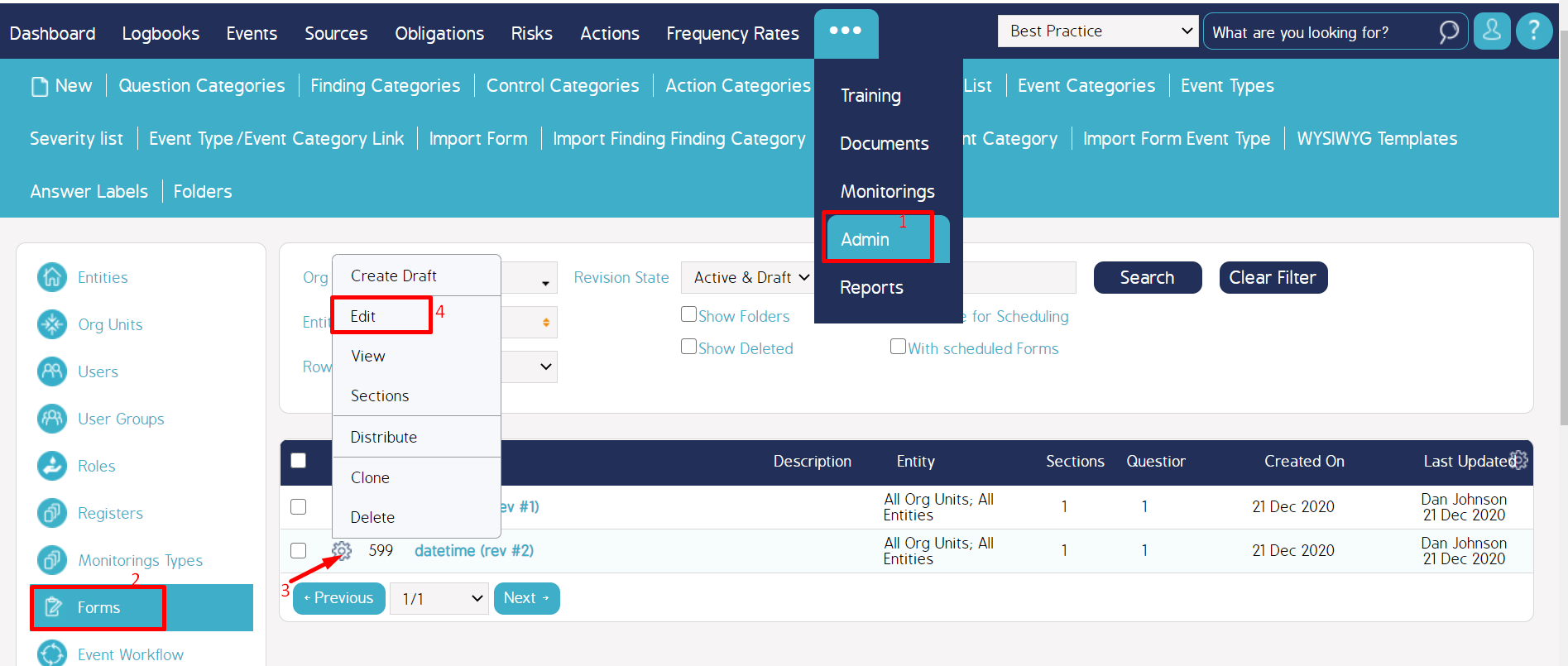
Then you will see the below window. Look for Access permissions field and you can find all the user roles to which this form's access is allowed.

