Ability to Add Multiple Attachments in the Action Module
Ability to Add Multiple Attachments in the Action Module
This is a new enhancement to the Action module. The CMO application users can attach multiple files simultaneously while creating a new Action or in the Action details page after creating an Action. Earlier, the user could only attach one file.
Steps to attach multiple files:
- Login to the CMO application.
- Go to Actions module.
- Select ‘New’ to create a new Action.
- A new Action page is displayed. Enter the relevant details in the fields in the Action creation page and scroll down to Attachment.
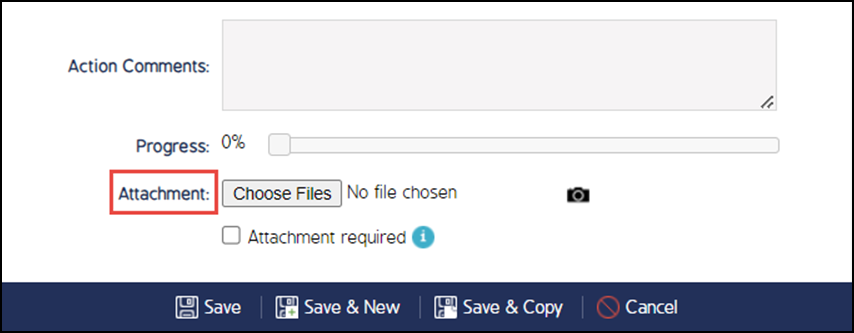
5. Select the ‘Choose Files’ button to attach files. The user can select multiple files at once to upload.
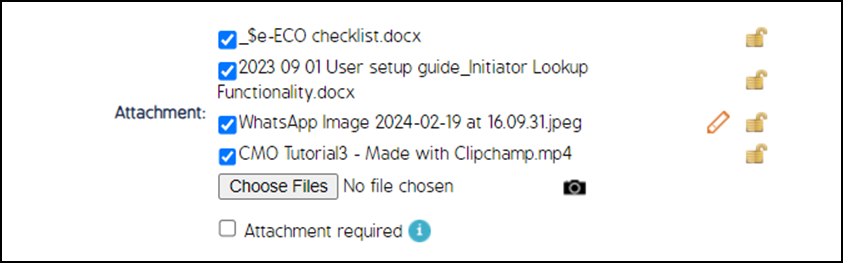
6. The user can annotate an Image using the Edit button and also make the attachments confidential by clicking on the lock icon.
7. When the user selects the ‘Attachment required’ check box, the user cannot save the Action without uploading an attachment.
8. The user can also upload an attachment using the camera icon.
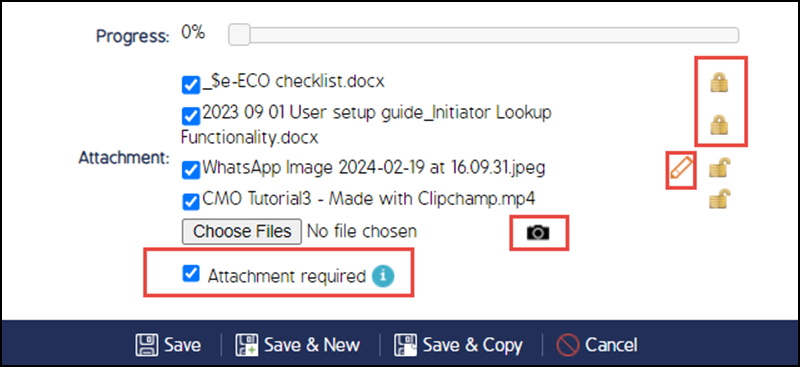
9. Select Save to create a new Action.

