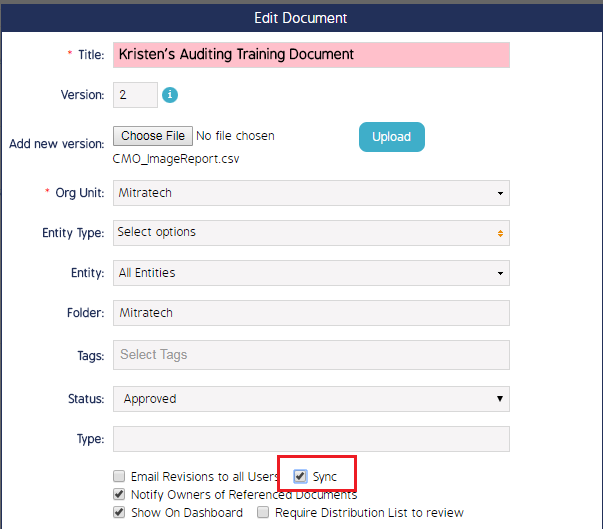Sync Documents to Mobile Device
Users must grant folders and sub-folders permission to sync back and forth between the mobile and web applications and devices. This page details how to prepare document folders and documents to sync from web to mobile devices.
Document folders and their structures can be synced and maintained on a mobile device. Typically, documents are sent to mobile devices for users to use as reference material for manuals, compliance guidelines, or references.
Sync Document Folders
Folders can be set to sync by checking the Sync Folder checkbox in the edit screen, however, this can only be done on the web application.
- Navigate to the Documents module and click Document Folders.
- Click the cog wheel and select Edit.
- Check the Sync Folder checkbox, then click Save.
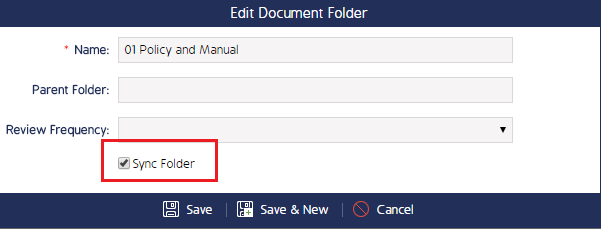
Enabling this permission will automatically queue the folder and it's contents to sync to a mobile device next time a sync is performed.
Sync Documents
Individual documents must be checked out before they can be synced to a mobile device.
Note: Documents cannot be edited while they are checked out or while they are in-use on a mobile device.
- Navigate to the Documents module and click the name of the document you want to sync.
- Note the Sync status - if it is set to no then click the Edit button.
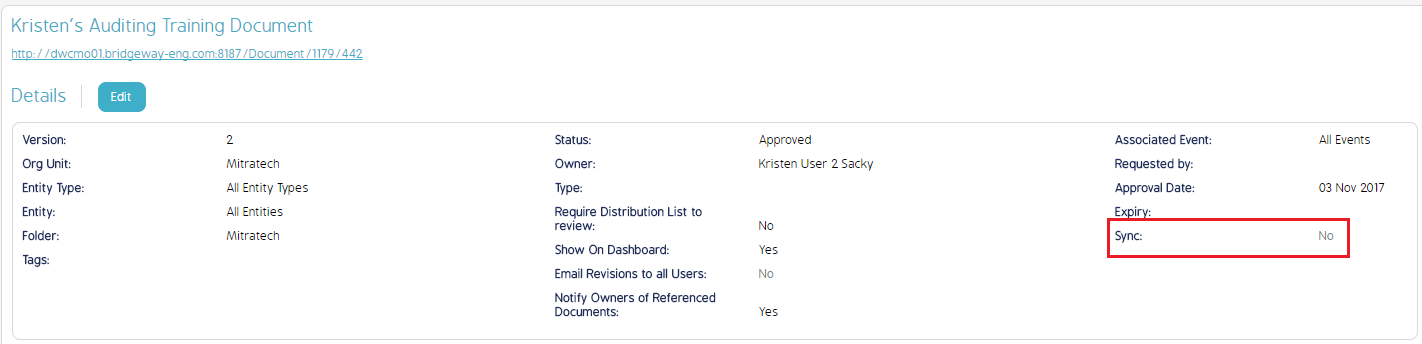
- Check the Sync checkbox when the Edit Document screen appears, then click Save.