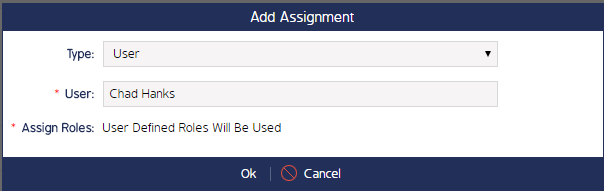Restrict Document Folder Access
Document folders and sub-folders can be accessed or restricted to any Role or User Group. This page details how to grant/revoke document folder access.
Please review what is/is not possible to accomplish in terms of Folder and Document restriction permissions:
| You Can | You Cannot |
|
|
Restrict Document Folder Access
This function allows admins to grant/revoke folder and sub-folder access by Role.
- Navigate to the Documents module and select Document Folders from the top banner menu.
- Click the folder name. You will be redirected to the Folder Details screen.
- Depending on the folder you are trying to configure, select either the Edit Folder Access or Edit Sub Folder Access buttons.
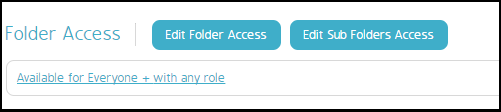
If Edit Folder Access is clicked:
Select the roles that will have access to this folder, then click Ok. You can save new Role entries by clicking the small black X.
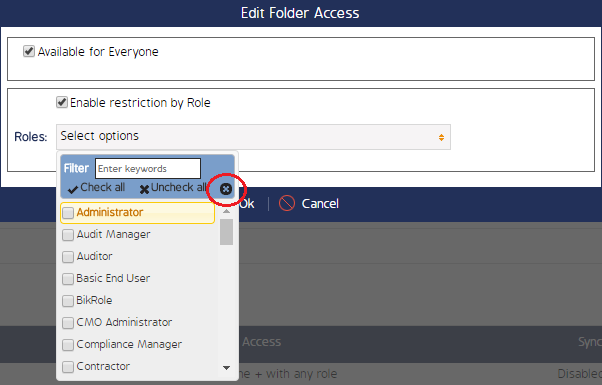
If Edit Sub Folder Access is clicked:
Access permissions can be applied to as many or as few sub-folders as needed. Select the folders that will be accessible to the roles by checking, then use the Operation Type drop-down menu to set the permissions. Click Save when finished.
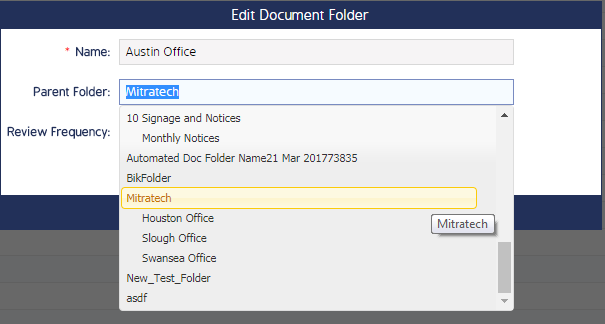
Add New User / User Group Assignments
This function allows admins to add individual users and user groups to folder and sub-folders.
- Navigate to the Documents module and select Document Folders from the top banner menu.
- Click the folder name. You will be redirected to the Folder Details screen.
- Click the Add Assignments button in the Assigned User Group section of the page.

- Select either User or User Group from the Type field, then select the respective user or user group in the User field.
The Assign Roles field will be filled in automatically based on the pre-set role assignments.