Add a New Document
Once the document is created and saved, users can enter a record via view mode, add new information, and edit existing information.
Considerations:
- Only one document can be uploaded at a time.
- You HAVE to click the Upload button before you click save otherwise it counts as an empty field.
- The following file types are accepted in the CMO system: doc, docx, xls, xlsx, txt, ppt, pptx, pdf, gif, htm, html, csv, msg, wav, jpg, tif, pic.
Add New Document
- Navigate to the Documents module and click New.
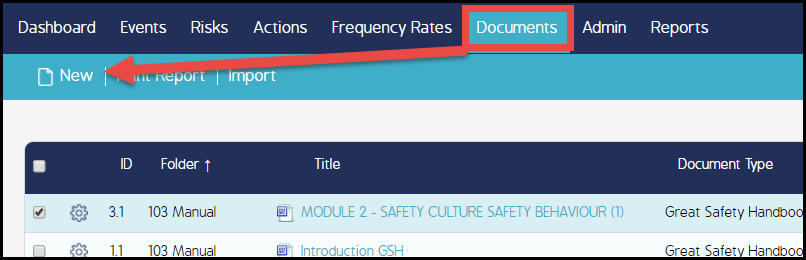
-
Fill in the required fields, browse for a document, then click the Upload button.
Note: The Upload button MUST be clicked before saving, otherwise the system will think the document field as blank.
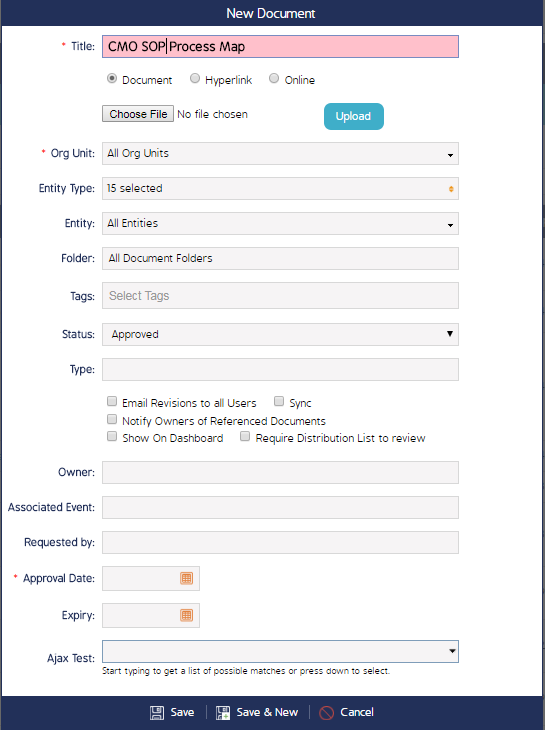
-
Click Save when finished. Your document will now display in the Document Register.
Tags recommended by the template: article:topic

