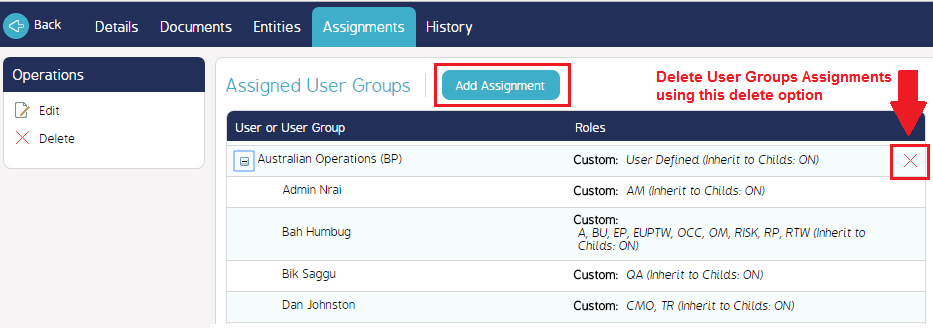Assign Documents, Entities, and User Groups to an Org Unit
The Org Unit details screen contains all details related to that specific unit. Additionally, from this screen users can add documents, manage Entities assigned to that unit, and manage the User Group assignments for that unit.
Find these menu options by clicking on an Org Unit's name. You'll be directed to the Org Unit details screen:
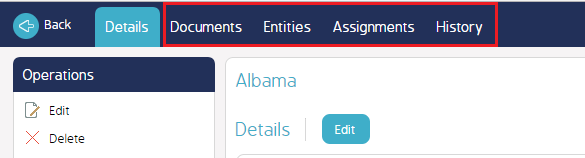
Each tab is detailed below.
Documents - This tab displays all documents assigned to that Org Unit. Users can add and edit documents as well as check in/check out and email them to other users
Entities - This tab displays all Entities associated with that Org Unit. Users can add, reassign, and remove Entities from this
Assignments - This tab allows an organization to manage the User Groups assigned to this Org Unit. Users can add and remove user groups
History - This tab is only available when opening existing Org Unit records. It provides the user with a detailed list of all changes made to the unit over time, including any name changes or reassignments.
Documents
View a list of documents that have been assigned to the Org Unit. The list below details the action items that can be taken from this screen:
- Add a document by clicking the Add Document button at the top of the register.
- Click the cog wheel to view, edit, delete, check in/out, or email the document.
- Click the blue document icon to navigate to the document details screen.
- Download a document by clicking on the title.
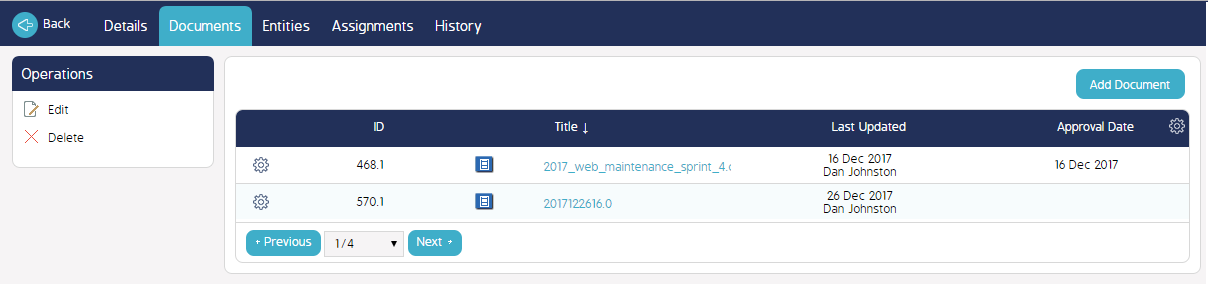
Entities
View and manage a list of Entities assigned to this Org Unit. The list below details the action items that can be taken from this screen:
- Reassign an Entity from one Org Unit to another by selecting one from the register and clicking the Reassign Entity button. You'll be presented with a list of other (existing) Org Units to assign that Entity to.
- Add new Entity to the Org Unit by clicking the Add Entity button. You can only add existing Entities from this screen.
- Remove an Entity from this list by selecting one (or more) Entities and clicking the Remove Entity button. The Entity will be unassociated from the Org Unit but will not be deleted from the system.
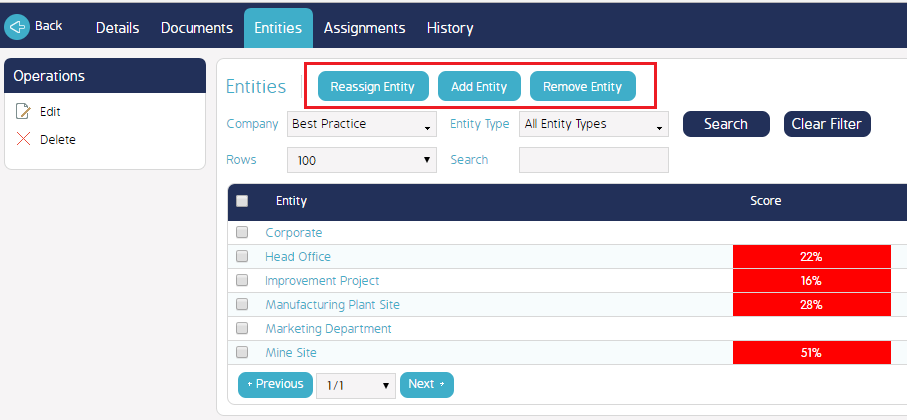
User Group Assignments
View and manage a list of User Groups assigned to this Org Unit. The list below details the action items that can be taken from this screen:
- Add an Assignment by clicking the Add Assignment button at the top of the register. Only existing User Groups can be added.
- Delete an Assignment by clicking the X at the far right end of the register. Do not click the Delete option in the Operations menu - this prompts you to delete the Org Unit.