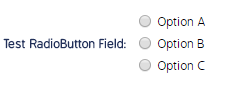Radio Button Custom Field
Configure a custom radio button menu in CMO.
This page details how to set up a Radio Button menu with custom answer selections. Users must manually define all answer options from the New Additional Field screen.
Note: This is not a multi-select answer option. Users will only be allowed to select one answer option when they see this field.
- Type the first answer option and click the Save icon.
You will need to manually type in each answer choice for the radio buttons.
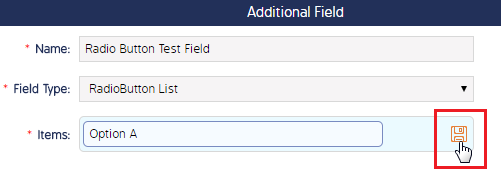
- Repeat this process for as many options as you like.
- At any point, you can rearrange the answer choices by clicking the up or down arrows, delete an option by clicking the X, or edit an option by clicking the pencil icon.
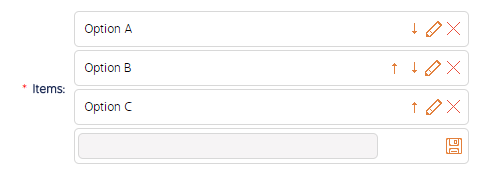
The radio buttons will appear as seen in the image below: