(AMP) Custom Notifications
Condition to Request Notification
This email notification is a request that is sent in the event that a user does not want to be the Responsible and wants to reallocate the Action to another user.
Begin by navigating to the Action Management Process module and selecting the transition you want to set custom notifications for.
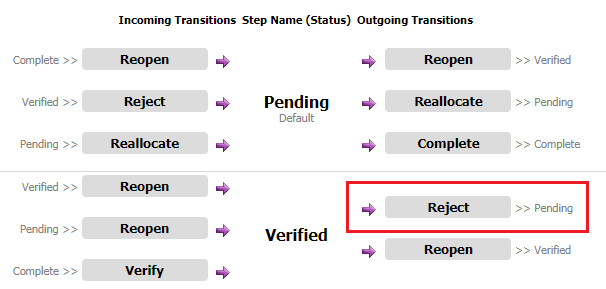
Administrators can create/edit the notification to request the transition and confirm/reject the transition.
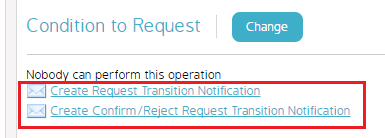
Click either link and configure the respective information you want to appear in the notification. Click Save when finished.
Click the Change button to assign Roles that will receive this email.
Custom Email Notifications
Custom Email notifications can be created to notify responsible parties if an Action has been re-opened, rejected, completed, etc. The instructions below detail how to create a new email notification.
Begin by navigating to the Action Management Process module and selecting the transition you want to set custom notifications for.
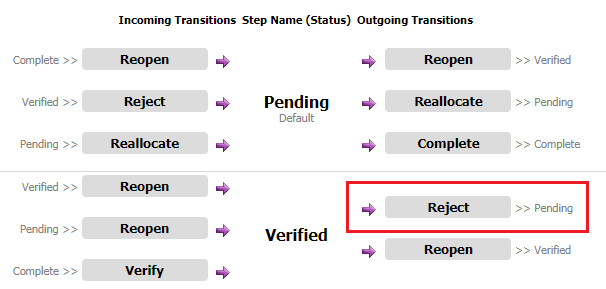
To create a new email notification:
- Scroll to the bottom of the Transition Diagram page and click the Create New button.
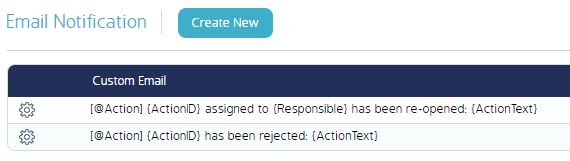
Then select if you want to create a new notification from scratch or choose from existing notifications. These instructions will continue assuming the user clicks Create New.
- Fill in the necessary information and add the appropriate variables to the email notification. Click Save when finished.
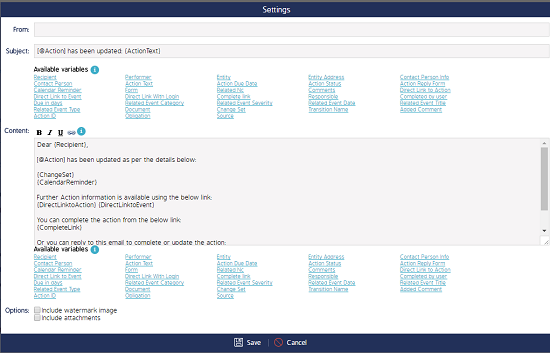
To edit an existing notification:
Click the cog wheel next to the notification you want to edit and select Edit Text or Edit Recipients.
If editing the text:
Adjust any text or variables when the Settings pop-up screen appears. Take note of the warning at the top of the screen to see other areas this email template is used.
If editing the recipients:
Select the Roles and/or Job Titles that you want the notification going to.

