(AMP) Configure Step Transitions
Transitions move an Action from one step to the next. The instructions detailed below applies to all transitions.
After clicking the Add Transition button, you will be prompted to add the basic transition information.
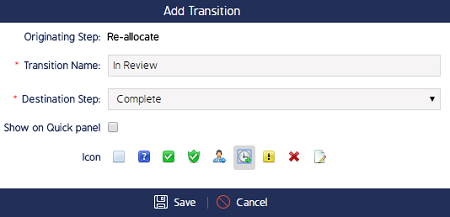
Fill in the Transition Name and assign it to the step that the workflow will be in after the transition. In the example above the Reallocate step moves to the In Review transition, and will land in the Complete step after the transition. Click Save when finished - you will be redirected to the Transition Diagram page.
|
From this page Administrators can perform the following:
Edit Transition: Edit the Transition
Condition to Perform: Assign role permissions to perform or request to perform the Action.
Condition to Request: This email notification is a request that is sent in the event that a user wants to reallocate the Action to another user.
Change buttons: Click either of these to select the Roles the notifications will be sent to.
Email Notification: Create custom email notifications that will be sent to responsible parties once an Action moves through the transition.
See the (AMP) Custom Notification page for more detail on how to create and edit custom notifications. |
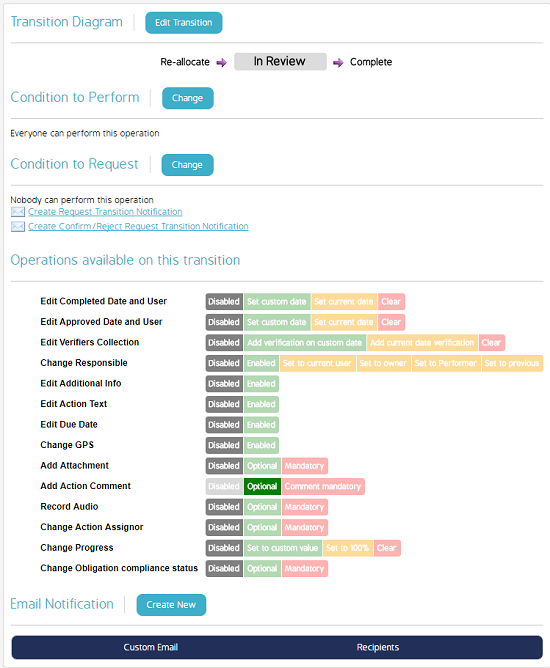 |

