(AMP) Add a New Step
New steps can be added by clicking the Add Step button. Administrators will need to apply operations that will be available during that step as well as add transitions.
Transitions can be added by clicking the Add Transition button seen on the far right side of the screen. In the Transition Edit screen, permissions will need to be set to determine which roles can move the workflow along. Additionally, custom email notifications can be created within the Transition Edit screen.
Role permissions will need to be set for steps and transitions.
Add a New Step
After clicking the Add Step button, you will be prompted to select a status name.
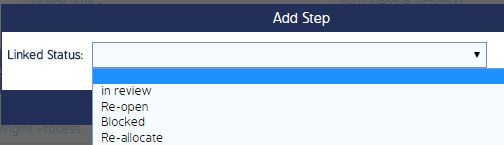
Click Save and you will be redirected to the Step Diagram page. Here, you will assign operations and configure role permissions for the operations.
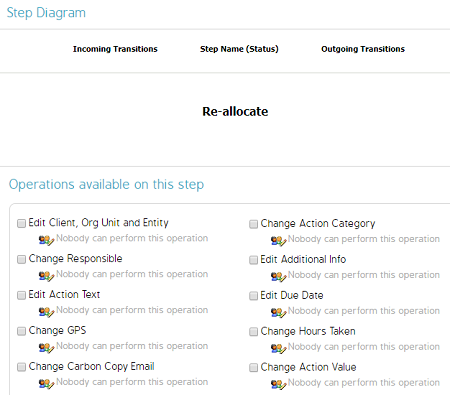
Select the operations you want to be available during that step. Once a checkbox is clicked, you will be prompted to select the Roles that will have access to this transition. This is also referred to as Condition to Perform.
Your new step will now appear in the AMP workflow chart. Click the Add Transition button to configure the respective transitions.
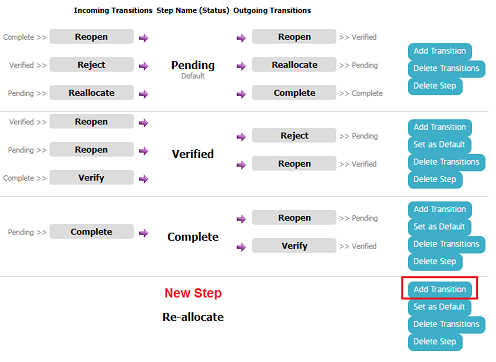
See the additional set of instructions for configuring Transitions.

