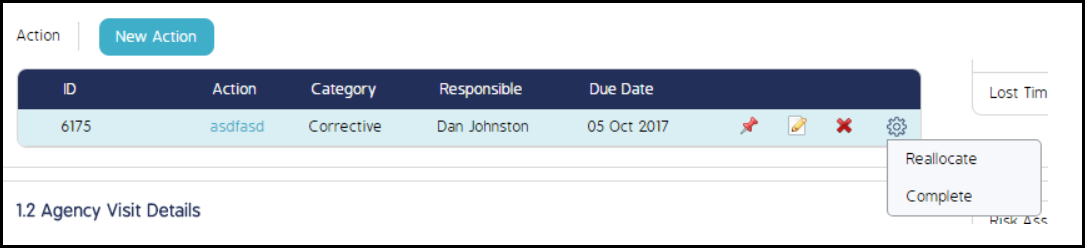Add an Action to an Event Question
Aside from standalone, Actions can also be added to questions within Events, Audits, and Forms. Actions created within Events will appear in the Action Register and users will be able to make any edits and adjustments that apply to standalone Actions.
Actions are added to Events at a question-level. Follow the instructions below to add an Action to an Event question:
- Open the Event you want to add the action to by clicking on the List View from the Event List module.The form questions will appear.
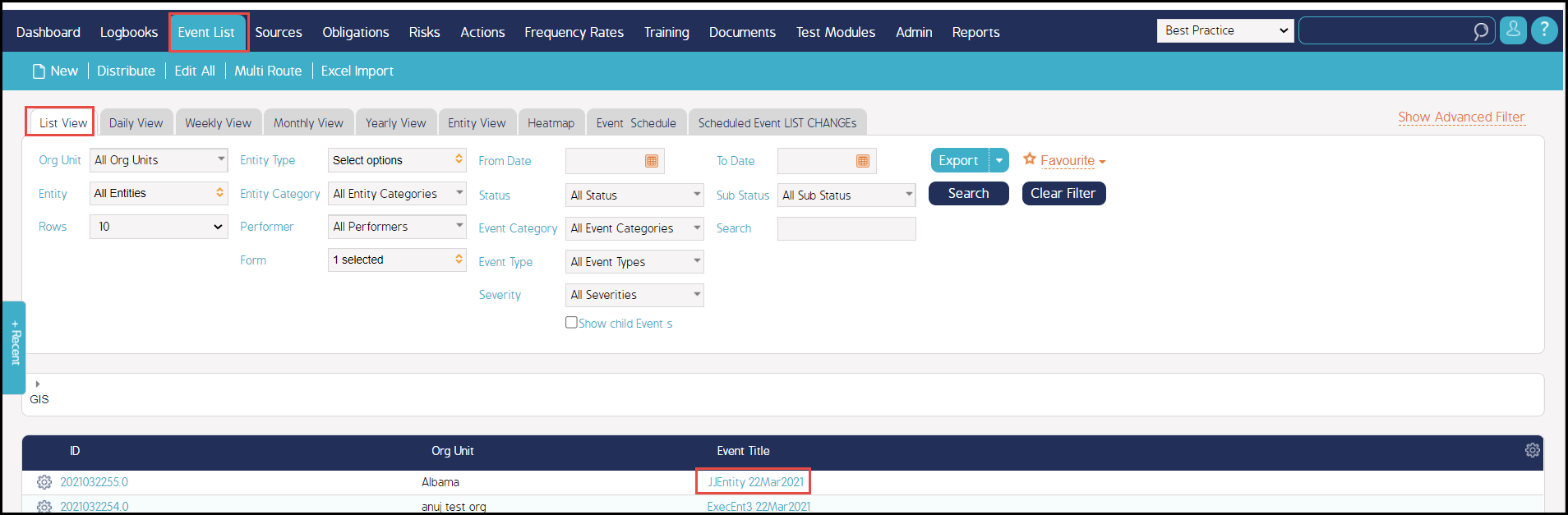
- Navigate through the form to locate the question you want to add the Action to and click the Finding / Action option in the right sidebar menu.
New Finding and New Action buttons will appear at the bottom of the question.
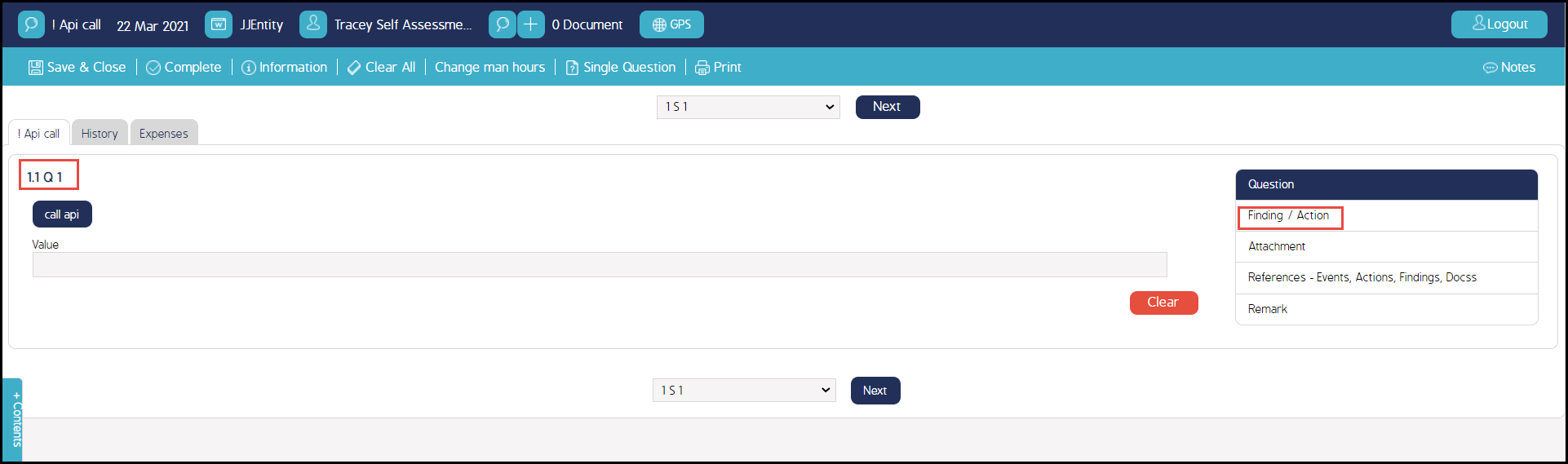
- Click the New Action button. The New Action screen will appear.
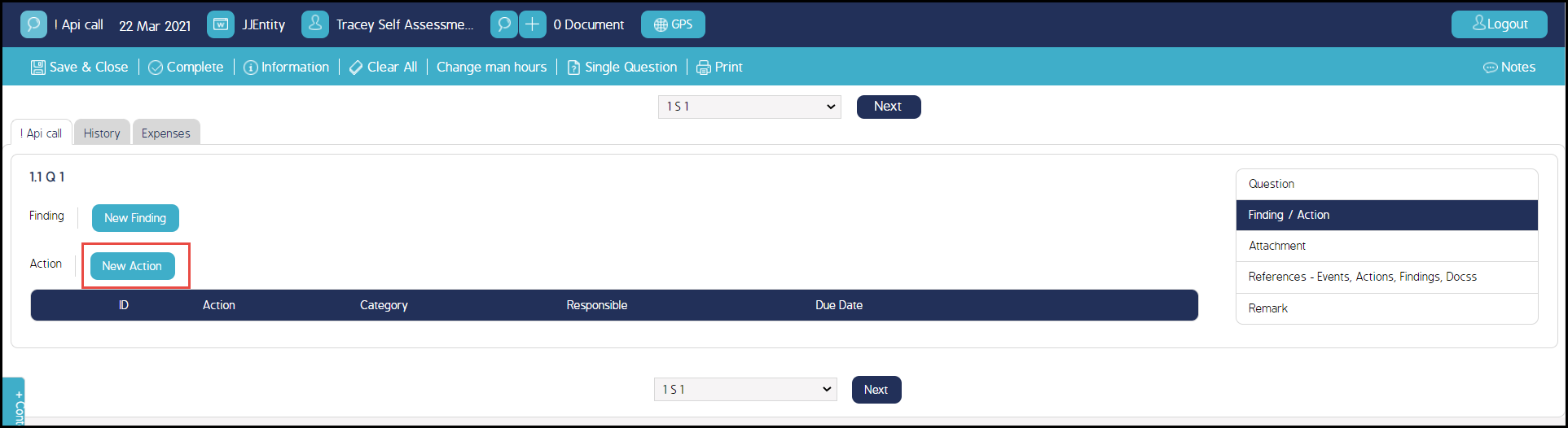
- Fill in the required fields and any additional detail to the New Action screen and click Save.
Clicking Save & New will add the newly created Action to the respective question, and will automatically open a New Action screen.
Clicking Save & Copy will add the newly created Action to the respective question, and will leave all of the previously created action details on the screen.
Once the Action has been added to a form question, it can be pinpointed to an attachment, edited, and deleted. Additional menu options can be found in the cog wheel.
Pinpoint - Click the pushpin icon to pinpoint specific locations on image attachments.
Edit - Edits the Action.
Delete - Deletes the Action.
Reallocate - Click the cog wheel and select Reallocate to open the Reallocation Action screen.
Complete - Click the cog wheel and select Complete to close the Action.