Workflow Manager
Workflow Manager Utility
The Workflow Manager Utility shows clients how the Invoice Review Hierarchy is currently set up and who can review and approve Timekeepers.
- Select the UTILITIES link at the top of the page
- Click on the Sub-Navigation menu option Workflow Manager
- Click the link under Invoice Review Group to preview the current hierarchy
- Click the link under TK Rate Approval Group to preview the current TK Approvers
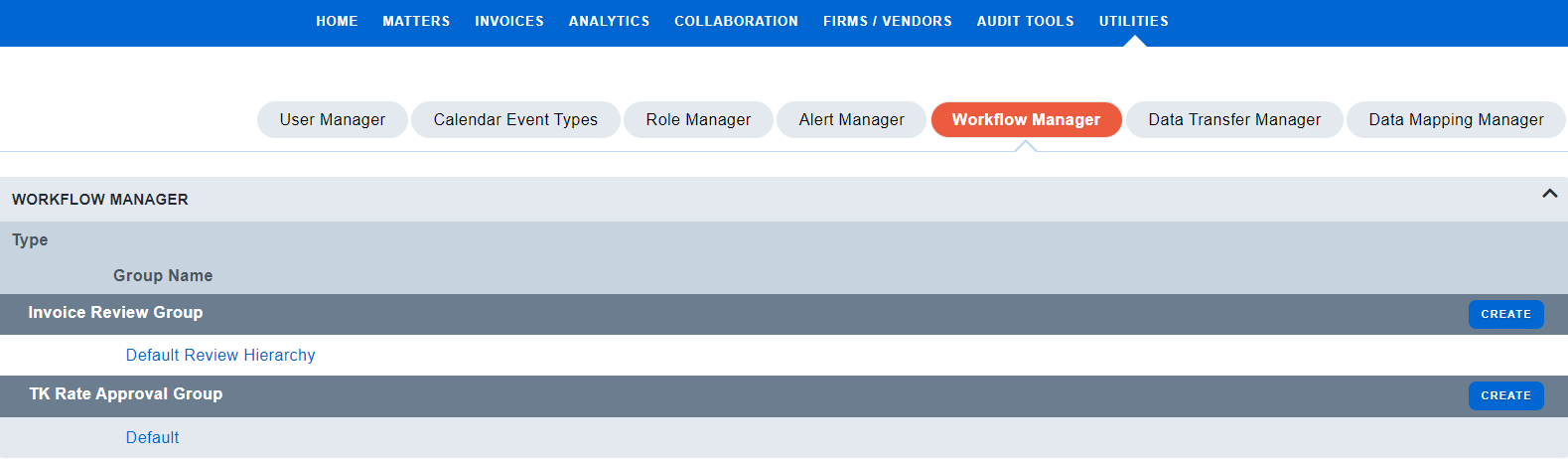
- Click the Edit button on the Users tab of the Invoice Review Group Profile if you need to modify the current Review Hierarchy
- Similarly, sites can be set up to have a Default Rate Approval Group or additional Groups based on Practice Area, Firm State and/or Firm
- Click the Edit button on the Users tab of the Rate Approval Group Profile if you'd like to add or remove assigned Timekeeper Approvers
- Hold Ctrl and click on or off the Users's Name to add/remove
- Click Save to capture your changes
How to Create a Firm-Specific Review Hierarchy
To create a new Firm-Specific Invoice Review Workflow, you'll actually want to navigate to a claim with that firm currently assigned.
- Select CLAIMS
- Click on the Sub-Navigation menu option Search Claims
- Click the Assigned Firm>Search
- Click on a Claim Name
- Click on the Claim Settings tab>Claim Workflows
- Click the Create Firm Review Hierarchy link on the far right
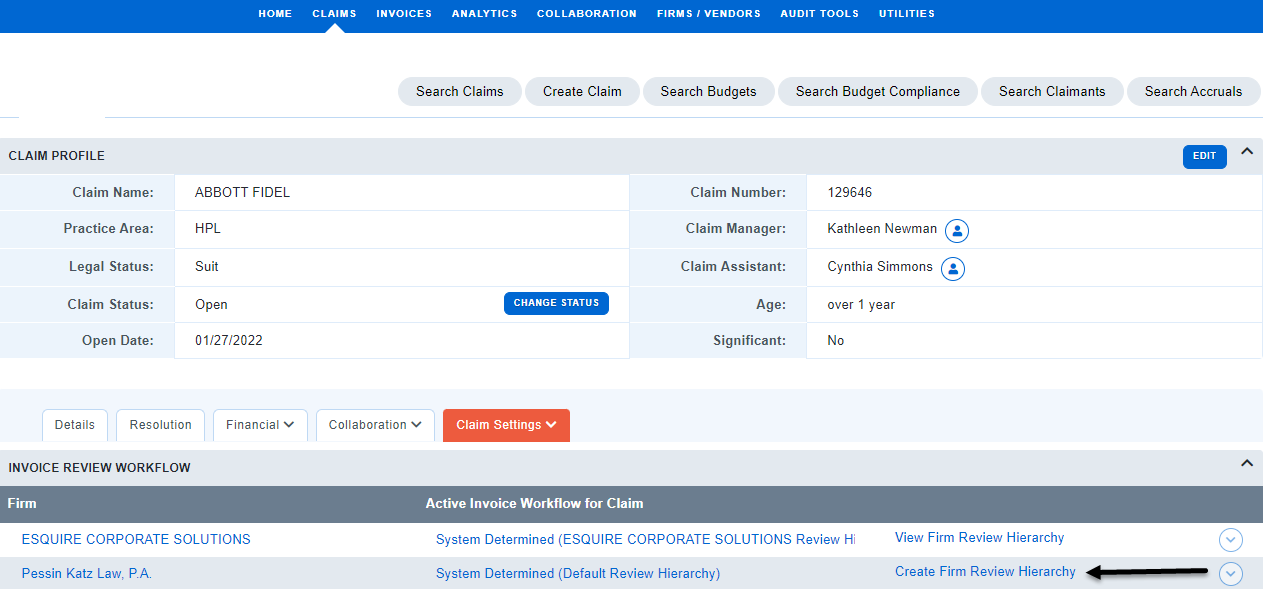
- The system will direct you to the Utilities>Workflow Manager
- Click the Users tab and then Edit to change the system Invoice Review Default
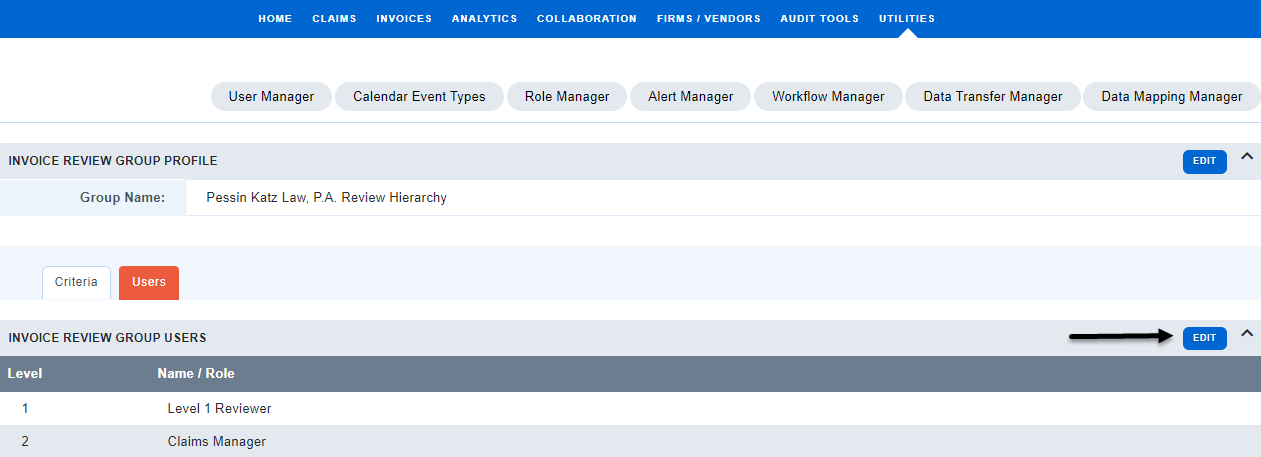
- You will have an option to change the Role or Add individual Users to the new Workflow specific to the firm selected

