Rules
Rule Management
The Rule Audit Tools display the menu of billing rules available and provides templates for the creation of new rules. Here Firm and Client users can select and view any specific rule. Rules help enforce your Company’s Billing Guidelines. Acuity provides our Best Practice defaults in addition to rules defined necessary for your business needs during Implementation.
Note: Changing billings rules may impact other billing functions if not done correctly. Acuity recommends that you contact your Technical Consultant or Acuity Support for assistance changing billing rules.
Rule Groups
- Select the AUDIT TOOLS link at the top of the page
- Click on the Sub-Navigation menu option Rule Groups to view all existing Rule Groups
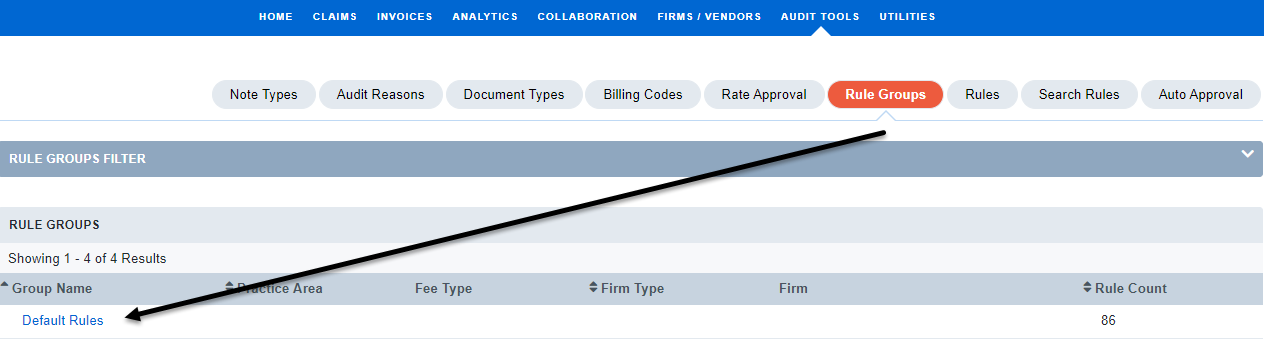
-
A site can be set up to only have one rule set, also know as Default Rules
-
Clients also have the ability to create specific rule sets based on the following parameters:
- Firm
- Practice Area
- Fee Type
- Matter/Claim
- To view the rules currently tied to an existing Rule Group, click the Group Name link to open the Rule Group Profile
Rules
- Select the AUDIT TOOLS link at the top of the page
- Click on the Sub-Navigation menu option Rules to view all available system Rules options
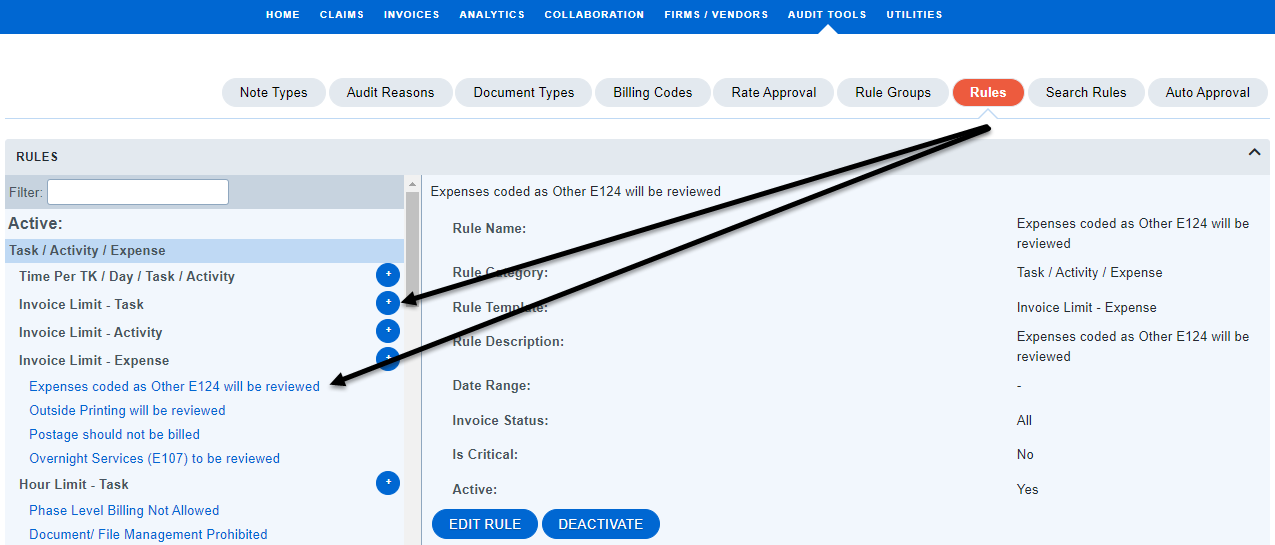
-
Click the [+] to configure a rule template
-
Click the Rule Name link to view an existing/configured rule
-
Click the Edit Rule button to view the Rule Profile and/or revise the rule
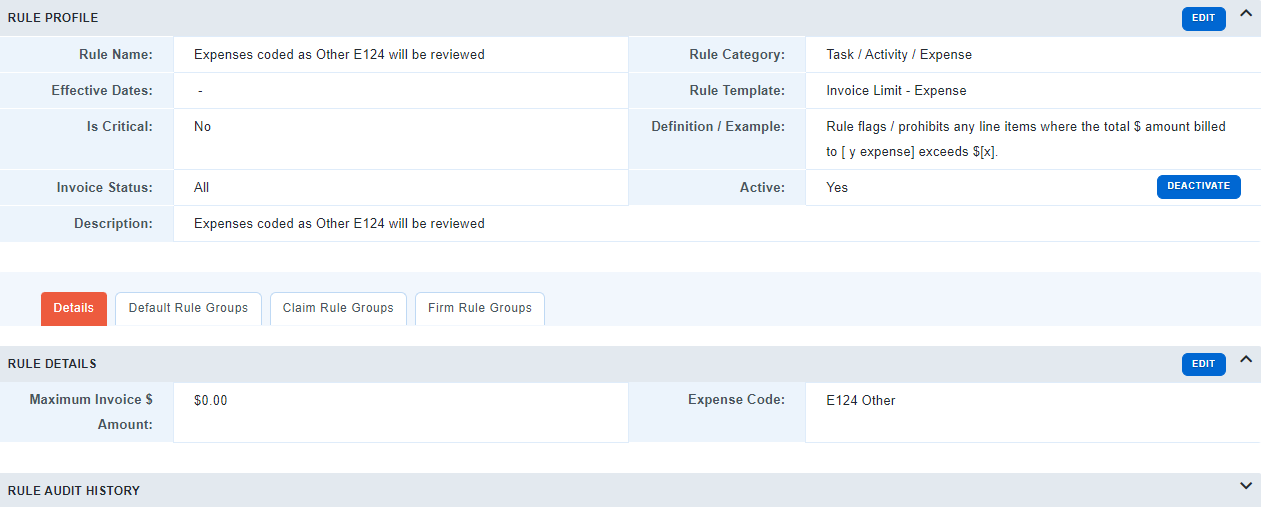
-
Clicking the Deactivate button will inactivate the rule
Search Rules
- Select the AUDIT TOOLS link at the top of the page
- Click on the Sub-Navigation menu option Search Rules to filter all existing system Rules
- For the below example, I filtered on a word within the Rule Name
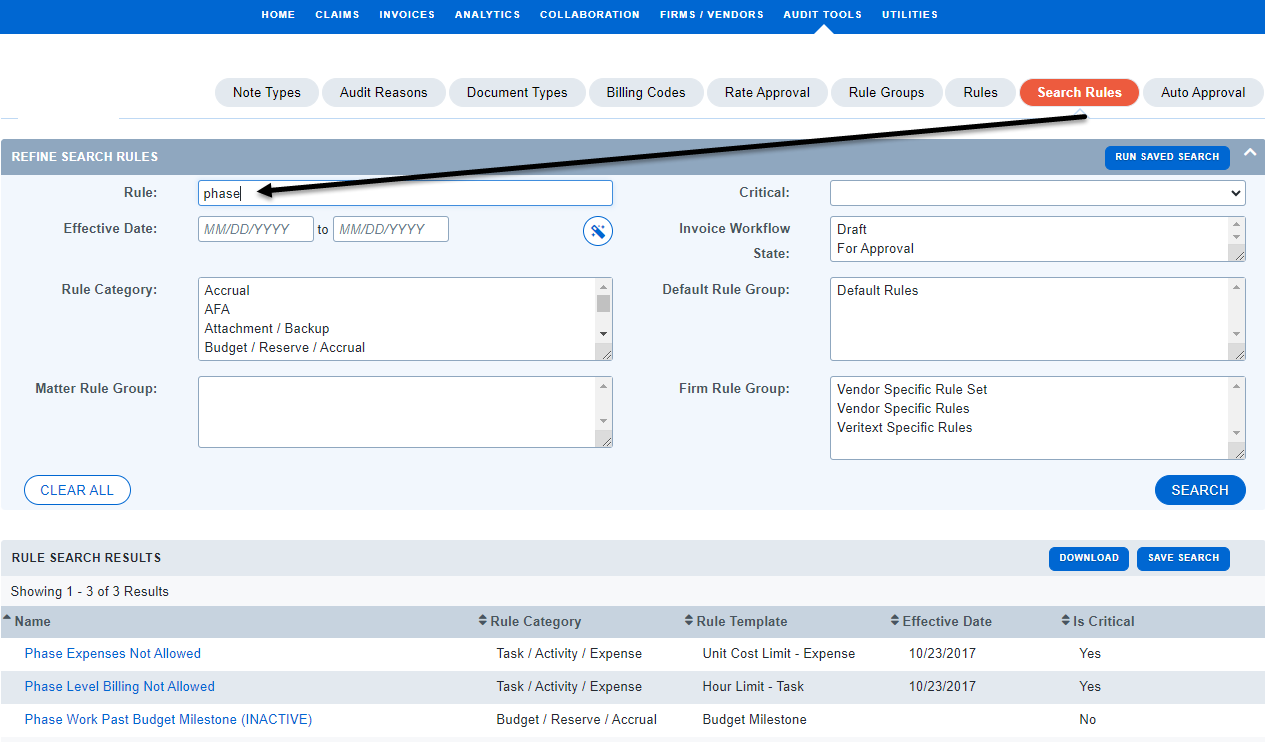
- Invoice Workflow State refers to the Invoice Status the rule is built to trigger off of

