Navigating and Searching in the Client Success Center
Navigating to the Acuity ELM page
- Log into success.mitratech.com
- Click on the Corporate Legal & Claims tab:

- Next, click on the Acuity Logo:
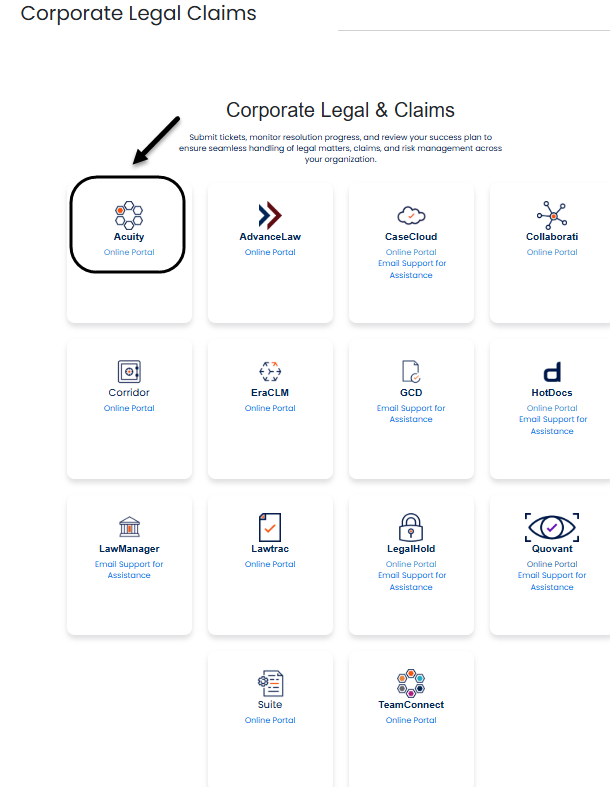
- This screen shows all of the resources that are immediately available to clients and firms looking for help.

- Click Guides to view How To documentation

- Click on the section you need assistance with. For my example below, I selected Quick Tips E-Billing:

- This section contains solutions and troubleshooting specific to the E-Billing portion of the Acuity site. You'll observe the content is broken up by the type of user seeking assistance. i.e. Client or Firm. Videos are also available and organized in a similar way. Click How-To-Videos from the Acuity landing page:
- Click on a Quick Tip article. For my example, I selected Reviewing Invoices:
- You are now on the article page.
NOTE: Where applicable, we try to link the Video instance of the specific category within the Article for easy navigation
- Return to the main Acuity page, click on one of the Resource Library options:
- Acuity Resource Library contains general help not specific to a main navigation section of the Acuity site. i.e. How to Contact Acuity Support or Request a New Firm
- Return to the main Acuity page, click on one of the Super Admin Guides:
10. These resources are for a specific Super Admin (Client Contract's Role) ONLY.

