How to Reset your Password
Steps to Reset your Password
- If you forgot your password, you can change your own password at any time.
- For video instruction, see Forgot Password - Video
- From the Login page, enter your Acuity User ID or Email address
- https://login.prod.acuityelm.com/forgot_password
- Click the Restore password button
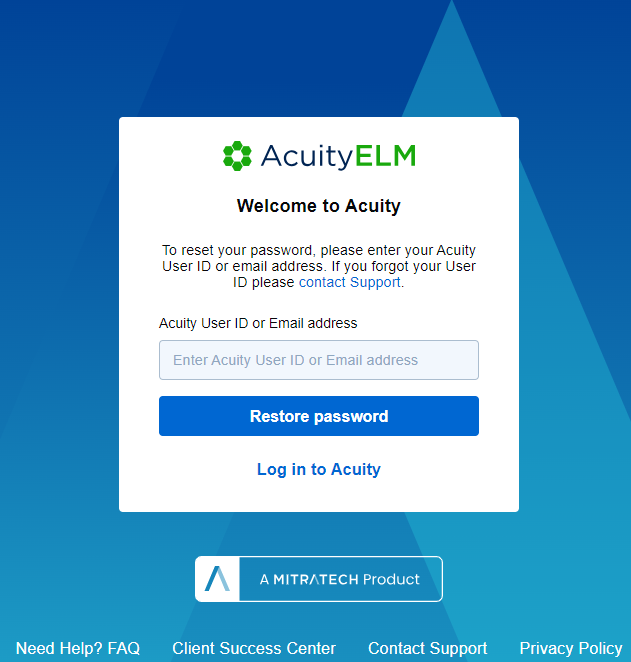
- Your password request will be sent
-
Check your inbox for the link to change your password (see below):
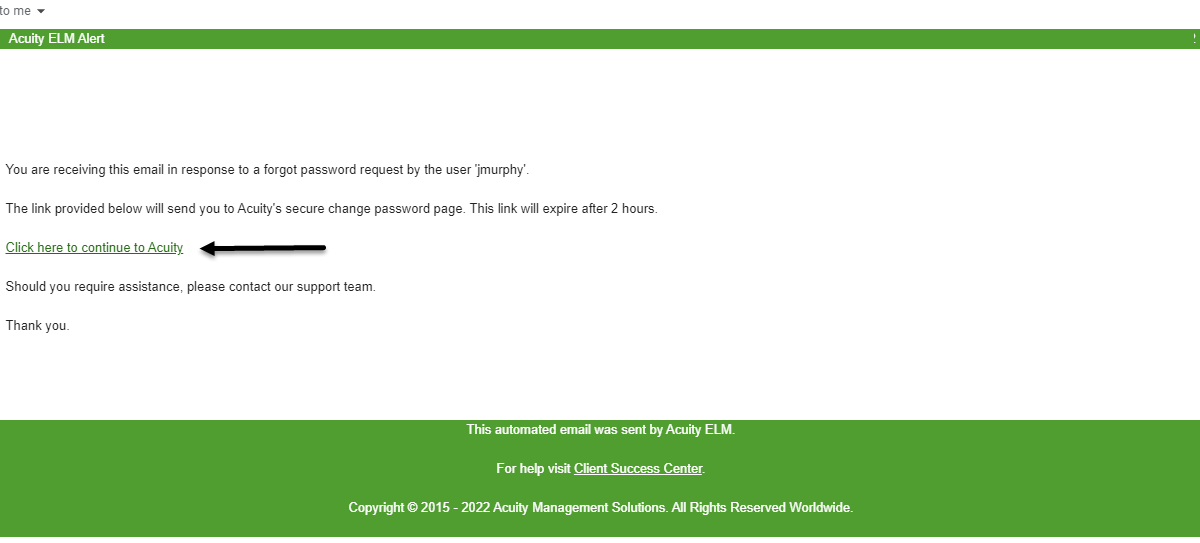
- If the link expired, you can just follow the above steps to have a new one sent
- You will be sent a temporary link which will expire after 24 hours
- Your User ID will be included in this email
- After you note the password, log in immediately with that same password
- Do not copy and paste the password as it can add unnecessary spaces
- Once you've logged in successfully with the new password, you can use it for up to a year
- If you'd prefer to change your password after receiving a system generated one, follow the steps in How to Change your Password
- Make sure to wait a few minutes to confirm your recently issued password syncs
Forgot User Name?
- Your internal Acuity Admin contact should be able to provide your Acuity User ID from your profile within Acuity
- Or, feel free to reach out to us and we'd be happy to provide AcuityCaseForm
- Starting in 2024 we also accept an email address as an alternative to your Acuity User ID

