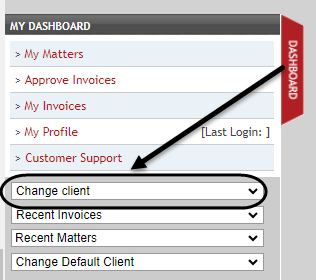How to Contact Acuity Support
Open Support Ticket
Support Tickets are a great way to contact our Support Team. Tickets provide an audit trail and allow Acuity to report on frequent request to learn where the next improvement opportunity lives. Support is available for all users on Acuity’s system.
- Our goal is to respond within 24 hours.
- Our hours are 7 AM EST - 9 PM EST
- Reporting request can take up to 3 business days as well as database intervention request
For video instructions on contacting Support, see How to Contact Acuity Support - Video
Steps to Create a Support Ticket
- While signed in, navigate to your Dashboard
- Dashboards are located at the top right of the screen below your name
- Click the Open Support Ticket Quick Link.
- For video instruction on using Quick Links, see How to use Quick Links
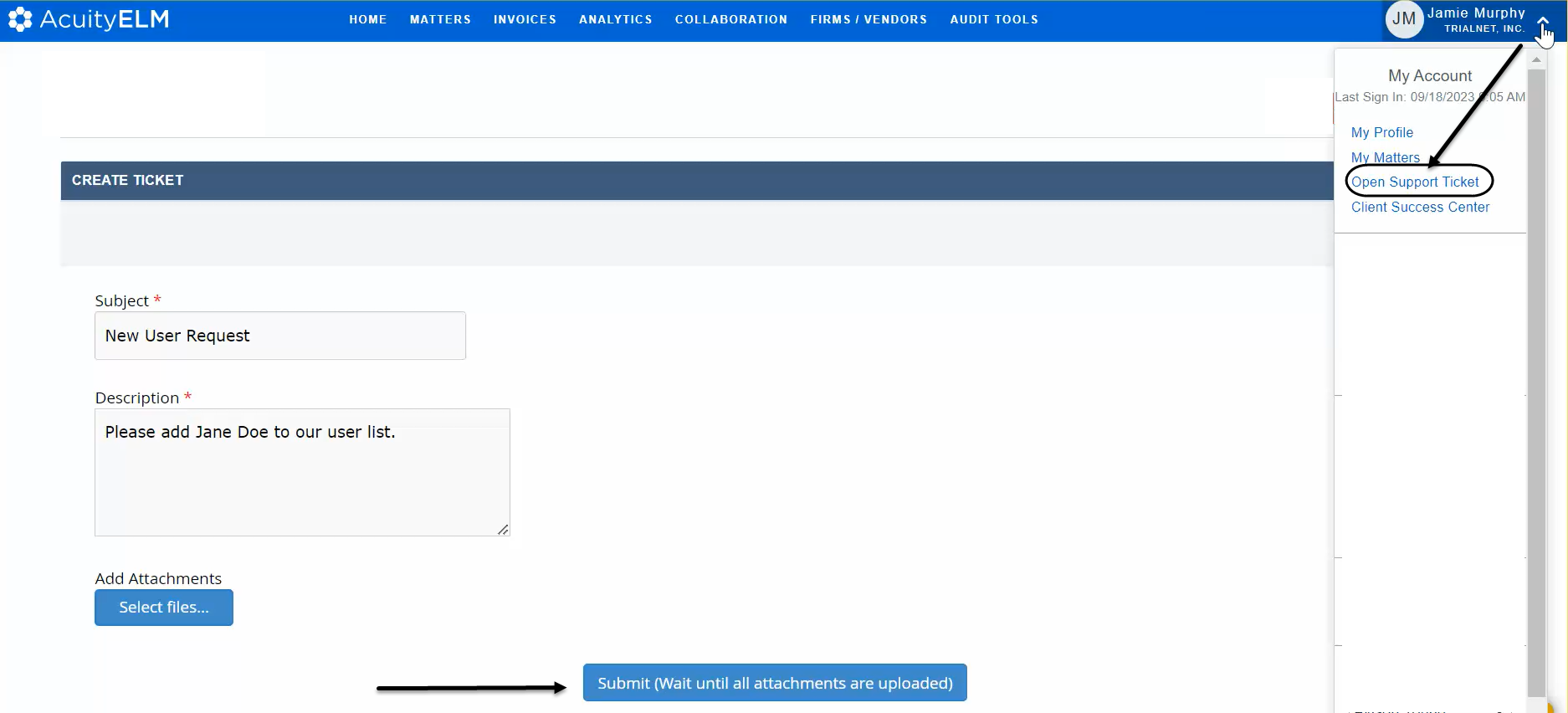
- Provide the details of your question/concern
- Click Submit
- If attaching documentation, make sure the items uploaded before clicking Submit
Note: If you are using an older version of AcuityELM (https://www.trialnet.com), the ticket option is located on the HELP tab
Acuity Tip:
- When reporting navigation/function/application error/user interface issues, identify the page AND copy and paste the url of the exact page on which you are experiencing the error.
- Identify the browser you are using and what version (i.e. Firefox, Safari, IE7)
- Time stamps can also be super helpful.
- If you need to respond to an open case/ticket just click Reply to the last correspondence
- If you are locked out of the site, you can still create a ticket here: https://success.mitratech.com/AcuityCaseForm
Additional Support Options:
Chat
Chat is a great way to get a quick question answered. For more complicated inquiries, use the ticket option outlined above.
- To initiate a Chat, click the Chat button located at the button right of the site
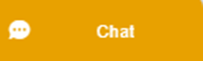
- Available 7:00 AM - 9:00 PM (Eastern)
Phone
-
Toll Free – 1-888-784-7224
- Press option 2 (Support), then option 1 (Legal), then option 4 (Acuity Support), to get to the Acuity ELM Support queue where a customer support representative will take your call.
Acuity Platforms:
- Acuity has two different platforms. Our older platform is referred to as version 3.5. The dominant site color is red. If you only have access to this system, you can review Contacting Support on 3.5 for how to contact us there.
- The above Quick Tips refer to our newer 4.0 platform. The dominant site color is blue.
- If you have access to both, you can easily toggle between the two platforms
- When in 4.0, click the chevron next to your name in the far right to access your personal Dashboard
- Click the Switch to option to select a different site to access:

- When in 3.5, your personal Dashboard will appear in the far left side of the screen
- Click the Change client option to select a different site to access: