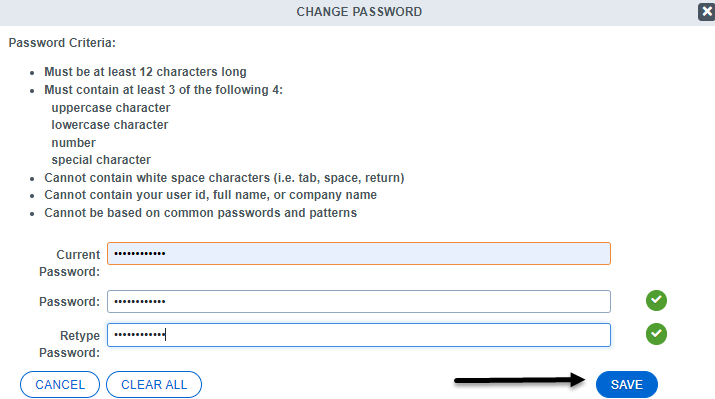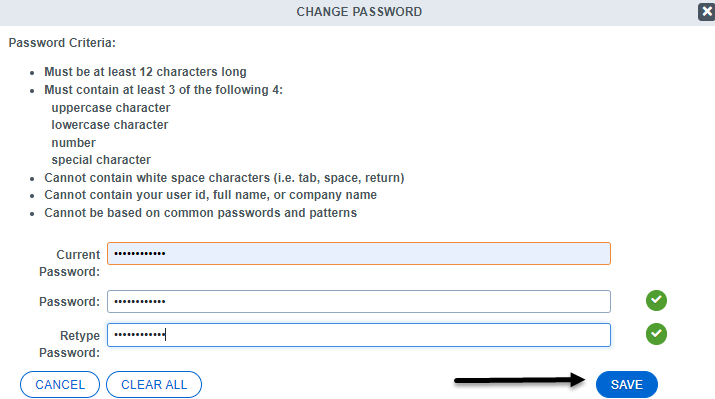Skip to main content
Steps to change your password
- While logged into Acuity, navigate to your Dashboard on the right by clicking the chevron below your name.
- Click the My Profile Quick Link. For video instruction on Quick Links, see How to use Quick Links

- Click the Change Password button within your personal profile

- Enter your current password, and then enter your new password twice
- Once you receive all green check marks, you will know you have entered a valid password
- Do not copy and paste passwords. This can add unnecessary spaces in the password field and cause errors
- Password Criteria is provided on the Change Password pop up window
- If satisfied, click the Save button to commit your changes
- For more written information on Passwords, see Passwords