Overlapping Service Periods
What is a Service Period?
The Service Period of an invoice is the range of dates listed on the Invoice Profile that the invoice covers. It is possible to have line items that fall outside of the Service Period if you have late entries. In Acuity, the Service Period is typically a month or a quarter, depending on your client’s billing guidelines.
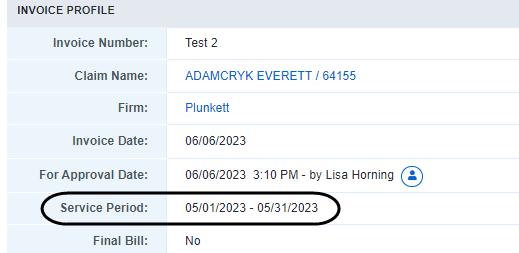
The Service Period in Acuity typically gets populated based on the BILLING_START_DATE and BILLING_END_DATE fields in your LEDES file. If these fields are not populated, Acuity will fill in the Service Period based on the line items within the invoice.
The Service Period dates can be manually edited while the invoice is in Draft status by using the Edit button in the Invoice Profile.
Overlapping Service Period Exceptions
Many clients who use Acuity prohibit the submission of more than one invoice for a matter that covers the same service period. An Acuity best practice is to bill using a monthly service period. If a late entry comes in, you can usually include it with the next month’s invoice as a late entry.
If your client does not allow overlapping service periods, that means that none of the same Service Period dates from the previous submitted invoice can be used on another invoice for the same matter.
Note: If an invoice is deleted or rejected, the service period dates can be used again.
You can check if your client has an Overlapping Service Period rule under AUDIT TOOLS> Rules. Filter on Service Period and click on the rule name, in blue text, to see the rule profile. The rule profile will show the rule definition and whether the rule is listed as Critical.
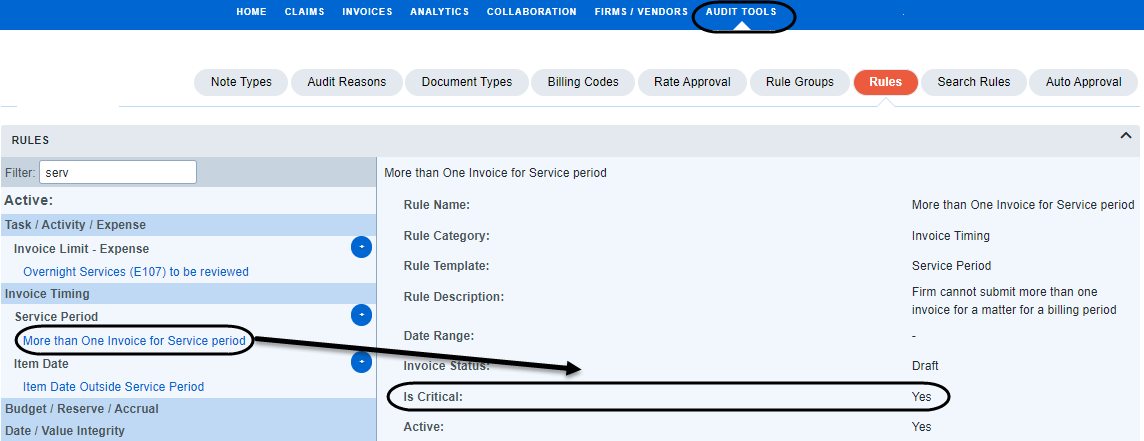
What to do if your Service Periods overlap?
This article is covering clients with single invoice submissions. If you are working with a Mass Tort client who uses Batch uploads for invoices, please see the E-billing Quick Tips instructions for the client in question.
If you receive a critical overlapping invoice exception, first look at the invoices in question. You can view the invoice(s) your current draft invoice overlaps with under the Exceptions tab by clicking the chevron beside the Overlapping Service Period exception.


If both invoices are still in Draft status, you can make edits to the invoices’ service periods as needed, or mark one invoice as Deleted, or delete both and re-upload with the time entries combined into a single monthly/quarterly invoice.
If the overlapping invoice is in For Approval status, you could reach out to the current invoice reviewer if you need the invoice deleted so that you can update and resubmit.
If the overlapping invoice is Approved, Sent for Payment, or Paid, no changes can be made to that invoice. To resolve the exception on the draft invoice, you have the following options:
- Update the Service Period on the Draft invoice so that it no longer overlaps. This option can be used if the previous invoice overlapped slightly, but the majority of the invoice’s date range have not been used, such as an invoice for Mar 2021 being submitted with a date range of 03/01/2021- 04/01/2021. The April 2021 invoice could be submitted with a date range of 04/02/2021- 04/30/2021. The dates on the line items themselves should not be changed.
- Delete the Draft invoice and include the time entries as late items on the next invoice your firm submits. This option can be used in cases of line items being resubmitted or for entries that were received late. The dates on the line items themselves should not be changed.
- Request an exception override from your client contact. This option can be used if neither of the two options above are feasible.

