How to reauthorize timekeepers for a reassigned firm
How to reauthorize timekeepers for a reassigned firm?
When a firm is dismissed from a matter in Acuity, they are no longer able to access the matter profile or submit invoices. The firm’s timekeepers are moved from the “Authorized” list to “Unauthorized” for that matter.
When a firm is reassigned, their timekeepers do not automatically get reauthorized for billing on the matter level. However, the Matter Manager or a Super Admin user can reauthorize them.
To reauthorize timekeepers for billing, navigate to the Matter Profile. Select Matter Settings (or Claims Settings), then Firm Settings on the matter tabs.
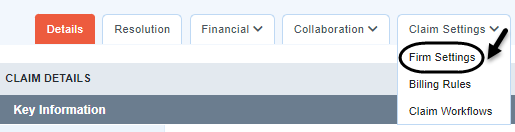
If more than one firm is assigned to the matter, make sure the correct firm is selected in the firm drop down menu.
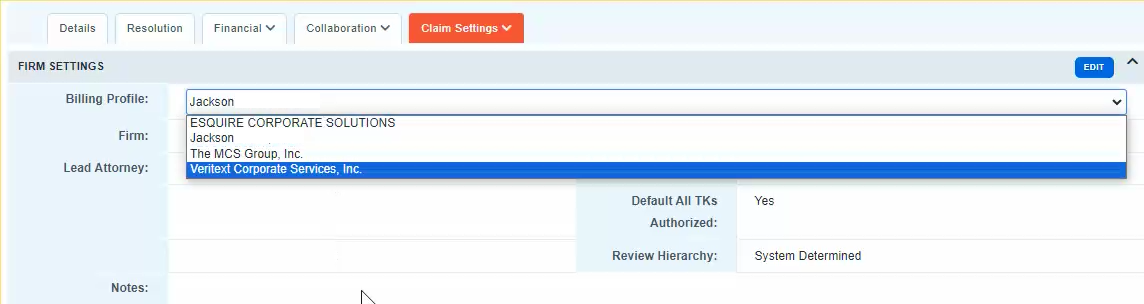
For the reassigned firm, the “Default All TKs Authorized” field will read “No”. To reauthorize all timekeeper for the firm, select “Edit” and change the “No” to “Yes”.
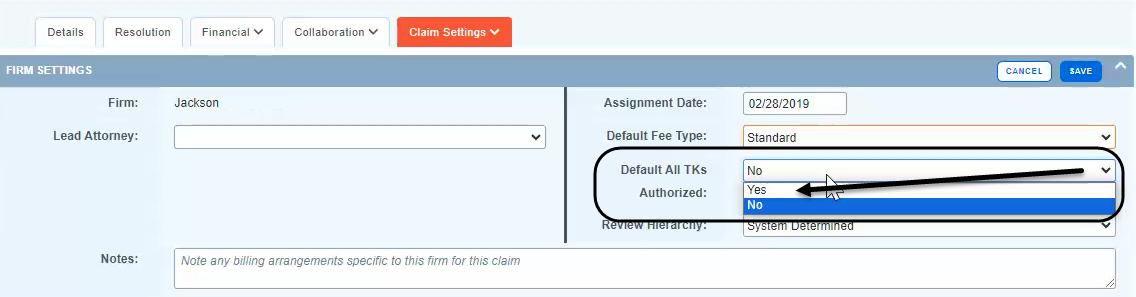
If only certain timekeepers should be authorized for billing, scroll down to the Unauthorized Timekeeper list and click the plus sign icon beside the names of the timekeepers you would like to authorize. This will move that timekeeper up to the Authorized list and allow the firm to submit time entries for them.


