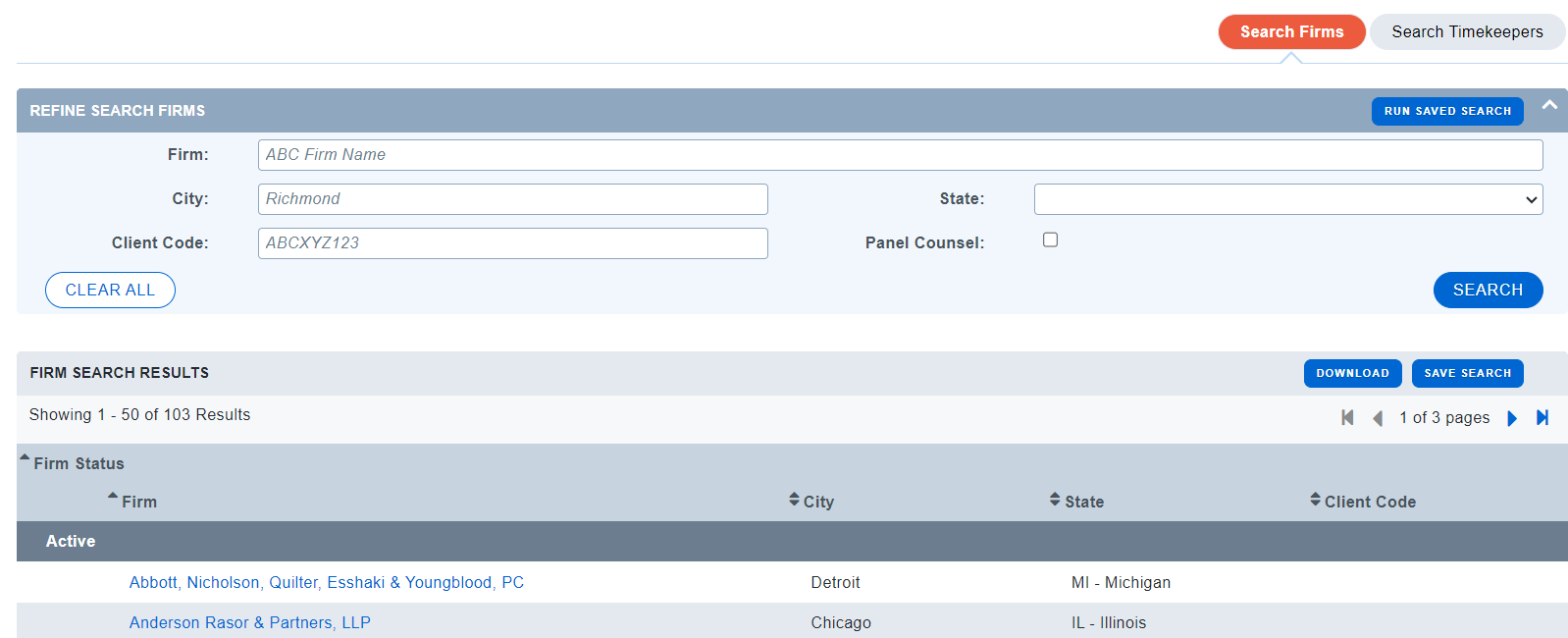How to Request a New Firm
All new E-Billing Firm request should come from the attention of a Clients designated Super Admin/Administrator user. Firm users cannot request to be set up for a Client site. Reach out to your client contact to request access.
Steps to Request a New Firm
- Open a Support Ticket, see How to Open an Acuity Support Ticket
- Attach the New Firm Request Form, provided here: New Firm Request Form.docx
- If Acuity is not your system of record, please make sure to provide the firm mapping code in your request.
- For more written instruction on Firm Mappings, see Data Mapping Manager
- Attach a W-9
- If you require Practice Area Specific Rates, please note the Practice Areas which should be associated with the Firm.
- Example Ticket below:

- Acuity Support will set up the firm in our Admin system
- We will close out the ticket once we have reached out to the provided billing coordinator
- Once we receive the Subscription Form back from the firm, we will provide log in credentials
Note: Before the firm can submit its first invoice, the firm will need to submit its timekeepers for approval AND the appropriate Client user will need to approve/modify/reject the submitted timekeepers.
Acuity does not Approve timekeepers
Acuity Tip:
Prior to requesting a new firm, perform a quick Firm Search within the site to confirm they do not already exist.
- Select the FIRM/VENDORS link at the top of the page
- Click on the Sub-Navigation menu option Search Firms
- Click Search to receive an open search or type in the name
- Click Download to view in excel