Matter/Claim Specific Rates
Matter/Claim Specific Rates
If a timekeeper for one of your firms has a special rate that should only apply to one matter/claim, it can be added on the Matter Level. Acuity will enforce the matter-specific rate on that matter only, and will continue to enforce the timekeeper's default rates for the rest of their matters.
Who can add a Matter/Claim Specific Rate?
Matter/Claim specific rates can only be added from the client's side. Firms are unable to submit matter/claim rates in Acuity.
In most of Acuity's sites, Matter Managers as well as Super Admin Users will have the ability to add Matter/Claim Specific rates to their matters. Matter assistants may also have this ability for the matters they have been assigned to. Matter/Claim rates do not need to be approved by a timekeeper approver and do not require Timekeeper Approver permissions to add.
Both firm and client users will be able to view the Matter/Claim Specific rates under the "Matter Settings", "Firm Settings" tabs.
How to add a Matter/Claim Specific Rate?
- On the Matter Profile page, select the "Matter Settings" tab, "Firm Settings" sub-tab.
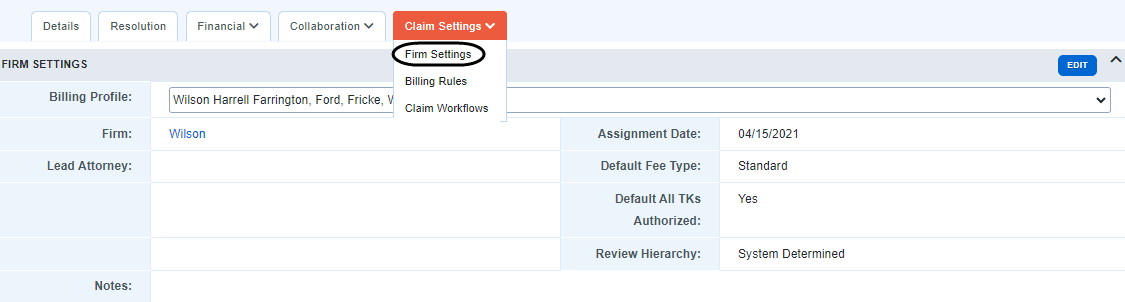
2. If more than one firm is assigned to the matter, use the drop down menu to select the firm in question.
3. Under the "Timekeepers Authorized for this Matter/Claim" section, locate the timekeeper in question.
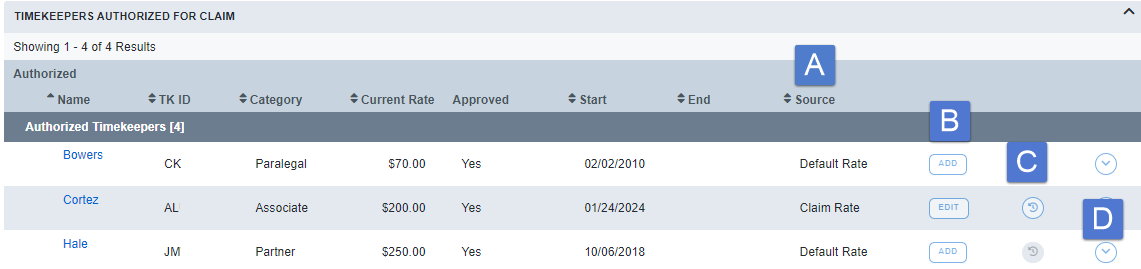
A. The "Source" column will show you whether the rate currently being enforced for the timekeeper is a default rate or a matter-specific rate.
B. The Add button will allow you to add a new matter specific rate to that timekeeper. The button will display as Edit if an existing matter specific rate already exist
C. Click to see the audit history
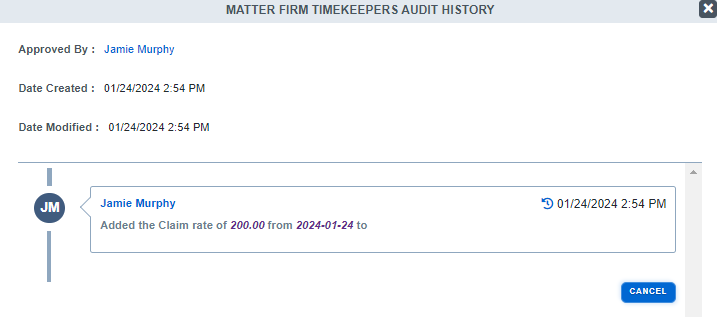
D. The chevron icon will display any previous rates that have been enforced on the matter for that timekeeper.

4. Add in the new rate and the rate start date. We recommend leaving the end date blank unless there is a specific date that the rate will come to an end.
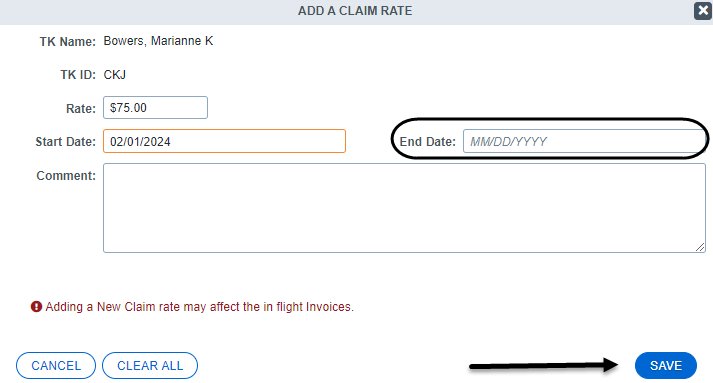
5.Click the save button to save the matter specific rate. That rate will be enforced on this matter only beginning with time dated on or after the rate start date.

