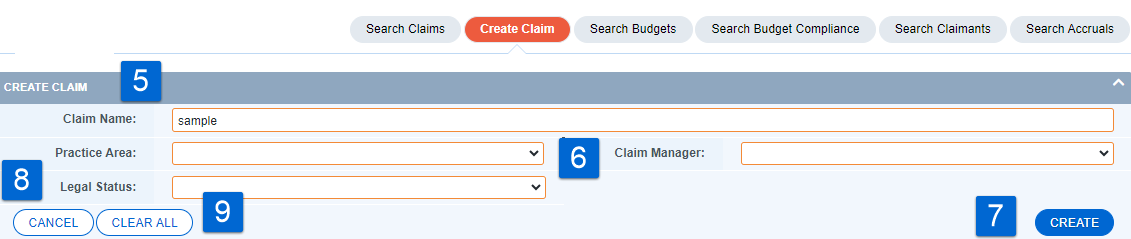Creating a Claim
Note: This instruction uses the label Claim. Some client sites may use the label Matter or Subject. Additionally, if a system is fed based only, this option will not be available
-
Select the CLAIMS link at the top of the page.
-
Click on the Sub-Navigation menu option Create Claim.
-
Perform a search first to ensure the claim does not already exist.
-
If the claim does not exist, select the Create button to get started.
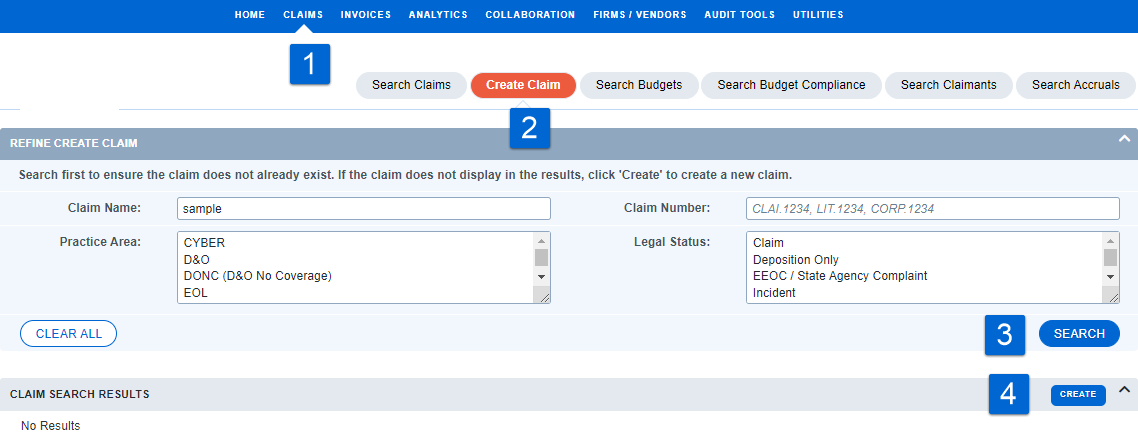
-
Fill out the Create Claim form.
-
Required fields will be highlighted in orange.
-
Click the Create button to complete.
-
If you do not want to save your changes, select Cancel.
-
To start over, select Clear All.
Note: Acuity will automatically generate a Claim Number.