Adjustment Report
Adjustment Report Tab
The Adjustment Report tab on an invoice profile will show all adjustments made to the invoice since it was uploaded into Acuity. Click on the Adjustment Report tab to see both a summary of the total adjustments and individual line items with adjustments.
Adjustment Report Totals
The Adjustment Report Totals section will show Fees, Expenses, and Total dollar amount of the invoice since the time of creation/upload into Acuity. Changes made by the firm will show under “Draft Adjustments”. Adjustments made on the client’s end will show under “Client Adjustments”. The “Final Totals” section will represent the approved totals, and will only populate after the invoice has been marked as Approved by a final reviewer.
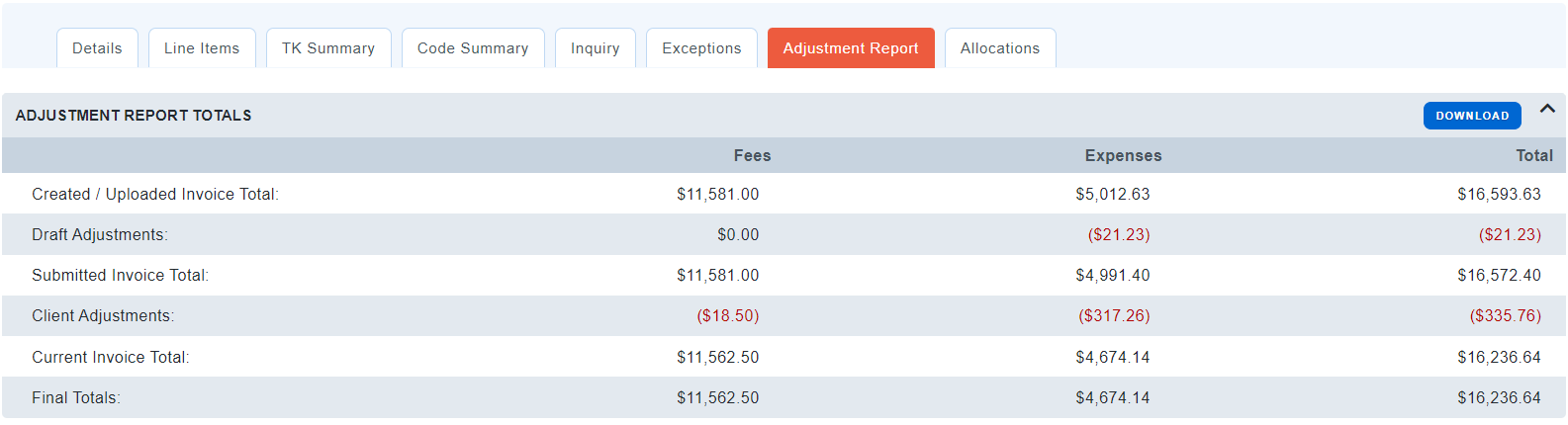
Adjustment Line Items Firm
The Adjustment Line Items Firm section will show any adjustments made to the line items by the firm. These may be to correct clerical errors, to comply with billing rules, or to apply discounts to their invoice.

Line items that have been adjusted to a lower total will show firm adjustments in red. If a line item’s total has been increased, the firm adjustment value will show in black.
The original line item amount, rate, and total will display under the submitted totals to provide transparency about any changes made.
A comment may be included to provide added context for the adjustment.
Adjustment Line Items Client
The Adjustment Line Items Client section will capture any adjustments made by client users during the review process.
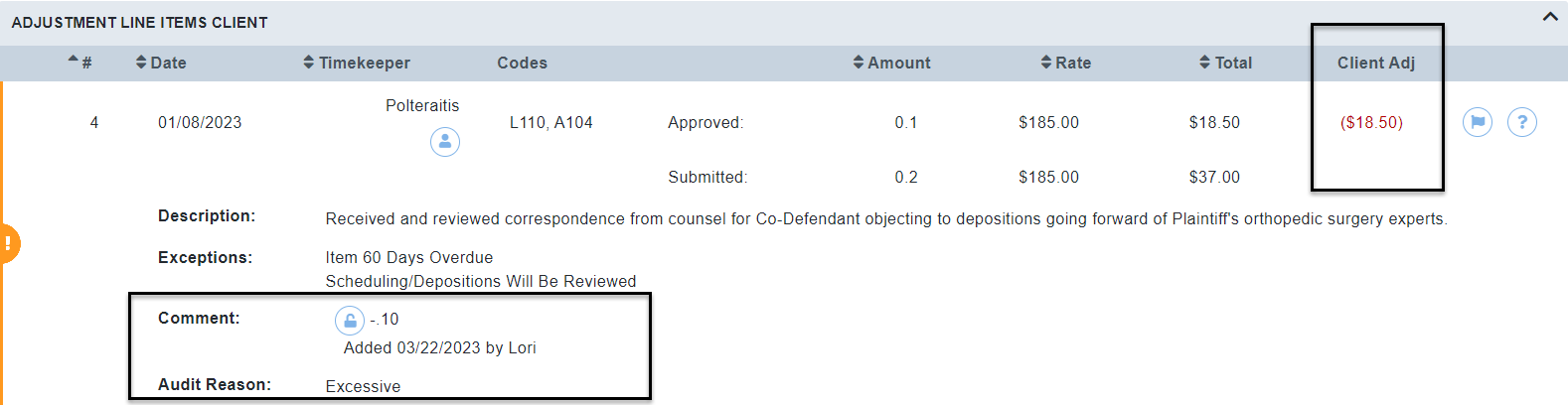
As with firm adjustments, client adjustments that reduce the original total will be displayed in red. If a line item is adjusted up to increase the total, the adjustment will display in black.
Client adjustments will typically require a comment and an audit reason be added. Unless the comment is “locked” using the padlock icon, the comment will be visible to the firm. This will allow you to provide feedback for the firm.
Audit Reasons will be selected from a drop down menu of options. The audit reason may be visible to the firm user, depending on your site’s configurations. Audit Reasons will allow for enhanced reporting on invoice adjustments.
The submitted amount, rate, and total will show below the current amount, rate, and total to provide transparency.
Download
The Download button at the top of the Adjustment Report Totals will allow you to generate a PDF or Excel version of the invoice adjustments.
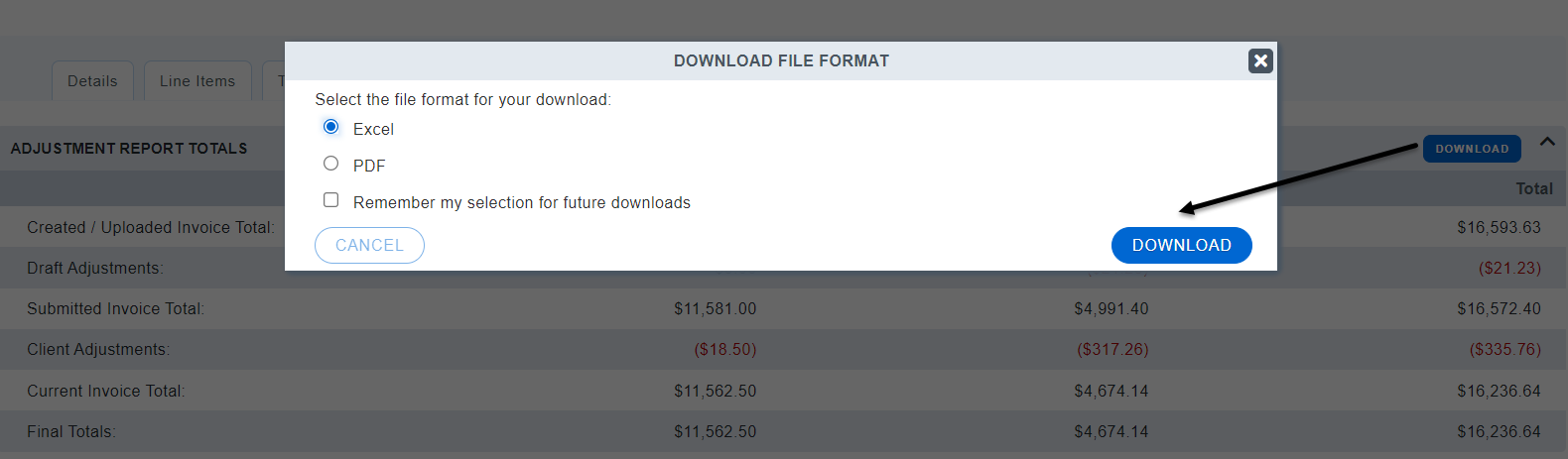
The generated report will include both the invoice adjustment totals and the individual line item adjustments.

