Accruals
Entering Accruals
Accruals are entered on the Firm/Vendors screen on the Accruals Tab. Accruals must be entered each month at the date and time you all communicate to your clients. For video instructions, see How to Enter Accruals
Note: This instruction uses the label “Firms/Vendors”. Some client sites may use the label “Legal Counsel/Vendors” or “Law Firms/Vendors”.
1. From the home page, firm user's would select the Firms/Vendors main navigation at the top of the screen.
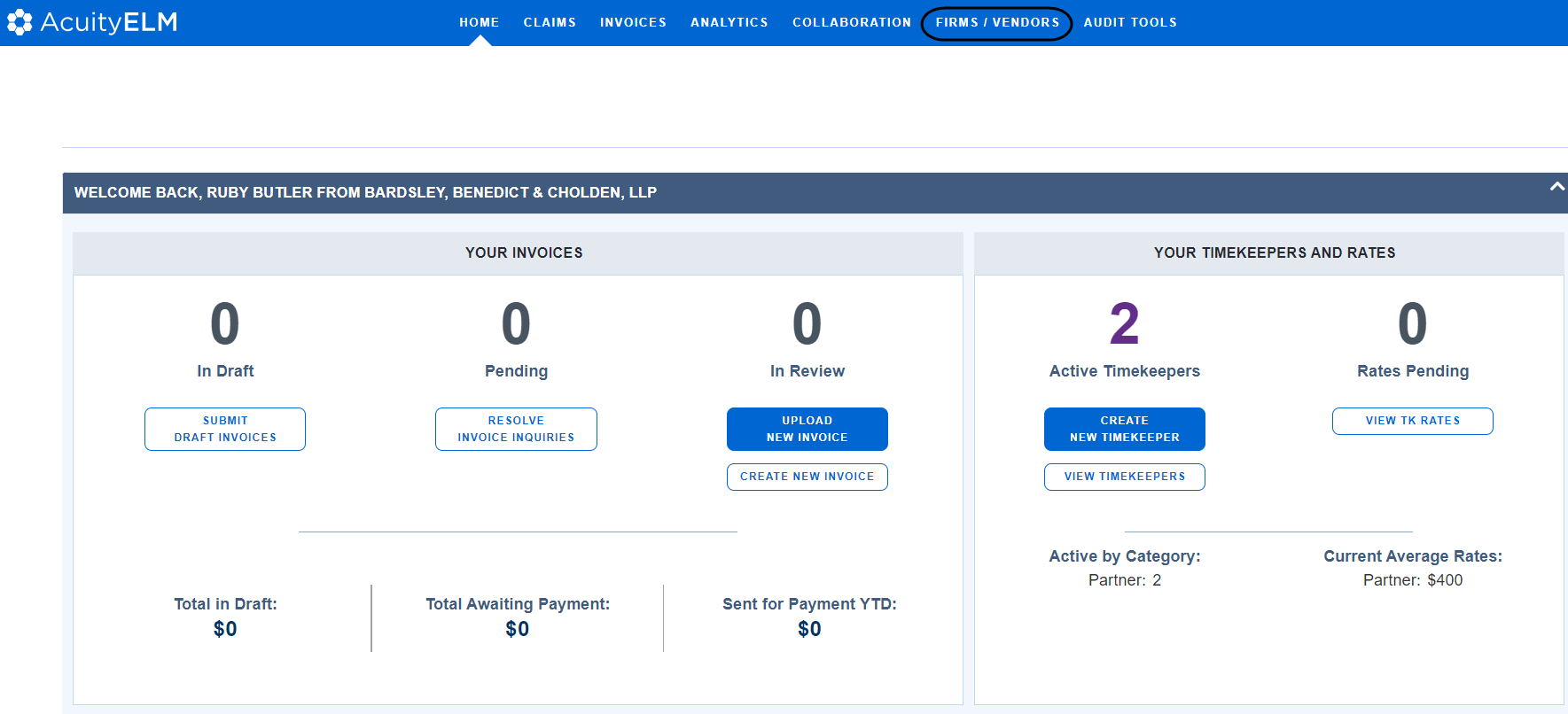
2. On a firm’s profile, they will click the “Accruals” Tab.
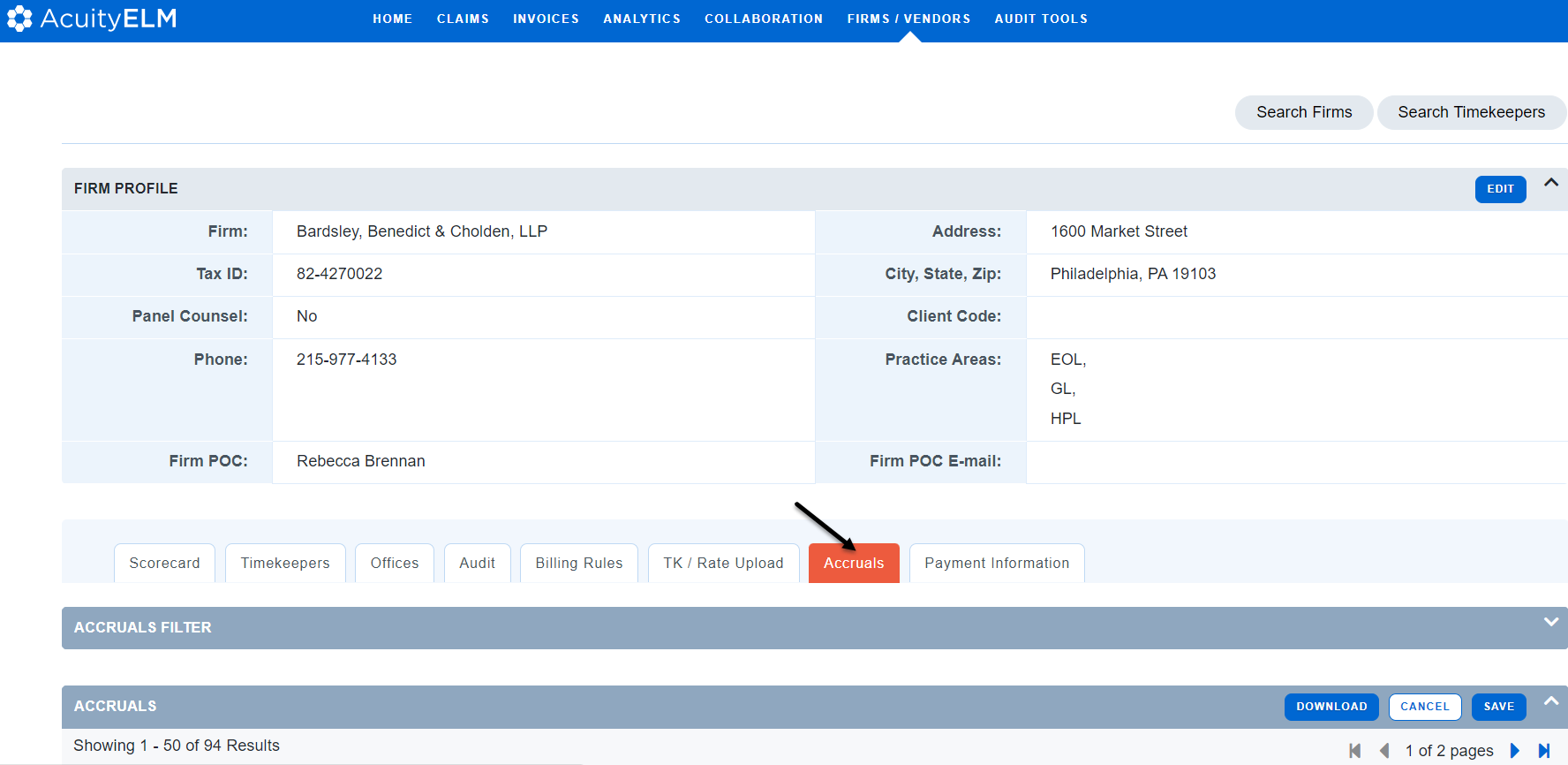
Locating Accruals
In Acuity, firm users enter Accruals from their firm profile as noted above. Client Users can locate entered Accruals via the Matters main navigation.
1. Click Matters
2. Click Search Accruals

3. The system defaults to the current Month / Year
4. Click on the highlighted text box to update the date criteria
5. There is a quick link to the Accrual Accuracy Report within the same window
6. For more information on this canned report, see Canned Reports
NEW! Add Multiple Recipients to the Accrual Notification
If you need additional users to receive the Accrual Notification, you can do so on the Firm Profile. What is the Accruals Notification? It is an email reminder to enter an accrual estimate and will provide a quick link to perform the necessary action.
1. Click Firms/Vendors
2. Click the new tab Manage Notifications

3. To select an additional recipient, click the toggle switch to the far right of their email address
4. Use the same toggle switch to remove a user from receiving the Accrual Notification

