Submit Request
- Click the Submit New Request button on the homepage to make a request to the in-house Legal team working on your associated matters. These requests can be seen from your user profile on the Lawtrac application.
- Assign the request a unique name or identifier, and choose the type of request from the drop-down menu. The options available in the "Request Types" drop-down menu are based on your permissions configured by the client's site administrator.
- Add a summary of the request in the "Description" text field, if desired.
- Click Continue.
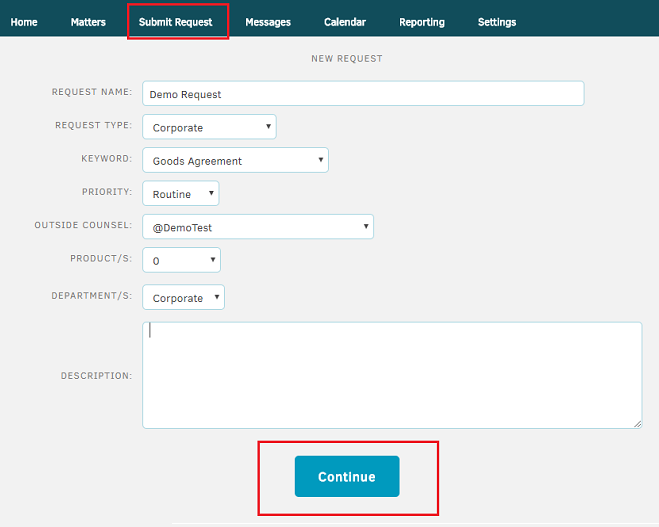
Upload a document with the request and assign it a category - the categories seen in your screen are set up by Lawtrac administrators.
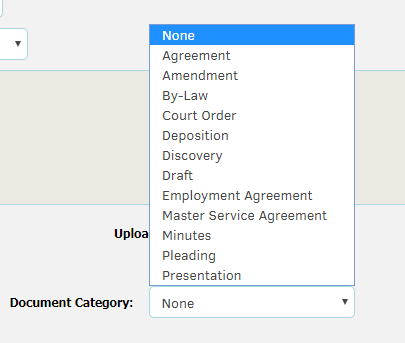 |
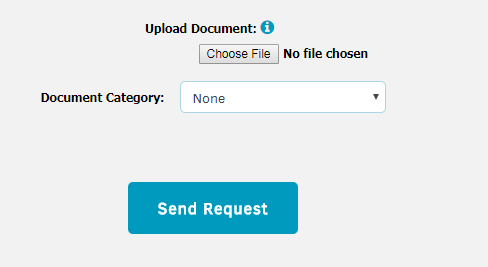 |
Click Send Request to finalize the process.
Note: Key Personnel users will only be able to use the supersearch feature to see their uploaded documents after the request has been accepted and created into in-house matters. However, they will be able to access they documents they uploaded to modify the fields while in a "pending" status. This is all possible without needing to be grated permission from a legal department user.

