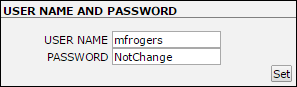My Lawtrac
The My Lawtrac tab in the Top Navigation Bar is a key tool for using Lawtrac and enables you to customize the program for your specific needs.

The My Lawtrac page is very important in regards to how the application works for you. It includes options that impact matter listings, searches, and the format of some areas. Settings in My Lawtrac only affect your personal log-in. Because of these customization options, what you see when you view a matter may be different from what your colleague sees.
Note to Site Administrators: It is important to walk your co-workers through the process of setting up their My Lawtrac if they haven't already done so. You may want to set guidelines for the options users select. Check a user's Quick Find settings in their My Lawtrac if Quick Find is not locating their records as expected.
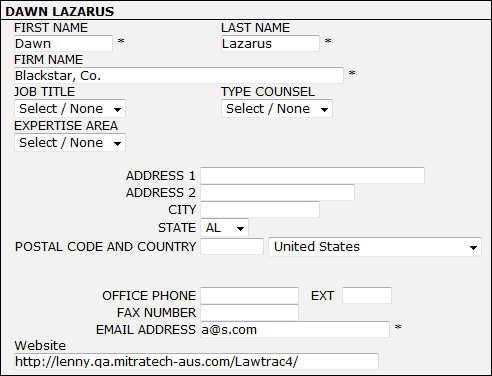
The screenshot above shows the information that appears on the top left side of the My Lawtrac page. The information can be edited by typing directly into the text boxes or by making a selection from the drop-down menus.
Important Note: Each section of My Lawtrac has its own Save button, so after making changes to each section, be sure to click Save.
It is important to include your phone number and email address as these are used to auto-populate certain areas within Lawtrac and are included in any error messages automatically sent to Customer Service.
Your Site Generator will customize LEDES classifications for your records that will appear in the LEDES Classification drop-down menus.
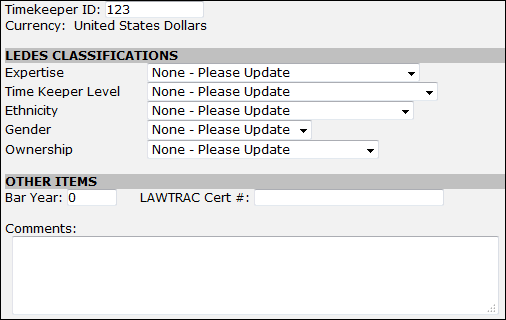
Change your user name and password in the bottom section. You may be required to reset your password every so many days. Refer to the password rules located to the left of the username and password configuration fields. These rules are governed by the site administrator and may change at any time.